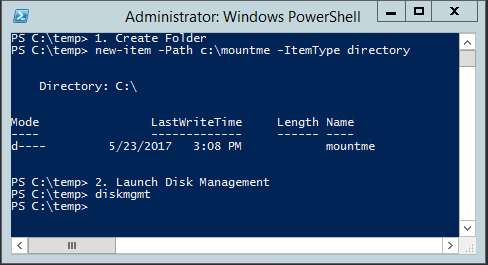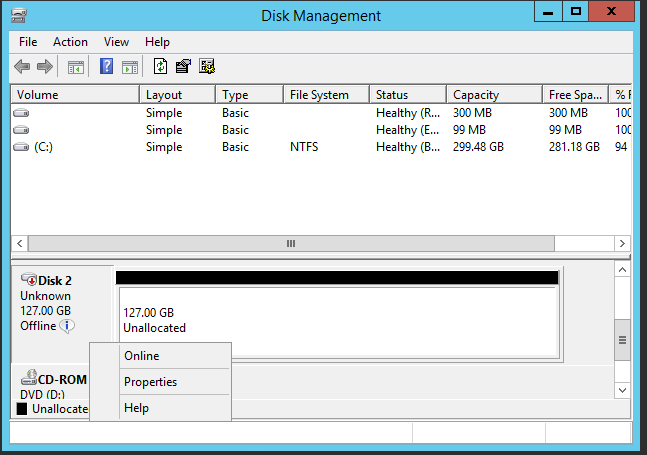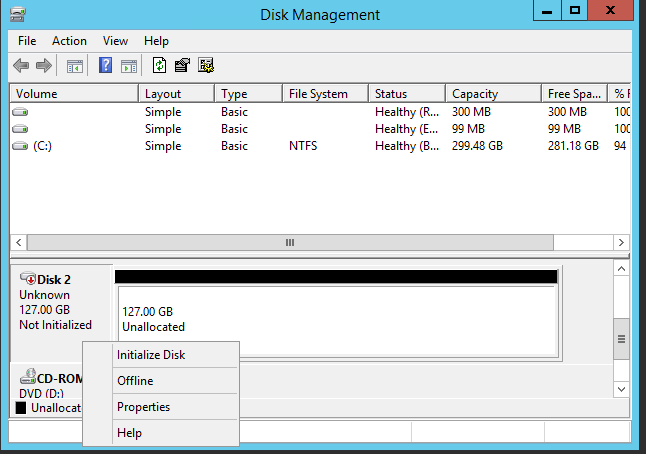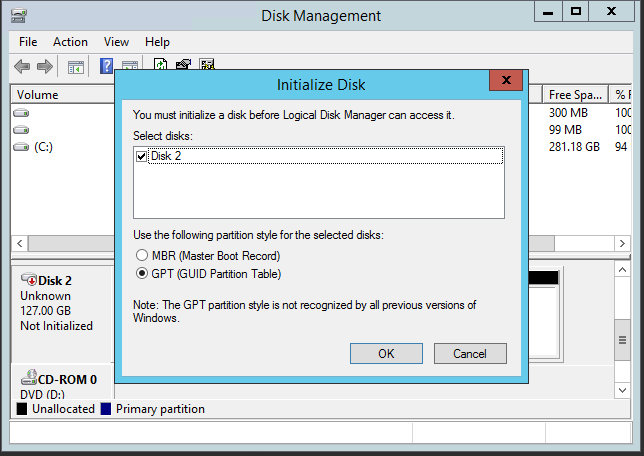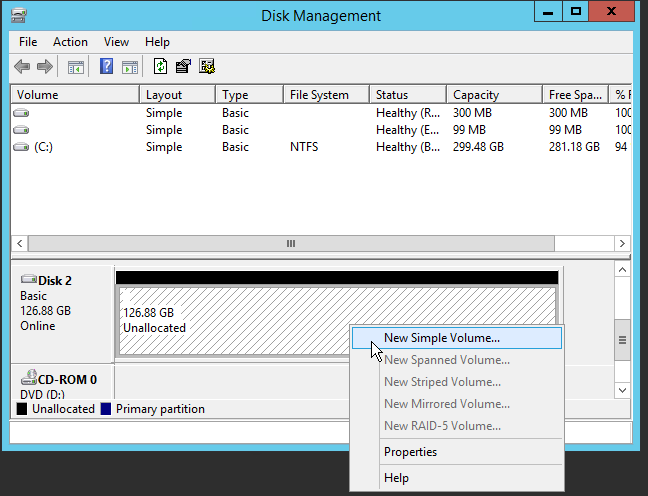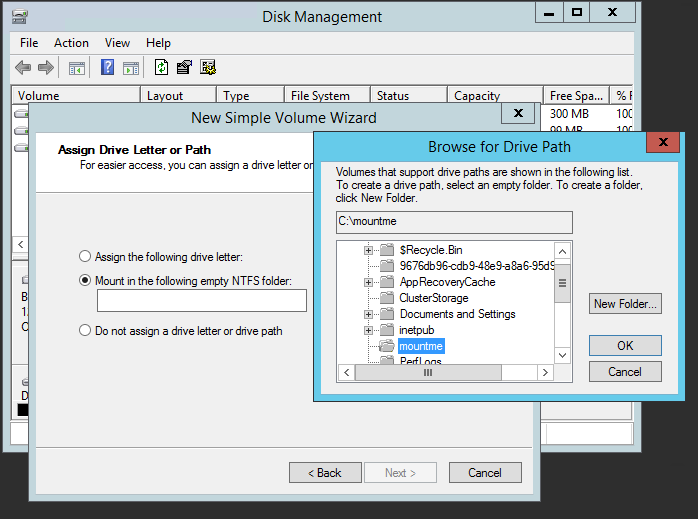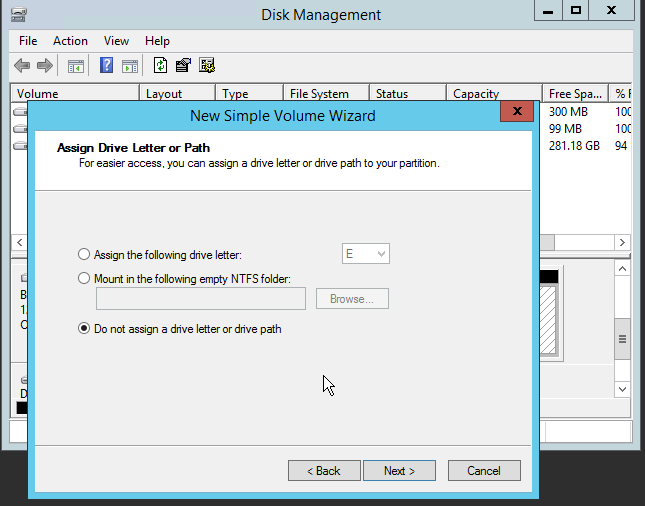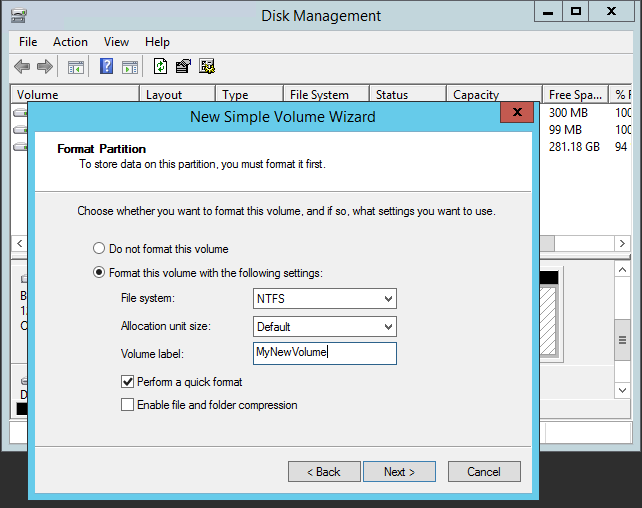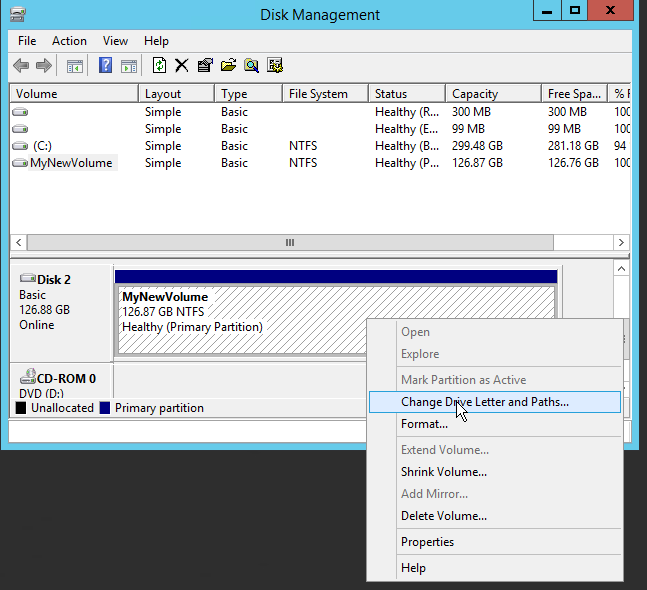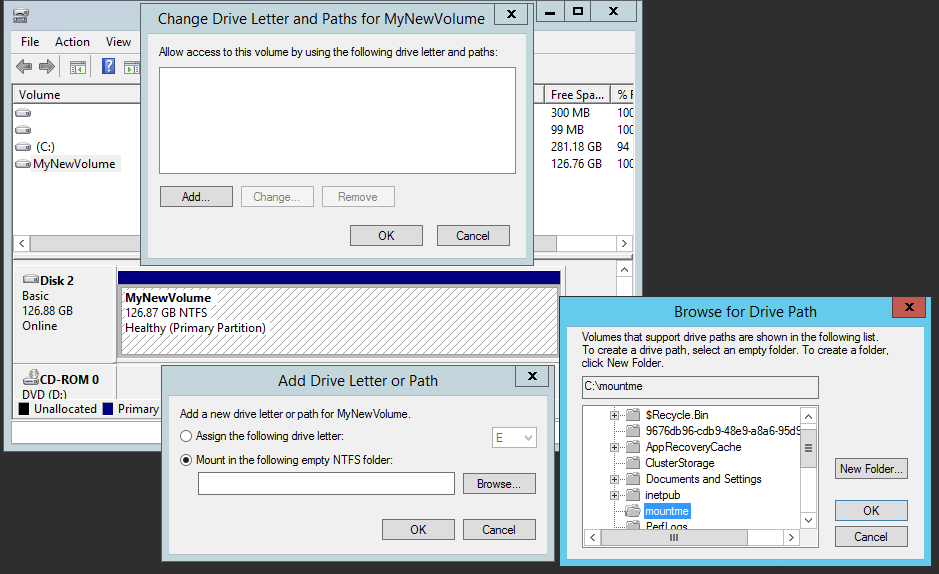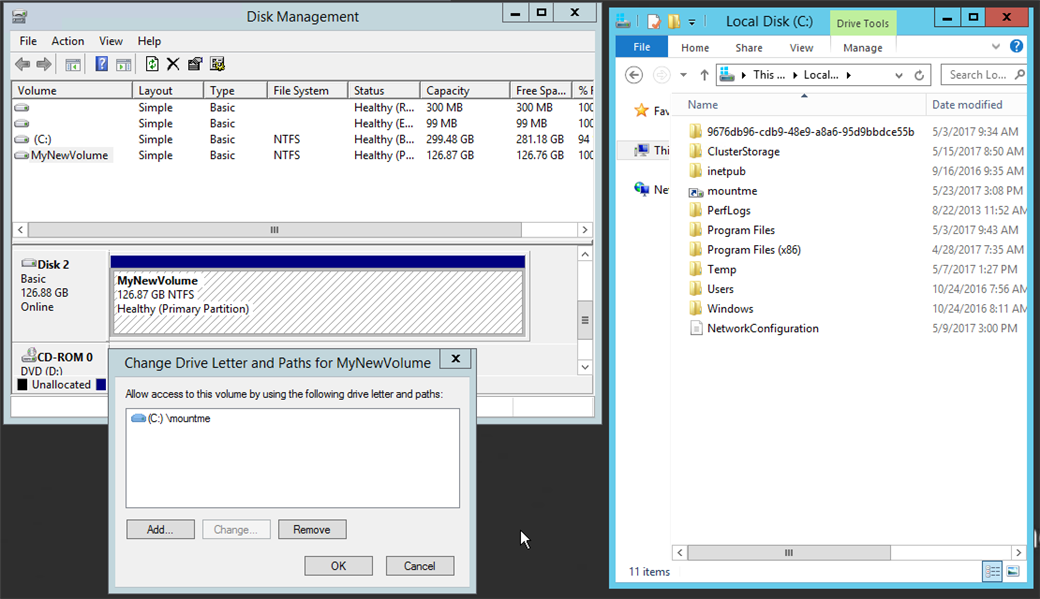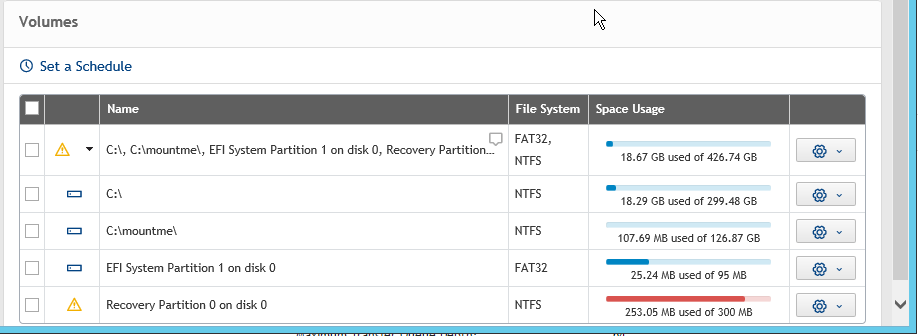I know with Appassure only entire drives could be backed up. Has that changed? I have drives that I do not need to back up in their entirety. I am now running Rapid Recovery 6.1.1.137. I cannot find an answer for this in the knowledge base.
- Products
- Solutions
- View all Solutions
- Industries
- Platforms
- Cloud Management
- Data Protection
- Database Management
- GDPR Compliance
- Identity & Access Management
- Microsoft Platform Management
- Performance Monitoring
- Unified Endpoint Management
- Resources
- Trials
- Services
- Support
- Partners
- Blogs
- Forums