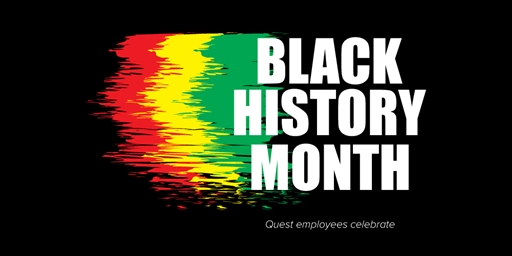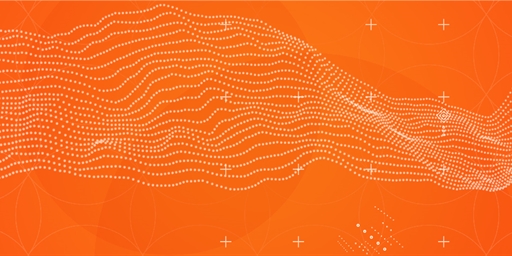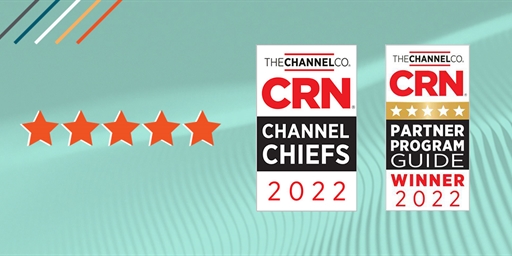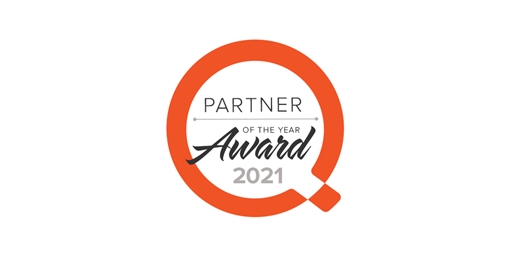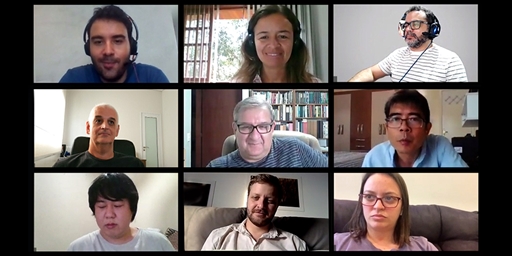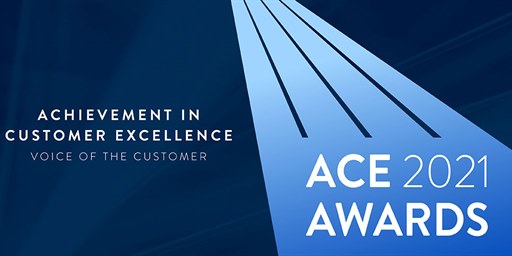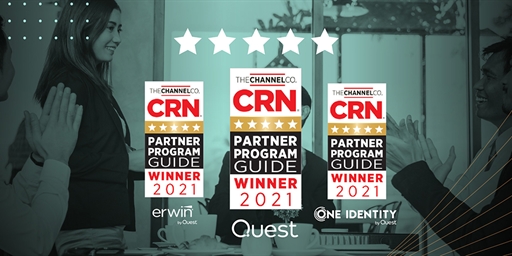Today is the start of Black History Month – an annual celebration of achievements of African Americans and a time for recognizing their central role in U.S. history.
- Products
- Solutions
- View all Solutions
- Industries
- Platforms
- Cloud Management
- Data Protection
- Database Management
- GDPR Compliance
- Identity & Access Management
- Microsoft Platform Management
- Performance Monitoring
- Unified Endpoint Management
- Resources
- Trials
- Services
- Support
- Partners
- Blogs
- Forums