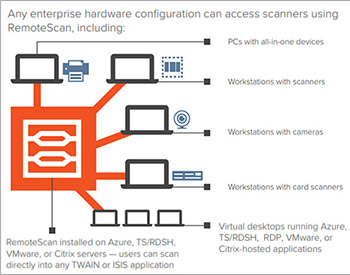Do you have your accounting software, electronic health record system or document management system hosted on a server? If you are running Terminal Server, Microsoft Azure, Remote Desktop, Citrix, VMware or any of the other virtual desktop environments out there, you’ve got some great options for going paperless within your virtualized environment.
If you’ve not yet figured out a way to seamlessly use your document scanners within your remote desktop session, you are not alone. Though a remote desktop scanning solution has existed for over a decade, it is still common for organizations to move all but their document scanning functions to their virtualized environment, continuing to scan documents on their thick clients (i.e., the local PC).
I recently stumbled upon a mainstream tech forum where someone asked if anyone knew of a document scanning software solution that would allow remote offices to scan in a remote desktop environment. Check out the responses this person received (NOTE: Responses have been modified for clarity and conciseness, but meaning has been preserved):
“I would just have users scan to the local workstation/fat client and then copy/paste the file to the remote desktop session.”
“I just scan to email, save the file to the fat client, then copy/paste into remote session.”
“I have my users scan to the fat client and then browse to their scans from within the remote application so they can attach the file.”
What’s wrong with the above suggestions? While they get the basic job done, they:
- Have compliance issues. These suggestions all increase the risk that documents with sensitive confidential information will end up being stored on numerous endpoints, any of which may or may not be secure.
- Are inefficient. Each of these suggestions introduce more steps than necessary to the document-scanning process, all of which take time and do not scale easily.
- Result in inconsistent scan quality. Users may be forced to guess color depth, dpi or image dimensions, which can produce unnecessarily large files, poor image quality and other problems.
- Create issues with retrieving files. These workarounds do not enforce consistent indexing or file-naming conventions, resulting in files that are not easily retrieved.
The scan-to-email suggestion has multiple additional issues. First, email server storage space is expensive. In addition, emails are difficult to keep track of. For example, they can be forwarded, either accidentally or intentionally, resulting in increased risk when it comes to sensitive information.
What’s a better way, then?
Wouldn’t it be optimal if, within the remote desktop session, the document scanning workflow could be as easy as scanning outside of the remote desktop session? It can! Quest RemoteScan allows you to have your document scanning applications hosted on your server, connecting them seamlessly to your locally attached scanners.
What does this mean?
- To scan, you simply navigate to the scanning utility in the application hosted on the server.
- Click on scan/acquire image
- The scanning application connects with RemoteScan, which connects to the locally attached scanner. If RemoteScan templates are set up, then you can select the type of document you’re scanning and apply predetermined settings for color depth, dpi and image dimensions without any guesswork.
- Your scanned image is immediately transmitted to the server over your organization’s existing encrypted virtual channels rather than being stored on the local workstation/fat client.
- Once RemoteScan is done transmitting the scanned image to the server, the document scanning application can perform any of its routine post-scanning functions such as indexing, barcode scanning, optical character recognition and so on.
- You can save the resulting file in any file format that’s available in your scanning application and to whatever directory it needs to go to, making the scanned image available to all who have permission to view that directory.
RemoteScan enables a document scanning workflow that is intuitive, supports compliance and allows you to take advantage of the full features of your scanning applications — wherever they are hosted.