Hello, my name is Robert Pound, and I am a Quest technologist. Automation standard look and feel code libraries are just a few of the Toad features that enhance productivity. This video will cover the productivity tool SQL Recall.
SQL Recall is simply a list of all statements that have been run from Toad. To view them, if it's not currently on your screen, you can go to View and then SQL Recall. And it'll bring up your SQL Recall window.
As you can see, this is the list of currently run statements on this Toad instance. At the top, we can for instance, open the current statement in the editor itself, or you can choose to copy it to the clipboard and open it in your editor of choice. And I will go ahead and just simply open one just to show you that this is something that was currently run.
You also have the option of deleting statements from the list, so if you have a long list of statements that have been run-- which over time you're going to have a long list of statements-- you can go through and call out statements that are erroneous or have errors, et cetera. You can also add to the Favorites folder, and this is in code snippets.
So if you're someone that uses code snippets on a regular basis, you can push code from your SQL Recall into your Favorites folder in the code snippets for easy access. And then these are just to move down the list of the items in the recall itself.
To help search for specific statements in your SQL Recall list, you can filter. So for instance, if I wanted to look for only updates, update statements, it's a way to filter the list so that you can find just what you're looking for.
You can also right click on a statement. It's going to have many of the same features in the Ribbon bar with the notable exception of obviously the Previous and Forward buttons are not there, because you're selecting a specific statement. And also there are two different features, Add to Toad Views.
Again, so this is adding to the statement to the Toad view itself. It'll pop up with the name that you want to give to this specific Toad view itself. But it'll take whatever statement you have in Recall and push it to Toad views.
And also Move to Name, so one thing that we hadn't talked about yet was the Name tab itself. So any one of the statements here, if you want to use them on a regular basis, you can push them to the Name tab and give the individual statement a name.
So then you have your frequently used statements here in the Name tab that you can switch over to. And again, obviously you can filter. If I had a long list, I could enter in names to search both in the text and in the name itself.
And that's it. I hope this was helpful. For more information on this, on code snippets, on Toad views, or any other feature inside Toad, you can visit www.quest.com/Toad. Once again, thank you very much. I hope this video was helpful.
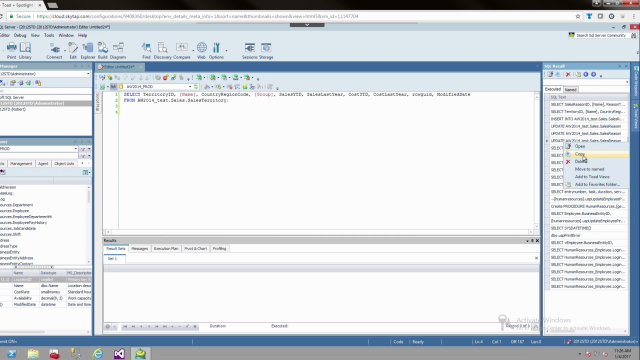 03:40
03:40
