Using Database Compare with PowerShell in Toad DevOps Toolkit
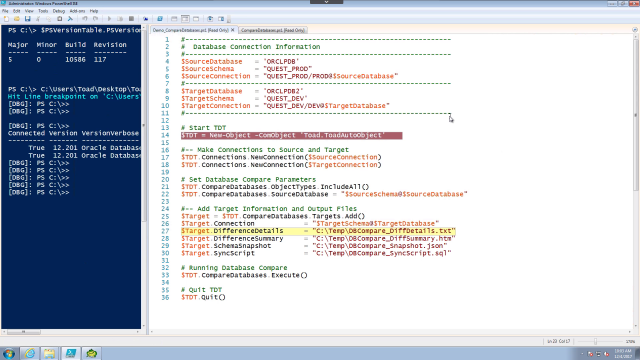 04:19
04:19
Related videos
Using Code Analysis with PowerShell in Toad DevOps Toolkit
Learn how to use Code Analysis in Toad DevOps Toolkit, the solution from Quest that makes it easy to execute key database development functions within your DevO...
04:08
Using Unit Test with PowerShell in Toad DevOps Toolkit
Learn how to use Unit Test in Toad DevOps Toolkit, the solution from Quest that makes it easy to execute key database development functions within your DevOps w...
04:19
데이터베이스 DevOps의 당면 과제
애플리케이션 변경을 보다 신속하게 릴리스해야 합니까? 데이터베이스 변경에 따라 애플리케이션이 달라지는 경우 문제가 발생할 수 있습니다. 이 프로세스에서 병목 현상을 방지할 수 있다면 어떨까요? 데이터베이스를 DevOps에 통합하면 릴리스 주기를 단축할 수 있습니다. 변경 사항을 보다 빠...
01:45
Using Table Compare with PowerShell in Toad DevOps Toolkit
Learn how to use Table Compare in Toad DevOps Toolkit, the solution from Quest that makes it easy to execute key database development functions within your DevO...
03:48
Using Script Execution with PowerShell in Toad DevOps Toolkit
Learn how to use Script Execution in Toad DevOps Toolkit, the solution from Quest that makes it easy to execute key database development functions within your D...
03:49
Using Schema Compare with PowerShell in Toad DevOps Toolkit
Learn how to use Schema Compare in Toad DevOps Toolkit, the solution from Quest that makes it easy to execute key database development functions within your Dev...
04:20
Managing licenses in Toad DevOps Toolkit
In this video you will see how to work with licenses in Toad DevOps Toolkit, through the license manager or Toad World.
03:27
Integrating Jenkins with Toad DevOps Toolkit
Learn how to integrate Jenkins with Toad DevOps Toolkit, a tool from Quest that reduces the database bottleneck by making it easy to execute key database develo...
09:13
Integrating Bamboo with Toad DevOps Toolkit
Learn how to integrate Bamboo with Toad DevOps Toolkit, a tool from Quest that reduces the database bottleneck by making it easy to execute key database develop...
07:45
How to license Toad DevOps Toolkit
Learn how to license Toad DevOps Toolkit, the solution from Quest that makes it easy to execute key database development functions within your DevOps workflow —...
04:07
DevOps 인프라에 데이터베이스를 통합하는 방법
DevOps는 기업의 성공을 위한 핵심 요소입니다. 하지만 데이터베이스 운영을 DevOps 인프라에 통합하는 데 어려움이 있을 수 있습니다. 자동화를 사용하여 엔드투엔드 DevOps 프로세스를 간소화할 수 있다면 어떨까요? 병목 현상이 방지되고 리스크가 해소되며 비즈니스 민첩성이 향상될...
02:00
How to install Toad DevOps Toolkit
Learn how to install Toad DevOps Toolkit, the solution from Quest that makes it easy to execute key database development functions within your DevOps workflow —...
07:05
Introducing Toad DevOps Toolkit
Toad DevOps Toolkit bridges the gap between old and new in the Oracle database space, delivering database development agility and automating the integration of ...
01:49
Introduction to Toad DevOps Toolkit
Learn about Toad DevOps Toolkit, a tool from Quest that reduces the database bottleneck by making it easy to execute key database development functions within y...
04:14
