Hi. This is Jeff Podlasek with Toad DB2 Development, and I'm going to run through some basics of Toad for DB2.
Now, the first time you install and run a new version of Toad for DB2-- I'm running Toad for DB2 version 6.1-- and so the first time you run it, you're going to get prompted. If you had any previous versions of Toad installed, you'll get prompted to migrate your settings from any prior version. And, in this case, you can see I've got several prior versions installed. But I'm going to cancel and not migrate any of my settings.
So what Toad does now is, it brings up a configuration wizard that allows you to set some defaults-- preferences of how things are going to look and feel with Toad. And I'm going to choose a custom one so I can customize some look-and-feel things within Toad. And the first thing, it looks like, it brings you to ask what type of skin-- coloring scheme, if you will-- do you want Toad to use? There are many. I'm going to use the default one that we set, which is Toad blue.
And the same with the grid style. There's many grids displayed in Toad, and you could choose from how you want those grids colored or fashioned inside of Toad. And I'm going to choose the default there, too.
Now I'm going to click Next. And this next tab shows the initial display of the Database Explorer-- how the objects are going to be organized, either by tabs-- and you can see, as you click the options on the left, you get a little preview image of how it might look on the right. And, again, these are defaults. These could be changed any time when you're in Toad. But you're setting your defaults-- how things are going to be displayed-- tree view, flat tree. I actually prefer a dropdown list. And I'm going to click Next.
And then this screen allows you to specify if you want any connection manager screens to come up-- either a connection dialog that has a lot of real estate, or a connection manager window that is smaller and can be pinned. So I'm going to select that and click Next.
And on this final screen here, this asks you what you want Toad to display immediately after a database connection has been made. So you could display either a Database Explorer, a SQL editor window where you could type in free-form SQL, or a new Query Builder window in which Toad will graphically build a query for you. I'm going to leave this selected as a Database Explorer and click Finish.
So now, as you can see, my Toad is up and running, and we'll walk through some more customization steps in a little bit.
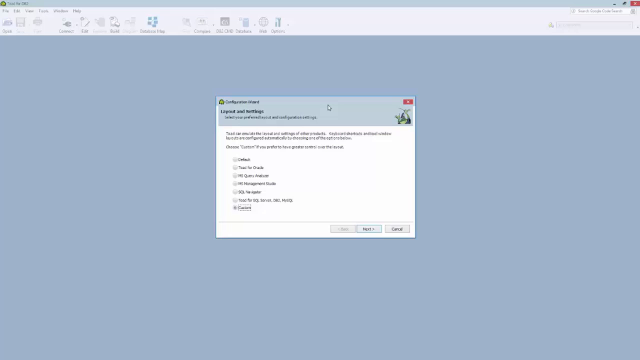 02:38
02:38
