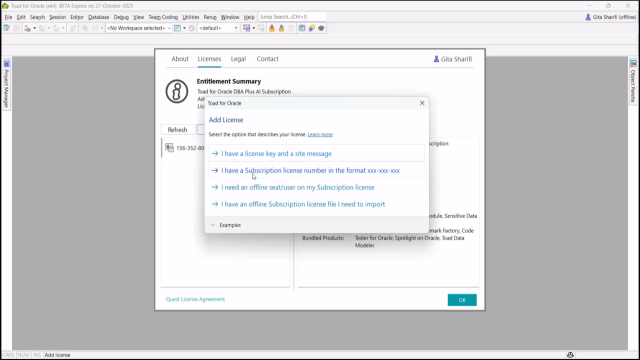[LIGHTHEARTED MUSIC] Hi. Welcome to this quick tutorial on adding a license to Toad. Today, we'll walk through each licensing option supported in the product. Whether you're setting up a new license or managing an existing one, we've got you covered. So let's dive in.
[LIGHTHEARTED MUSIC]
Choosing the Add License file at startup or Add License from the license window will bring you to a dialog with license options. We'll start with the first one. I have a license key and a site message. This is for users with legacy license keys that is an alphanumeric key, along with a site message resembling your organization name. Select the option. Then, in the fields that appear, enter your license key and site message. This method saves your license key locally on your machine.
Next, I have a subscription license number in the following format designed for subscription-based users with a nine-digit numeric license number. Select this option to navigate to our license portal with license admin account to register the license and assign users to the license. Then Toad would automatically authenticate your license online once you log into Toad with your Quest account.
Third, I need an offline seat or user on my subscription license. Choose this if you have an active online subscription, but need to add or manage offline users, useful for environments without constant internet access. Selecting this option will open a dedicated dialog with three required steps.
Keep in mind that this ties a specific user account and their device to your subscription license without needing online connectivity during the use of the product. The product license is activated with usage of a license file.
Step one, export your device activation code. This generates a unique code tied to your device. Click Export to File to save this code as a text file. Step two, this step requires online access and an account with license admin rights. Log into the license portal with the provided link, or visit quest.com/toad and log in to the portal.
[LIGHTHEARTED MUSIC]
Locate the license, and head to the SETTINGS tab. Enable the Offline Support setting. Then, from SEATS tab, locate the user account, and select Manage Offline Devices. Enter a device name, and import the device activation code file.
Next, download the generated file. Back in Toad, visit the same dialog and import the offline device license file. Hit Activate, and start using the application without internet access.
Finally, I have an offline subscription license file I need to import. Choose this option if you have purchased an offline subscription license for offline usage of the product for your entire organization and when you've downloaded a license file from our license portal.
First, visit quest.com/toad to access the license portal. Log in with a license admin account. Register the license, or locate in the portal, if it already exists. From the OVERVIEW page of the license, download the license file. Share the license with your end users.
Back in Toad, visit the same dialog to import the file and start using the application without internet access. So select the option that matches your situation. Follow the on-screen steps, and you'll be up and running with Toad. For more help, visit support.quest.com.
[LIGHTHEARTED MUSIC]