Thanks for your interest in Quest on Demand, your go to SAAS dashboard for tackling Microsoft challenges in a hybrid world. I'm Roy Martinez, Senior Systems Consultant at Quest. And today, I want to take you on a short tour of the On Demand Recovery for Teams dashboard. Let's get started.
Upon logging into On Demand, you'll be presented with the main platform dashboard, where you can see a high level overview of all the modules of functionality available to your subscription.
Today, we're looking at On Demand Recovery. So I'm going to click the Launch button from within the recovery tile. Alternatively, I could navigate to the recovery module via the leftmost tree navigation.
Next, I'll go ahead and select the Recovery for Teams tile this will take me to the main dashboard for the On Demand Recovery for Teams feature set.
In the dashboard, I'm presented with a bird's eye view of my overall backup strategy for Teams. In the Teams tile, I can see at a glance how many of my backed-up teams are live or have been deleted since the last backup.
Clicking the show all button will present me with a list of all the Teams that have been backed up along with creation date, back up time, and current status of the Teams.
At any time, I can use the Refresh button to update this list. This will inform me if any Teams have been deleted since my last back up activity. I can then sort by tenant or by status to pare down this view even farther, if desired.
Once I've identified which team I need to recover, it's just a matter of clicking the Restore button to initiate the operation. Simple.
Back in the dashboard, I can select Manage Backups to get a quick view of my tenant's status. This allows me to easily see which tenants are enabled for daily scheduled backups, as well as which tenants may be in need of additional configuration to allow backups to occur.
The Create Back Up button allows me to do exactly that-- create new backups. Here, I can select the tenant within which I'd like to backup Teams and simply click the Create button to initiate the backup. It's as easy as that.
Once backup tasks have been initiated, and eventually completed, I can use the tasks and events summaries to get a quick sense of task completions or any errors that may pop up along the way. So that's the quick tour. Ready to get started? Check out www.quest.com/ondashdemand and navigate to On Demand Recovery to learn more.
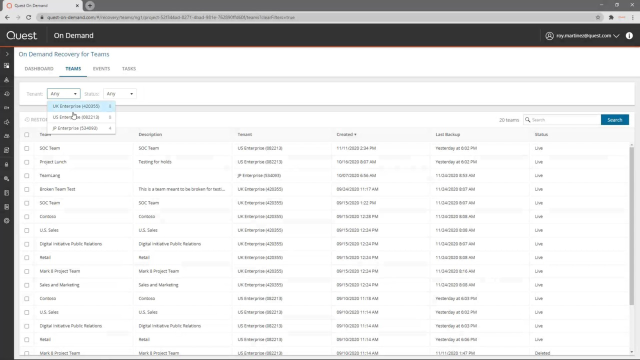 02:57
02:57
