Well, welcome back. Here's another video showing Quest Recovery Manager Disaster Recovery Edition. And we did create a forest recovery project recently, so let me just go ahead and relaunch my Forest Recovery Console. And I can go ahead and type my super secret project password in, and we'll have the project come up. So we can see there are 3 DCs that were set to bare metal. There's three DCs that were set to install Active Directory from media.
But let me just introduce you to a couple of the areas on the console first. You can see the top here. This is a list view. It gives you all of the DCs that are in your forest. Down below, there's a detailed view, and you can see everything grayed out. If I highlight a DC, you can see the fields are filled in for me. And you can see that this is all these settings and peripherals for the DC that I highlighted, which is also listed here.
You'll notice also, there's a Progress and Events tab. Those tabs are not used yet. But as I'm setting up my project, the way that I pick which recovery method I want for each DC is by highlighting the DC and then choosing it from this dropdown. Or I could multi-select by clicking Control Click or doing a Shift Click and selecting multiple DCs. And then I'm able to change those recovery project settings here very easily to whatever I want for the DCs that I have highlighted.
Now, we talked about the detail. We talked about the top. Let's talk about the toolbars. This is the main toolbar just below the menu. And you can see here these are all really main process pieces, so we'll get into those details. There's verify setting, start recovery, continue recovery if your recovery was paused, abort, backup criteria, configure alerts, and configure pauses. Down below, when I've highlighted a DC or even a group of DCs, I get some other toolbar buttons down here that allow me to navigate the recovery process should I run into problems, and say something failed or if I set a pause at a particular time.
I could then do that, or if I wanted to set a pause during the recovery process to check something out maybe on that DC before letting it continue. There is an Abort button over here. This abort button is for the DC or DCs that you have highlighted. There is another Abort button up here. This aborts the entire forest recovery project. So if you're in the process of recovery, and you know something's gone horribly wrong, and you want to abort the whole thing, you can click this.
Both of these require the Forest Recovery Console to communicate to the agent to abort. And that doesn't happen until the agent checks back in to say, OK, I've finished a step, or do you have any updates for me. And so clicking Abort does not mean that the process will stop immediately. Let's talk about backup criteria and automatically selecting backups. Recovery Manager makes this pretty easy for you. We give you a Backup Criteria button here in the toolbar. And this will select backups automatically for you across all the DCs in your environment.
Typically, you'd use the latest backup. And that allows you to select backups that were created most recently. And you can see these guys were 4 minutes ago at 10:02 and 2 seconds or 5 seconds or 9 seconds. So these just ran. If I look at my bare metal backups, these are 30, 40 days old. But again, we do that for the bare metal, and then we follow up with a system state backup, which, like I said, is hopefully from last night or just today. These ones are just for a few minutes ago.
But let's pretend that I didn't consider these backups good, that my virus attack actually started somewhere on the 9th, and so I wanted to make sure I used backups that were from before the 9th. So I'll click on my Backup Criteria. And then I'll click-- instead of the Use Latest Backup, I'll say Use Backups Created Before. And I'll say before the 9th and then after September 6. So I'll go to September 1, and I should still have backups there.
Now, you see this checkbox. It says use backups on DCs whenever possible. This is a little bit of a throwback to Forest Edition Recovery back when the directory really was the only thing that we were concerned about being corrupted. That was the case in 2006 up to about 2012, 2014. And then we started seeing ransomware in attacks or some other malware that was attacking the operating system of domain controllers. Now you need to have bare metal, and that's why we built the Disaster Recovery Edition to do that bare metal recovery.
With bare metal, you don't want to store your backups on the DCs anymore. You need to place them somewhere where they're secure. You could use this checkbox. It's not going to hurt anything to leave it on. But you're probably not going to use backups that are stored on the DCs. All right. And you can see here now my backups are from the 8th, so the day before the 9th, which is what I told it to do. Even in my system state backups, you can see these are from the 8th. So each domain controller has automatically had those backups selected. Great feature. It saves you a lot of time in getting the right backups for your recovery.
All right. We want to get into doing a couple of things, like updating the Forest Recovery Project. So I'm going to go ahead and do that. I can do that off the Tools menu. I go here to Update the Forest Recovery Project with Changes in Active Directory.
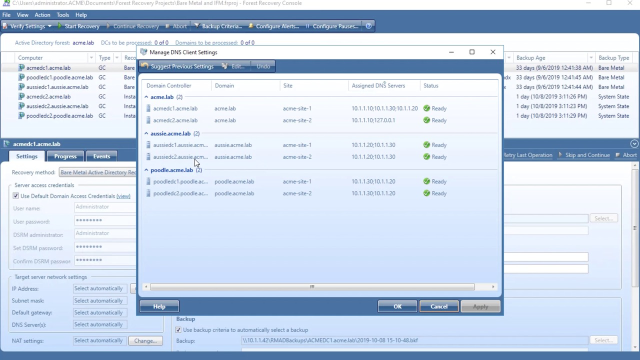 22:57
22:57
