Hello, and thanks for watching this short video on how to create a Forest Recovery Project using Disaster Recovery Edition in Recovery Manager for Active Directory Theory. My name is Brian Hymer, I'm a solutions architect with Quest.
Now you'll notice here in my standard console I've created some computer collections. Before you can ever create a Forest Recovery Project, you need to have backups. And so I've created collections to create both System State Backups and Windows Server Backups-- that's what these symbols are at the end of each of my domain names. You do this either by clicking on this Back Up System State wizard, or maybe the easier ways to right click and say Create Collection. And then when it creates the collection, you can get all the properties.
Let's just quickly look at the difference between these. So there's a System State Backup, and here is a Windows Server Backup. Properties, let me just go ahead and get where we can see both of those side by side. On the System State Backup, you'll notice I don't have this Create Bare Metal Recovery Backup checked, but I do have it checked over here.
And if I look at my Console Storage, here's where I've decided where I'm going to store my backup, how many generations I keep. And you'll notice there are some other tabs here-- the DC Storage, the Components tab, the Advanced tab. And there's more as well, but I'm not going to get into all the details here. We'll just go ahead and leave it at that.
On the Windows Server Backup side, I have checked this box. The first thing I want you to notice is the Console Storage tab is now grayed out. You cannot enter Console Storage. The Components tab as well is grayed out, and the Advanced tab is grayed out. But the DC Storage tab is available. Now the reason for that is when the backup is made, it's created by an agent running on the DC. From there, the DC Storage tab allows it to copy to a location.
But you'll notice I'm not storing it on the DC itself, I'm using a UNC. And you'll also notice that I'm not using a hostname on that UNC. That's because I use Active Directory-integrated DNS. And if I used a hostname and Active Directory was down, I couldn't resolve that hostname. So instead, I'm using an IP address and I'm also deciding how many copies I keep. Now that we've looked at those, let me close those out and bring up this window again.
You'll notice I've run these computer collections, that's why each one of them has that little green checkbox next to it. And if I come down here to my Active Directory Backups, you can see my backups are all listed in here. Some of these are full backups, those are rather large. There's also a System State Backup for each one of these machines, and those are actually smaller and compressed. So they're about 60% compression is what we get on average. So I've got backups.
Let's launch the Forest Recovery Console. Now I can do that one of two ways. I can either go to the Start menu and I can just launch it from here, or on the standard console, I can slide down here to the bottom and there's a Start Forest Recovery Console link as well.
When you first start the Forest Recovery Console and you don't have a project, it'll immediately ask you to create one. Then you can pick Select a Backup. If you don't get this, if you had another project show up, you can simply cancel out of it and hit File, New Project if you want. Both things will do the very same thing, it'll get you to the backups that are there. For my System State Backup, I think I'll just use ACMEDC1. So I'll go ahead and click Next. This will take a few moments to extract.
And there we can see the Forest is listed out, all of the domain of the Forest. And if I wanted to build a single domain recovery, here's where I would select which domain I want. I'm not going to do that, I'm going to do a full Forest. So I'll click Next.
Now I need to create a project file. And I think I'll create one just called test BMR and IFM. So that's Bare Metal Recovery and Install From Media Recovery.
You need to give your project a password. The password is used to encrypt credentials over here on the left for each one of the servers. So I'm just going to give the number 1 because this is just a lab, but you might want to use something a little more complex as a seed for your encryption.
Once I finish that, I'll get all my DCs listed up here. And you'll notice they all have exclamation points. And that's because a lot of the credentials are not put in yet. If I highlight a DC and I can see the settings for it down below, a lot of that's just not there yet. I'm going to change these to the method I want to restore first. So I'm going to take these top three and change them from just a restore of Active Directory System State to a Bare Metal Active Directory Recovery. And then these last three, I'm going to change them to an Install From Media Recovery. So there we are, install Active Directory from media.
You'll notice that a lot of the fields are still blank. If I highlight one of these, it still shows me where I need to put things in. But you'll also notice there's this checkbox that says Use Default Domain Access Credentials. I want to take advantage of that, so I can either click the View button here or I can go up here
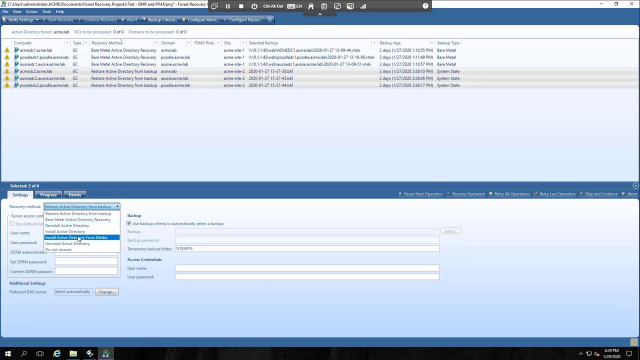 09:47
09:47
