[MUSIC PLAYING] Hello, and thank you for viewing today's video over Driver Management in the KACE Systems Deployment Appliance. My name is Mark Weathersbee. I'm going to be discussing a couple of options with you today regarding how to manage the drivers for hardware that you're imaging in your environment. So I'm going to jump into the easiest one over here. We're going to go to the Library Module on your Systems Deployment Appliance.
And right here we're going to go to Dell Driver Feed. And, for those of you who have never been here before, simply go to Choose Action and Manage Driver Feed Settings. And for those of you who've had your system for some time now, you may want to go here anyway because we've added a new feature. So, for those of you who don't have it, simply enable it by checking the box. And it's up to you if you wish to enable the Automatically Download Updated Drivers.
What this is going to do is pretty self-explanatory. If Dell releases a newer driver pack for the particular hardware model that you've selected and downloaded drivers for in the past, then we're simply going to download that updated driver pack and replace your existing ones. That way when that occurs, any new hardware of that model that you image will get that latest driver pack. So you no longer have to manually come back and do this, or check this, on any sort of an interval. Now, once you go through and you save that and you click back on the Dell Driver Feed, now for those of you just doing this, bear in mind that yours is going to take a period of 20 or 30 seconds to fully populate.
So you might see initially a much lower number than what you're seeing right now on my screen. So, again, give it 20 or 30 seconds, refresh the page, and you can just simply come back and view or search for the different models that you're looking for. Now, you can search up in the top right for a specific model or I can go over here, and I've got an example. I've got a latitude 5520, and I see down below that I've got these driver models for it. Now, this is an older model, obviously, so it does not have Windows 10 drivers.
But, as you see, you can just simply go through and search this list and checkbox next to the one that you wish to have. So once you go through and select all of the different hardware that you have in your environment that you need drivers for, simply come here select Choose Action, and then Download and Install Packages. Just click that and the system will natively go out and download those drivers for you. There's nothing else you need to do. The system is just going to natively go out and grab those from Dell's websites.
Now, there's another option here, if you have non-Dell hardware, to go through and manage and get your drivers. So I'm going to come up and bring this tool up. So when this duel comes up, you'll be able to see it. This is our Driver Feed Builder. It's a Driver Harvester.
So you see right here, it's got Harvest Driver for the double driver. It is selected my current operating system because I'm harvesting drivers off of this machine. Therefore, those drivers are obviously tied to the operating system that's currently deployed to it. And it's really just this simple. Once I go through and select this, I click Next, and the system is going to go through and grab those drivers for me.
It's going to automatically gather those drivers and upload them to your System Deployment Appliance. Now, where is that tool, you ask. Excellent question. So if I go back to my Library, in my overview here, I can scroll down, and it's up underneath my Deployment Workbench Tools, the Driver Feed Builder. If you click on that, that is going to download that tool to your appliance.
It is a portable applet, so you will need to go through and install it. And run that on the hardware model, or models, you need to capture drivers for. Generally, this is a once and done thing. Once I captured the drivers for that particular model, you no longer need to come back and do that. So every time I push an image, you don't have to go back and get new drivers for it unless I choose to, unless there are some sort of an update or updated driver you need to apply to that pack.
But, in general, once you gather those drivers for this particular model of machine, you run it on that model of machine and the drivers are uploaded to your SDA and that's it. Those drivers now exist for your Systems Deployment Appliance to be able to utilize in deploying either a scripted installation or a system image. So thank you. And you have a good day.
[MUSIC PLAYING]
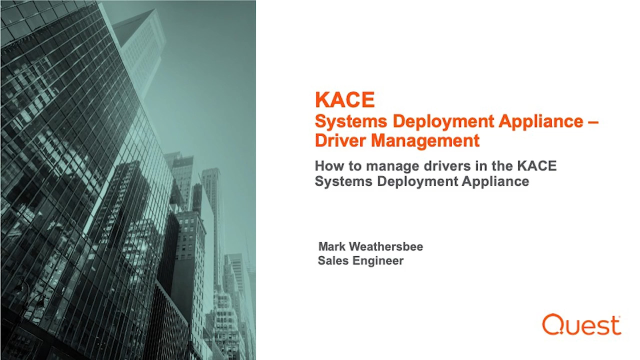 04:51
04:51
