Hi. My name's Brad Wulf. I am Product Manager for SQL Navigator.
Today we're going to talk about SQL Navigator Version 7.2, some of the new features and some of the old classics that you've come to know and love over the years.
So first of all, what's new? So Oracle 12c support, Windows 8, the addition of the Eureka Log. Eureka Log's a tool that's going to help dev and support better diagnose bugs and issues. And then, of course, the usual assortment of enhancement and bug fixes.
Today what we're going to focus on are some of what I'll call the classic features that are used by every developer who uses and relies upon SQL Navigator to do their daily job.
So let's start with one of the most popular uses of SQL Navigator, the Debugger. I've opened a stored procedure. In doing so I enabled the Debug interface. On the right-hand side, you can see the break points, I can find my own watches, or just let SQL Navigator handle that for me.
Now I'm ready to assess this object. I'm going to go ahead and enter a value, and then continue running. Now notice as I do this, the buttons, the controls are enabled. And then keep an eye on the values. I'm just going to go ahead and step through. And you can actually see the control. If at any point I want to pause and see what values are currently set, I can do that, and then I can continue with that effort as well.
In addition, I have the ability to configure my own test cases. So if I wanted to do some semantic validation of code, I can configure inputs and outputs through this interface as well. I can also insert parameters either by loading or saving a previously created data set.
So once we have code that actually runs, the next step is to understand how to make it run better. And that's easily accomplished with the Code Analysis interface under Tools Code Analysis. I can specify a subset of procedural objects. I might make the choice to perhaps include all procedural code owned by a particular schema, in this case Quest Prod, and then apply a rule set.
Rule sets are semantic validations, best practices for maintainability, for readability, all of the enhancements that a mature code base might expect. Once I've made those decisions, then, I can choose the items to actually assess and run the analyses on them. Once I've run an analysis, I can drill down. Here I've chosen a stored procedure.
And I can observe that there are actually 10 rules violations. Some are warning, some are informational. If I double-click, I can actually see the line and as well the rule violation, the idea here being I can now submit only code that is very well-maintained and very easily read and understood by any user.
As a developer, it's also very valuable to leverage the Team Coding Viewer. What Team Coding is is essentially a mask to help you filter and group objects logically so that they're organized for development efforts. Once you've organized those procedural objects, you have context-sensitive options to check out, freeze, or get latest versions as necessary.
So as a developer, cutting through complexity is also important. Here I have a dev schema with 62 tables. You might have thousands. I want to go ahead and apply a filter to this data set, which I'll do. And now I'm down to just the nine objects with that shared OW underbar prefix.
From here, now it's very easy to do other tasks like, for instance, create an ER diagram by default. I now have an ER diagram five layers deep. This only needed two. It describes the core table and all the related items displayed as an ER diagram, which makes it very easy to understand dependencies and impacts of proposed changes on objects for the developer persona.
So next steps. I encourage you to take out Toad World. It's a free resource. It's a wonderful resource not only for learning, but also contributing to the community. And this is not just going to help It's also going to help your peers who are using SQL Nav as well. So please leverage that as a resource. Thank you very much for your time.
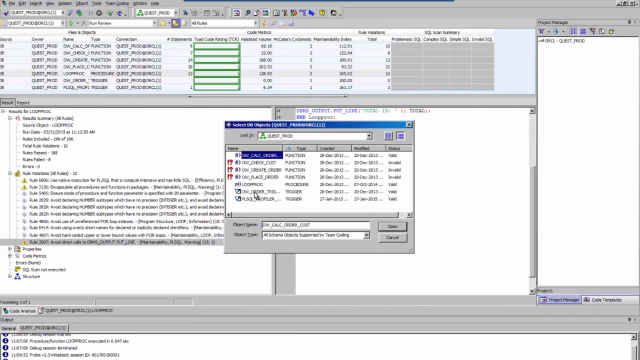 05:05
05:05
