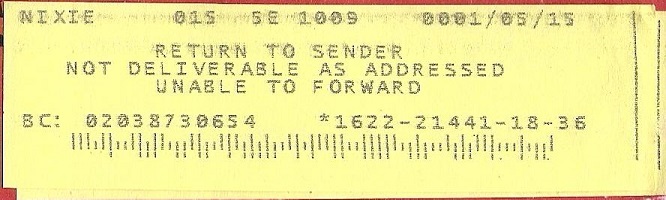
I remember as a young lad of 12 years of age writing letters to friends and family that I had grown up with. As I would finish the letter, I would jump on my bike and run to the local post office to purchase a stamp for the letter. I’m not going to say how long ago that was, but, how many of you remember when stamps were the whopping price of 15 cents. I would put the stamp on the letter and drop it in the outgoing box. Off it went. All was well in my young life until one day my letter came back with the message “Return to sender. No longer at that address”. I was devastated….My friend was gone and I didn’t know where to.
Jump Forward Many Years Now
I’m working on a SharePlex project and out of nowhere SharePlex stops working. In researching the problem, I find the a Sys Admin has changed the hostname of the target server and forgot to send out an email on it. They kept the IP address the same but we had a new hostname. With the new address SharePlex could not find its friend the target anymore. Just like what happened to me with my letter.
The good news is that SharePlex has a utility call provision that can be run to change the hostname and/or IP Address from the old hostname/address to the new hostname/address. The provision utility is not a hard tool to use and it even gives you the ability to test run it and see what changes will be made without actually making the changes. Then when all looks good you can run it for real and the changes will get made.
The provision utility resides in the <shareplex_home>/proddir/util direrctory. To use it you run the following command:
provision -f <from hostname>[:from ipaddress] -t <to hostname>[:to ipaddress] –n
The –f is the old hostname:ipaddress. Think of the f=from.
The –t is the new hostname:ipaddress. Think of the t=to.
The –n is used when you want to test run it and see the results. You would not run the –n when you are ready for the changes. Think of n=not now.
The commands in the brackets are not needed unless the IP address has been changed.
An example of a hostname change then would look like this to see what changes would be made.
provision –f sptest1 –t sptest2 –n
Then to run it for real
provision –f sptest1 –t sptest2
After running this SharePlex will have updated tables and files with the new information and you will be up and running again. Just like I was after getting the new address of my friend after he moved.
And you won’t even need to buy a new Stamp….


