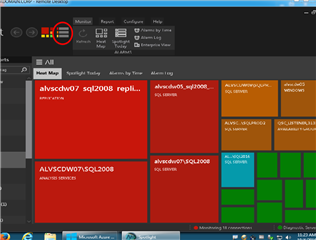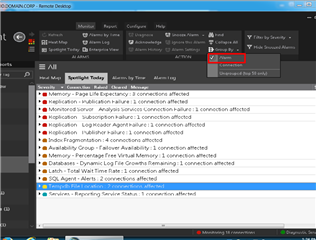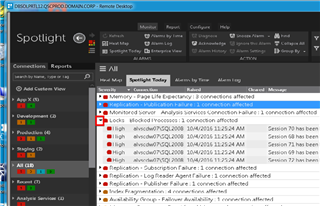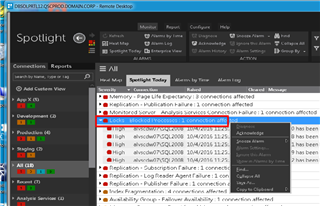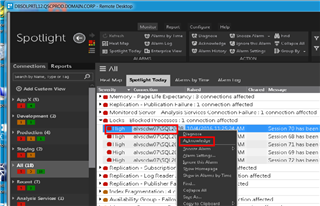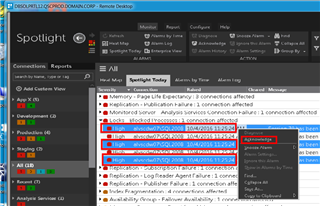Just the facts! Part 2
Acknowledging Alarms in Spotlight on SQL Server Enterprise
Now that we have establish a view of the facts let’s see what we can do with them. Some on these alarms are set by default to be acknowledged before they will clear for the alarm list. I would like to take this opportunity to walk to through the process of “acknowledging” these alarms from the “Spotlight Today” screen.
Alarms that require acknowledgement by default are blocking locks, dead locks, SQL Agent Job Failures and Connections failures. When these alarms appear within Spotlight they have a designation indicating that these alarms require manual intervention, at the end of these messages you will see the phrase “requires acknowledgement”. Those messages will remain in the alarms list until they are properly acknowledged.
The question that I am always asked is, what is the best way to acknowledge these alarms? The answer I can say is, in a couple of different ways. It all depends on how you like to navigate or have been shown how to navigate within the Spotlight User Interface. Here I will step you through the process of acknowledging alarms within the “Spotlight Today” screen. Alarms can be “acknowledged individually, selectively or as a group.
Let’s walk you through the process:
When you open your Spotlight Console you will need to navigate to the Spotlight Today dialog. The image below will have a red circle of the icon to quickly navigate to the spotlight today screen:
When you navigate to Spotlight Today it would be recommended to change the sort sequence. The image below indicates this can be accomplish from the navigation ribbon by dropping down the group by menu item.
Then change the sort sequence from “Connections” to “Alarm”.
Now that we see the Alarms listed, let‘s select the arrow next to the Locks alarms. These alarms are Blocked Processes associated with existing locks.
Now we can “Acknowledge” these messages.
Group “acknowledge” as you can see I have highlighted Locks message associated with all Blocked Processes. Then with a right click of my mouse, a menu appears and I then selected Acknowledge.
An individual Acknowledgement is just selecting a single alarm, which is illustrated below.
Finally you also have the ability to perform selected acknowledgements. The example below shows you how to select a couple of alarms with the use of your mouse and keyboard. Left click an alarm with your mouse and hold the “Ctrl” key on your keyboard. Then right click with your mouse and the menu will appear and select acknowledge.
Alarms acknowledge is just one of the many tasks that can be performed from the Spotlight Today screen. I will continue this discussion of Spotlight Today at a later date to demonstrate the other function such as Diagnose, Snooze Alarm and Alarm settings.