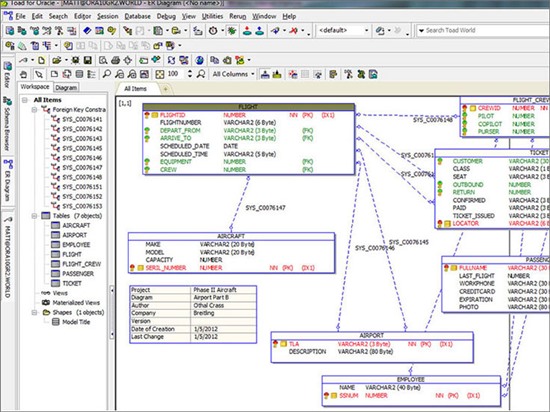Toad for Oracle 12.9 is now available. The new release focuses on Integration between:
- Toad for Oracle and Toad Intelligence Center
- Toad for Oracle and Code Tester for Oracle.
In addition, further enhancements in the areas of Team Coding.
This release continued emphasis on these themes:
- Code Quality and Agile Workflow
- Continued Stability improvements
- Continued Team Coding improvements
Focusing on these above themes, the below are some of the many highlighted features introduced in this release of Toad for Oracle.
Team Coding
A tremendous amount of work was invested in redesigning Team Coding to improve overall performance, usability, and stability, and to better support agile database development.
Quick important note: The 12.9 implementation of Team Coding is not backward compatible with earlier versions of Toad. Version 12.9 can read a Team Coding environment that was created with an earlier version, but the earlier versions cannot read a Team Coding environment that is created in version 12.9.
Below are some of the major enhancements in Team Coding:
- Team Coding was moved from the Utilities menu to the main menu (by default). Captions and ordering were changed. You may need to reset the toolbars to see these changes.
- Migration of Toad 12.6 and earlier Team Coding settings perform much faster.
- The Configure (local Team Coding settings) and Administer (server-side settings) windows are now merged into one window that is accessed from Team Coding | Configuration. All developers can access the Local Settings node to configure Team Coding settings that support the management of files and scripts in the VCS. Team Coding Administrators can access the Server Settings nodes that are visible when Team Coding is installed in a database.
- Local files and scripts can now be controlled manually while working in a Team Coding environment. If the Editor senses that the item you are working with is a file or script, it defaults to the file-based source control functionality and allows you to select a project folder, then add, check out, or check in the item. You can use the VCS tab of the Team Coding Manager to manage those actions. Toad will use the VCS settings (including the VCS provider) that are defined for Team Coding on the database server, and the location of your local scripts should exist within the local folders mapped to the VCS.
- Transaction History for controlled objects was added to the Team Coding Object Summary, accessed from Team Coding | Show Team Coding Objects. This history shows detailed information about the transaction type, revision numbers, location in the VCS, user names involved in the transaction, and other information.
- Code Tester is now integrated into Team Coding. You can set this option on the Team Settings tab of the Team Coding Configuration window. When enabled, Team Coding will run any predefined test for an object before checking the object back into Team Coding. If the tests succeed, the check-in will automatically continue. If they fail, the check-in process will be stopped and the Code Tester Output window will open so that the developer can see which tests succeeded and/or failed in order to make the necessary changes to the code.
Automation Designer
- Code Tester was added to Automation Designer:
- A Code Tester action was added to the DB Misc tab in the Automation Designer.
- From this interface, you can run test suites, unit tests, and test cases defined in Code Tester.
- A script source can now be a script that has been published to Toad Intelligence Central. Output can be discarded or published back onto the Toad Intelligence Central server.
- Export Dataset
- A new Select Statements (from dual) export format was added. This creates a select statement from dual (or multiple select statements from dual, UNION ALL'd together) so you can reproduce a particular dataset from a query without the original tables.
- When exporting from a grid with a range of columns selected, you can now right-click on the Columns to Exclude dropdown and select Include only selected columns. Non-selected columns are excluded from the export.
Debugging
- Changes were made to better handle input and output of composite types.
- When debugging a trigger you can now select the triggering event to generate statements of the appropriate type in the anonymous block.
Schema Browser
- A Constraints tab was added on the right-hand side for Views.
- Partition and Subpartition tabs now have a button to rename the selected partition or subpartition.
- Compare Schema has the following enhancements:
- Extra/Missing columns will now generate a row for the table under Objects which differ. Columns are still listed under in one schema but not the other.
- Added a filter to the Results tab. You can filter by object name or type of difference. To make room for the filter, the Group by object type checkbox was removed from the toolbar, but is still available as a right-click item on the results tree.
- You can now right-click on a table in the Results tab and then send it to a Rebuild Table window or DBMS Redefinition Wizard.
Editor
- A new Treat blank line as statement terminator option was added to Toad Options | Editor | Execute/Compile. When checked, it is no longer necessary to properly terminate statements with a semicolon, as long as a blank line exists between statements. This option is enabled by default. Blank lines within PL/SQL do not fragment the DDL, so you can work with PL/SQL in the normal manner. Affected areas of the Editor are: Navigator, Explain Plan, Code Insight, statement detection for F9 execution, and all refactoring features.
- A Team Coding toolbar was added to the Editor and is active when there is a script or file open. A Team Coding tab was also added.
- There is a new button on the Script Output tab of the Editor that will export all of the grids to a single Excel file.
A complete set of 12.9 new features is available at Toad for Oracle 12.9 – Release Notes - New Features.