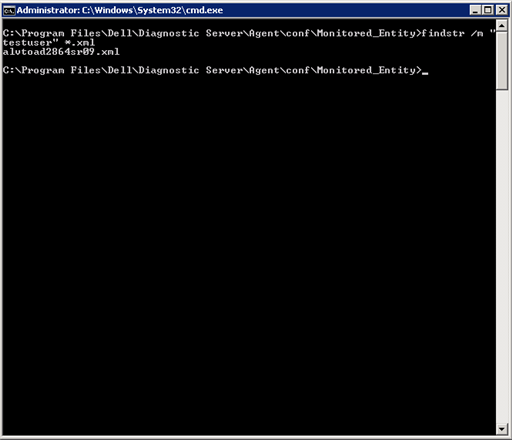
Here is an annoying issue that hopefully will never happen to you.
For the most part, there is just one service account to run the Diagnostic Server; however, some users may decide, "Hey, I'm going to monitor one or two connections with my own domain account." They can of course do that by right-clicking on any connection and choose "Properties." Then editing and changing the existing login properties to their own domain credential.
No problem, correct?
Yes, if the user in question remembers to remove his or her credential after they're done and your organization doesn't have a domain password reset requirement every so often.
If the above isn't true, you may get call one day from the domain admin saying, "So and so is complaining that his/her account is getting locked through out the day and we trace the issue to Spotlight."
Great! Now it's your problem. So what do you do? You have hundreds or connections in Spotlight and the user in question swears it is connection ABC that he or she was working on but you've checked that connection properties 5 times already. You could sit there and start right-clicking and looking through the connection properties one at a time. Given that you have hundreds or connections, it certainly isn't the best use of your time.
The better solution is actually quite elegant and it comes from DOS cmd.
Before we get into it, it is worth the while to mention that we're going to take advantage of the fact that the connection in Spotlight is saved as XML file with the connection name as the name of the file.
For example:
{SQL Server Instance Name}_sqlserver.xml
{Windows name}.xml
The connection XML files are located here:
C:\Program Files\Dell (or Quest Software)\Diagnostic Server\Agent\conf\Monitored_Entity
The above is important because the Windows cmd is the following:
findstr /m "{user name}" *.xml
This command will search through the all the XML files in the folder and look for the user name. If it finds it, it'll return the name of the XML file (or files) that it finds the user name in. As mentioned above, the name of the XML is the name of the connection is Spotlight. So now you know which connection has the user in question. You can then go back to the Spotlight Client, look for that connection name, right-click for properties, and remove the user from this Spotlight connection.
Here are the outlined steps:
1. In Windows, open cmd prompt
2. Go to C:\Program Files\Dell (or Quest Software)\Diagnostic Server\Agent\conf\Monitored_Entity
3. At the prompt type in
findstr /m "{user name}" *.xml
where {user name} the domain user you want to search for
4. After you hit enter and it finds a match, it return the name of the XML file
5. Go back to the Spotlight client and look for the connection that is returned
6. Right-click on go to Properties for that connection and edit out the domain user
I hope this has been helpful. Until the next blog, take care!


