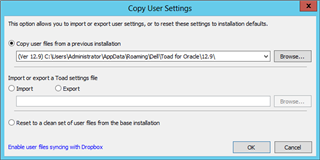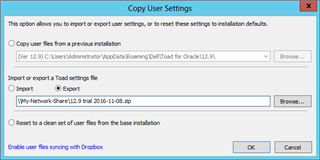I get this question at least once a month and it has to do with transferring Toad for Oracle user settings from one version to an updated version. When you install a new version of the Toad for Oracle 2016 Suite, the installer does a side-by-side installation of Toad for Oracle. This is done so that the user can get back to the prior version without having to install it again.
The updated Toad for Oracle version should copy user settings automatically when you first open the application. However, there are times for one reason or another this does not happen. If this happens then you can copy user settings from a previous installation within Toad for Oracle. Simply go to the menu and click on Utilities then ‘Copy User Settings…’. A Copy User Settings dialog box is displayed (figure 1) and you select the first radio button and select the previous Toad for Oracle installation to copy user settings. When completed, you should be able to see your connections and SQL recall history including saved SQLs among other things in the new version of Toad for Oracle.
Figure 1.
Another way you can get you user settings is to export them as a zip file from a previous Toad for Oracle installation. Open the Toad for Oracle version you want to export user settings and go to the menu and click on Utilities then ‘Copy User Settings…’. A Copy User Settings dialog box is displayed (figure 2) and you select the second radio button then Export and type in or Browse for the local or network path you want to save the generated zip file. Then open up the updated Toad for Oracle version and import the same zip file that was generated. This method is especially useful when you get a new computer and need to install Toad for Oracle again.
Figure 2.
And there you go, it’s that easy. Cheers!