A new version of Metalogix Essentials for Office 365 has been released!
We are excited to announce that Metalogix Essentials for Office 365 2.4 is now available for download.
Thank you to the Development Manager and Product Architect for providing all of the details in this blog post. And to the entire Development Team for working on this product release.
Look what's new:
- Migrating Nintex Forms from Tenant to Tenant
- Ability to migrate Nintex forms, as part of a site collection or list, from Online to Online.
- Ability to migrate Nintex Forms Rules to Target
- Support for Oauth Authentication
- Migrate using Oauth connection
- Assessment Report
- User Mapping Report: Extract the list of source and target users. Provide an auto mapping sheet based on user account irrespective of domain.
- One Drive: Analyze OneDrive for content size, number of files and folder
- User Mapping Report
- Maps Source User to Target User.
- Office 365 Groups Membership Migration
- Migrate Office 365 Groups Membership from tenant to tenant in Hyper mode
- Modern Page Migration
- Migrate modern page from tenant to tenant in Hyper mode
- Search and out of place restore in Hyper Back up
- Ability to search within back up projects and restore backed up projects in the same tenancy
- “Shared with me” for OneDrive For Business (OD4B) to OD4B
- Extended the ability copy “shared with me “ permissions from OneDrive to OneDrive
- Email Notification
- Update the email notification summary, add Host name and Project Name place holder
Here are the details about what's new ...
1. Migrating Nintex Forms from Tenant to Tenant
To copy list or library with Nintex forms select “Copy Forms” checkbox in List Copy Options on Copy List wizard.
Note: the tool will update all links inside a form but objects under these links should be created before form migration.
Note: Nintex Forms app should be installed before list /library migration
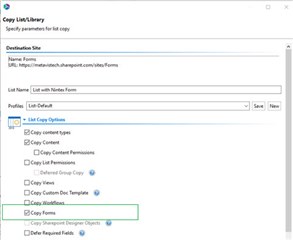
To copy list or library with Nintex forms as part of site copy select “Copy Forms” checkbox in List Copy Options on Copy Site wizard.
Note: the tool will update all links inside a form but objects under these links should be created before form migration.
Note: Copy Nintex Forms supported only as part of “Copy Site as Existing Site” because Nintex Forms app should be installed before site migration. Installation of O365 App at "Copy Site as new Site" or "Promote to New Site collection" is not supported in this release.
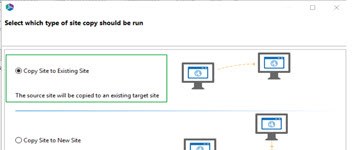
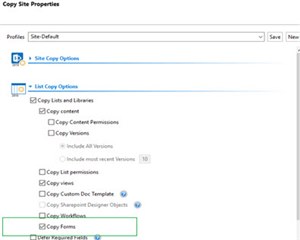
2. Support for Oauth Authentication
Metalogix Essential Migration Client App must be registered and consented on the source and target tenants. This is performed in Profile Manager -> Hyper Migration/Backup ->OAuth Option. Provide Global Admin and Password and use "Authenticate App Manually". It will generate Device Code and give steps on how to use it.
This registration in Azure Portal must be done only one time. If the App already registered then you will see a warning.
Enable or Disable “Use Oauth” to use/stop use it in hyper migration/backup modes (Oauth is not supported for classic copy/paste Migrator mode). Note that is not possible to do this on connection dialog from migration wizards. Connection dialog will simply inform about if it used or not by checked-on or checked-off “Using Oauth”.
Also in Post-migration logs, email notifications, Hbackup and Hmigraton Tabs you will see (OAuth) text when it was on.
Info about OAuth is saved in job configuration. After disabling “Use Oauth” Resumed job still uses Oauth because job configuration was not changed. But new jobs will be without OAuth settings in configuration.
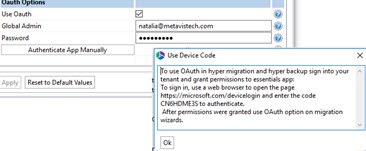
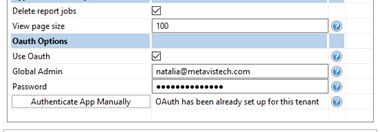
To register app Use Link and Code from generated device code.
Use the link in the browser and paste code when it would be asked.
Log in with account that can add and consent requested permissions.
Consent and Accept permission what app would use.
Notification about the successful operation will appear.
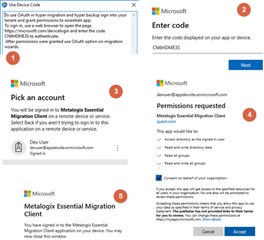
3. Assessment Report
To create pre-migration report for OneDrive go to Drives -> Copy Tenant-> Analyze OneDrive
On Analyze wizard provide credentials to source location and load users from CSV or from source
Select the user for analyzing and specify the place to save the Excel report.
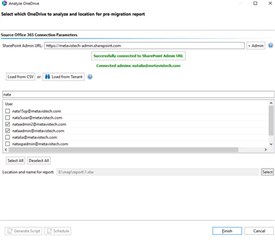

Generated pre-migration report would contain info about the number of folders in the root, number of sub folders, the total number of file and account size. Also, the tool gives recommendation priority using account size from smaller to biggest.
Note: It includes all available content owned and non-owned. Analyze by ownership and permissions are not supported in this release.
Pre-migration reports can be applied for Box, Google, OneDrive to OneDrive migration using Load and Apply Report.
The tool will display the priory from the report. You can change the priority on UI if you need, After priority is set/loaded create migration job as usual.
Migration job would start the migration of user according to migration priority.
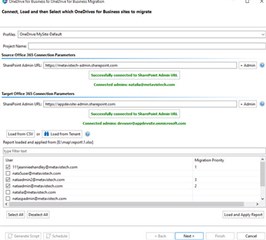
4. User Mapping Report
To create pre-migration report for OneDrive go to Drives -> Copy Tenant -> User Mapping Report.
On User Mapping Report wizard provide credentials to source and target locations and specify the place to save the Excel report.
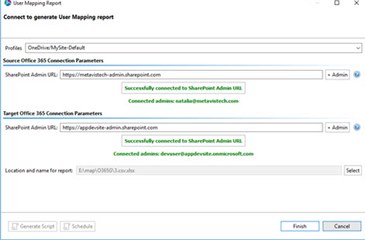

Generated user mapping report would contain 3 tabs: Source Users, Target Users, and User Mapping Report. Source User and Target Users have users name and accounts. User Mapping Report has source users accounts and matched target accounts.(rule is useraccount@*.* = useraccount@*.*).
5. Office 365 Groups Membership Migration

Office365 Groups Membership is migrated in O365 Groups to Groups Migration when Oauth is enabled.
No extra check boxes should be activated. Only user mapping for members and owners is required.
6. Modern Page Migration
Modern pages are supported as part Office365 Groups to Office365 Groups migration. No settings/options have to be changed in tool and core properties. Overwrite of page, Copy Version and Core properties are not supported because of blockers from Microsoft side. Page can’t be copied, it can be only re-created.
Migration app.log would have additional line “Create modern page ” for troubleshooting and ModernPagesHistory.txt has info about the history.

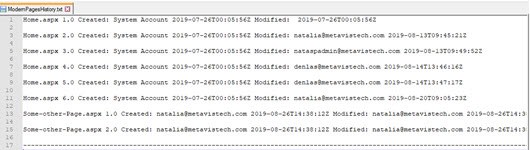

7. Search and out of place restore in Hyper Back up
Restore to new Place is supported for List-level and File-level objects
Specify new Site and List or only Site, provide new credentials and set subfolder if needed and the content will be restored to a new location.
Note: Works only inside one tenant
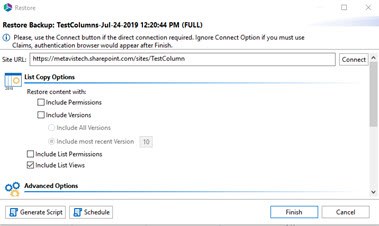
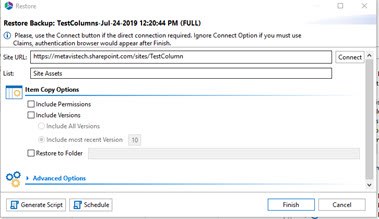
Advanced Search can be done inside hyper backup SPO or OneDrive projects stored on File Share, Network Drive, Azure, AWS S3.
Advanced search option is available for a single snapshot and whole backup project. And when snapshot or project is selected Fast Search by Name value is available.
Search Result Tab contains found files and displays path and snapshot. Each file can be restored to an original or new place.
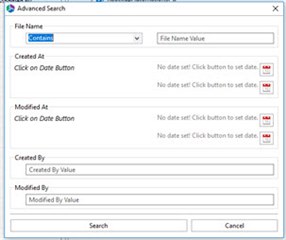
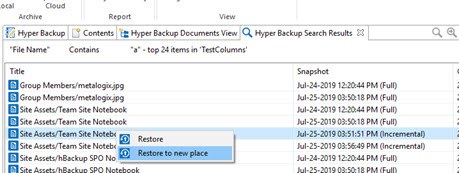
8. “Shared with me” for OneDrive For Business (OD4B) to OD4B
“Shared with me” links created for specific people and “Shared with me” links created after giving direct permissions are supported in OneDrive to OneDrive hyper migration using Azure Turbo option.
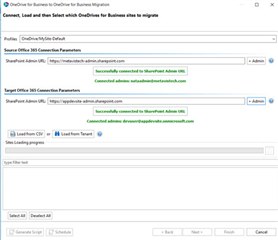
9. Email Notification
Email placeholders were updated. {summary} has a new table view in the email body.
New placeholders were added: {hostname} will be replaced by hostname and {azure/csom} will be replaced by mode type
Hyper Migration jobs have new Project Name field and {project:name} would get values for this property.

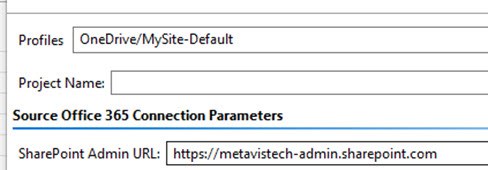
Known Limitations
The following is a list of known limitations in this release. We are working to resolve these limitations.
1. Modern page migration is part of groups to groups migration.
2. No solution for automatic Nintex app registration
3. Still testing on GCC high tenant
4. Chinese to Chinese :
- Current testing done for migration from online to online (O365 Groups, SPO, One Drive) Via CSOM.
- 2.Azure turbo does not work. Checked with Microsoft and they don't support Azure containers in the Chinese tenant. Therefore Hyper mode migrations and back up works without Azure turbo.
- 3.Enterprise file system like box, Dropbox and google drives does not work in China.
For More Information
The full Essentials for Office 365 Release Notes can be found on the technical documentation site.
For current customers, you can download Essentials for Office 365 here.
For customers that are interested in evaluating Essentials for Office 365 , you can sign up for a trial here.
As with all new releases, we love to hear any and all feedback. Tell us what you like, don't like, and if you have any ideas for future enhancements, please let us know on the discussion forums!


