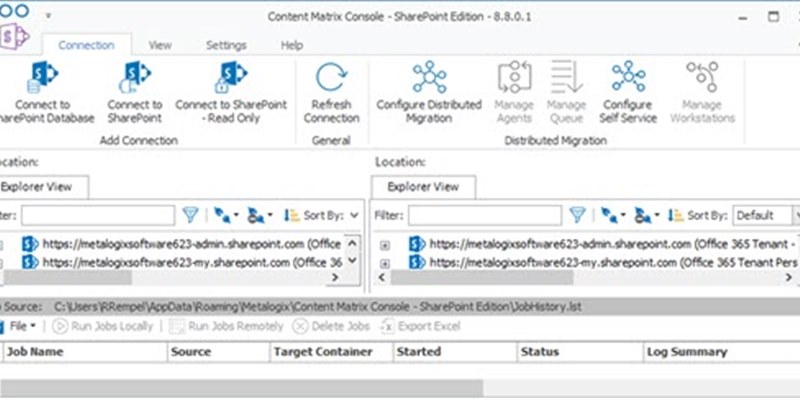We are excited to announce a new version of Metalogix Content Matrix 8.8 is now available for download.
Look what's new:
- Metalogix Expert and Intelligent Migration are now bundled with Content Matrix.
- The new licensing model eliminates the need to install Organizer or License Check, and these options will be disabled unless you have a Content Under Management (***) type license that was issued prior to version 8.8.
- Content Matrix supports migrations involving SharePoint Online modern team sites.
- Content Matrix Public Folder Edition now supports migrations using SPO containers.
- When connecting to SharePoint, you now have the option to import a proxy from Internet Explorer.
- You can now make a SharePoint 2013 or 2016 database connection remotely, from a non-SharePoint machine.
- Content Matrix now supports multi-factor authentication (MFA) for SharePoint Online.
- Content Matrix supports the migration of folder structure URLs up to the SharePoint maximum of 400 characters for SharePoint Online targets (and 260 characters for SharePoint On Premises targets).
- The performance of migrations to SharePoint Online using the Azure Pipeline has been improved.
Metalogix Expert and Intelligent Migration are now bundled with Content Matrix.
Open the Content Matrix zip file downloaded from the Quest website to see the Expert and IM files.
Expert and Intelligent Migration are included as zip files.
Illustration 1: File Explorer
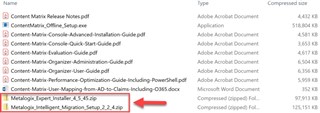
The new licensing model eliminates the need to install Organizer or License Check
The new licensing model eliminates the need to install Organizer or License Check, and these options will be disabled unless you have a Content Under Management (***) type license that was issued prior to version 8.8.
We recommend that you contact your Quest Account Manager to upgrade your license to the new model as soon as possible.
Content Matrix supports migrations involving SharePoint Online modern team sites.
Modern team sites in SharePoint Online are team sites integrated with Office 365 groups for improved collaboration. When a modern team site is created, SharePoint Online automatically creates the O365 group and group email address. Because of differences between modern team sites and "old-style" team sites (including the permissions required to connect to them via Content Matrix), when the tenant connection is made, the Limit Site Collection dialog will allow you to "opt out" of loading them.
When connecting to an SPO modern team site, the migrating account must be a Site Collection Administrator/Group Owner.
We will post more details on how this feature works soon.
Content Matrix Public Folder Edition now supports migrations using SPO containers.
The Use SPO Container Office 365 Upload setting is found on the Site Options screen.
Illustration 2: Configure Site Options
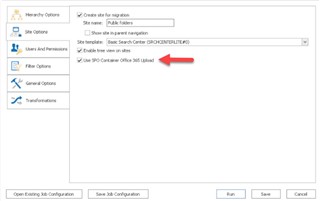
When connecting to SharePoint, you now have the option to import a proxy from Internet Explorer.
Open the SharePoint Logon screen and click on Proxy Options. Check the Enable proxy checkbox and enter the Import Proxy settings.
Illustration 3: SharePoint Logon
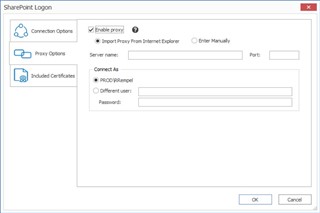
You can now make a SharePoint 2013 or 2016 database connection remotely, from a non-SharePoint machine.
There are six basic connection adapters that can be used to make connections to SharePoint from Metalogix Content Matrix Console:
- A local connection to a SharePoint site or server *
- A remote connection to a SharePoint site or server
- A connection through the SharePoint Native Web Service (NWS)
- A connection through the SharePoint Client-Side Object Model (CSOM) for SharePoint 2013 or 2016, and for SharePoint Online at the site level
- An Office 365 Tenant connection (based on the CSOM connection type)
- A read-only connection to a SharePoint Database (DB)
The read-only connection can be used to help users keep their source and target connection separate (and it can help ensure that users do not accidentally migrate any data to a source connection).
Click on Connect to SharePoint Database.
Illustration 4: Connect to SharePoint Database

Connect to the remote SQL Server.
Illustration 5: Connect to SQL Server
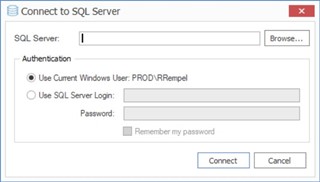
If SharePoint is not installed on the same machine as the Content Matrix Console, the installer will prompt for the configuration of either a SharePoint 2013 or SharePoint 2016 database adapter, as both cannot exist on the same non-SharePoint machine at the same time.
Illustration 6: Database Adapter Configuration
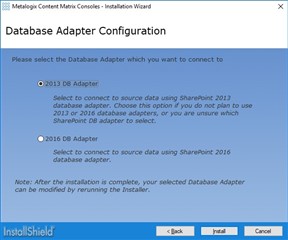
Content Matrix now supports multi-factor authentication (MFA) for SharePoint Online.
For a SharePoint Online connection, you must select one of the Web Browser Authentication (See Note 1 below) options if the Connect As account:
- uses "modern" (not "legacy") authentication methods. (For more information about legacy vs. modern authentication, refer to the Microsoft Support article How modern authentication works for Office 2013 and Office 2016 client apps.) AND/OR
- is part of a SharePoint Online Multi-Factor Authentication Policy.
Note 1: Because this connection method uses cookies from the browser, it may require multiple logins when running a single migration. However, this is only likely if the migration is running for a long session; this is mainly determined by the web browser settings for authentication. In the event that a login is required, a dialog box appears that lets users log in. After the user logs in, the migration will continue from where it left off.
Content Matrix supports the migration of folder structure URLs up to the SharePoint maximum of 400 characters for SharePoint Online targets (and 260 characters for SharePoint On Premises targets).
See Invalid file names and file types in OneDrive, OneDrive for Business, and SharePoint for further details from Microsoft.
The performance of migrations to SharePoint Online using the Azure Pipeline has been improved.
If you want to migrate to a SharePoint Online target using the Azure SPO Migration Pipeline, select the applicable option:
- Use SharePoint Online Migration API (if using Simplified mode)
- Use Azure/SPO Container Office 365 Upload box (if using Advanced Mode)
Notes: Enable this option only if you are certain that the target environment is set up to use the Azure pipeline.
Migration duration and overall performance using the Azure SPO Pipeline may vary due to factors outside the control of Metalogix Content Matrix. The pipeline that processes migration resides within Microsoft's domain and is subject to Microsoft's internal processes, such as maintenance and upgrades.
You may experience a delay of several hours before batch completion if the machines that Microsoft uses for the pipeline undergo maintenance/upgrades or if there are O365 service issues/outages (as can be seen in the O365 Admin Center under Service Health).
The full Content Matrix Release Notes can be found on the technical documentation site.
For current customers, you can download Content Matrix here.
For customers that are interested in evaluating Content Matrix, you can sign up for a trial here.
As with all new releases, we love to hear any and all feedback. Tell us what you like, don't like, and if you have any ideas for future enhancements, please let us know on the discussion forums!