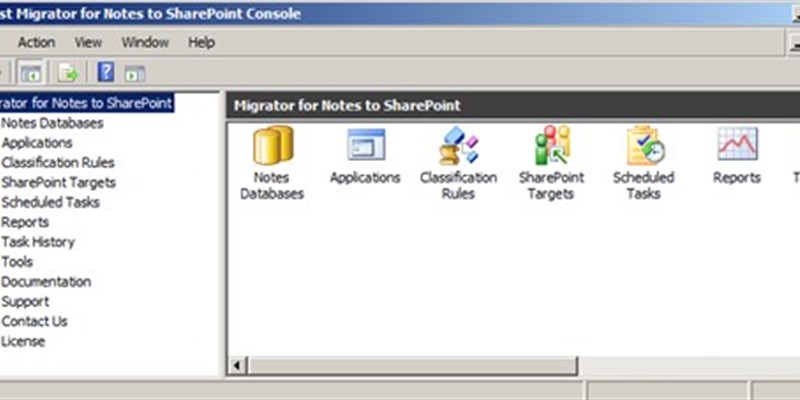We are excited to announce a new version of Migrator for Notes to SharePoint 6.13 is now available for download.
Look what's new:
- New platforms supported
- Support for creating tables and adding table fields when creating SQL Server data targets.
- Added timeout setting for migration with Azure Turbo Mode.
- Support for migrating with Azure Turbo Mode when SharePoint Online uses Form Based Authentication.
- Added an option Expand Group to enable or disable expanding a Notes Role/Group to a SharePoint group when editing the group mapping.
- Added stop time setting for scheduled analysis task.
New platforms supported
- The migration features supported by MNSP in previous versions of SharePoint are now supported in SharePoint 2019.
- The installation process supports Windows server 2019.
Support for creating tables and adding table fields when creating SQL Server data targets.
List Definition tab
From the List Definition tab:
- enter a name and description for the target data definition.
Illustration 1: Target Data Definition (SQL Server)
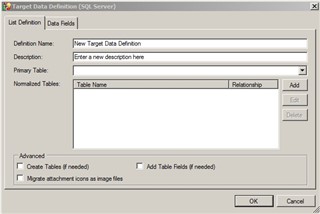
- specify a primary table by selecting one from the list or enter the table name, then add normalized tables.
Illustration 2: Target Data Definition (SQL Server) - dataTable
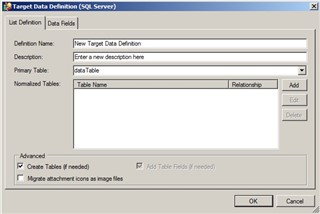
- if you want to generate a new table that does not exist in the SQL database described on the SQL Server tab, select Create Tables. The new table will be based on the Data Fields in your Target Data Definition. The Add Table Fields checkbox is automatically selected as you select Create Tables.
Illustration 3: Target Data Definition (SQL Server) – Data Fields
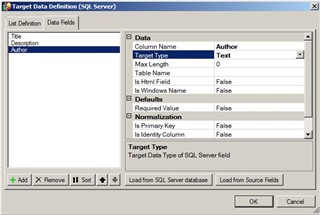
- if you want any fields identified in your Target Data Definition but not in the destination table to be added to the table, select Add Table Fields.
- select the Migrate attachment icons as image files check box to allow the original attachment icons in Notes to appear in SharePoint.
Illustration 4: Migrate attachment icons

Data Fields tab
- From the Data Fields tab, click Load from SQL Server database. This will automatically create Field definitions for all the writable fields found in the database tables you selected. Similarly, the Load from Source Fields button will automatically create Field definitions for all the columns in your Source data definition.

You can also add (or modify) fields one at a time by clicking Add (or selecting an item in the list on the left of the page) and then editing the properties in the dialog box on the right of the page.
Added timeout setting for migration with Azure Turbo Mode.
Click Settings button to define options for your SharePoint environment.
Illustration 5: Edit SharePoint Environment
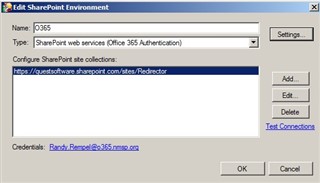
- Azure Storage Account Settings - Check Enable Azure Turbo Mode to use the SharePoint Online Migration API to perform migrations to Office 365. Azure Turbo mode significantly improves migration speed for large migrations. You must supply an Azure Storage Account name and Access Key, where migrated data is stored temporarily. If you are migrating confidential information, check Encrypt Content for extra protection at a small performance cost.
- You can also set a timeout interval for the migration job by the option Stop migration import job after …. Leaving the field empty means no timeout. The Azure option is available for Office 365, and SharePoint Online using Form Based Authentication.
Illustration 6: SharePoint Environment Settings
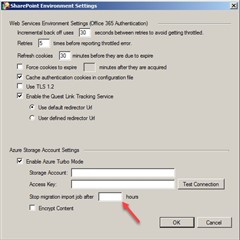
Added stop time setting for scheduled analysis task.
Select a database and click on Analyze Databases.
Illustration 7: Analyze Databases
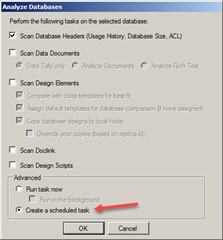
Click OK and set the Stop Time in the new Schedule Analyze Task
Illustration 8: New Schedule Analyze Task
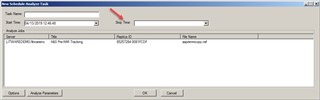
Support for migrating with Azure Turbo Mode when SharePoint Online uses Form Based Authentication.
This should be self-explanatory.
Added an option Expand Group to enable or disable expanding a Notes Role/Group to a SharePoint group when editing the group mapping.
In the new migration job dialog …
Illustration 9: New Job
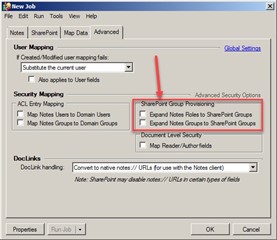
|
Expand Notes Roles to SharePoint Groups
|
Enable or disable the highlighted databases’ Expand Notes Roles to SharePoint Groups option of the Migration Targets tab. If enabled, it causes a new SharePoint Site Collection Group to be created for each Role defined in the Notes database ACL. |
|
Expand Notes Groups to SharePoint Group
|
Enable or disable the highlighted databases’ Expand Notes Groups to SharePoint Groups option of the Migration Targets tab. If enabled, it allows you to take what was once a Domino Directory group (scoped to the entire Notes Domain) and convert it to a SharePoint group (scoped to just one Site Collection). As part of this conversion, the tool will query the Domino Directory for any groups listed in the ACL, extract all its members (expanding any sub-groups as needed), and add those members to the new SharePoint group. |
The full Migrator for Notes to SharePoint Release Notes can be found on the technical documentation site.
For current customers, you can download Migrator for Notes to SharePoint here.
For customers that are interested in evaluating Migrator for Notes to SharePoint, you can sign up for a trial here.
As with all new releases, we love to hear any and all feedback. Tell us what you like, don't like, and if you have any ideas for future enhancements, please let us know on the discussion forums!