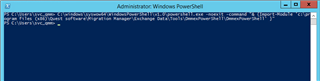Starting with Migration Manager 8.12 you can now use PowerShell to configure your project, but most of all use it to manage the MAgE (Migration Agent for Exchange). This provides the ability to finely tune your agents for your particular environment and migration plan.
Running PowerShell with DMMExPowerShell module
To start PowerShell with imported DMMExPowerShell module, on the console computer run the following from the command line:
C:\Windows\SysWOW64\WindowsPowerShell\v1.0\powershell.exe -NoExit -Command "& {Import-Module 'C:\Program Files (x86)\Quest Software\Migration Manager\Exchange Data\Tools\DMMExPowerShell\DMMExPowerShell' }"
After the operation completes, you can start using the cmdlets specified in the User Guide HERE.
|
Caution: If Migration Manager is installed at path other than the default C:\Program Files (x86)\Quest Software\Migration Manager, change the above command accordingly. |
So let's get the statistics from one of the collections.
To obtain synchronization statistics of a collection of mailboxes from a collection, use the Get-DMMExCollectionStatistics and Get-DMMExMailboxStatistics cmdlets, respectively.
Get-DMMExCollectionStatistics -Type Calendar -Name "Collection1"
Get-DMMExMailboxStatistics -Name "Collection2" -Type Mail
For a full list of cmdlets to use you can find them in the User Guide HERE.