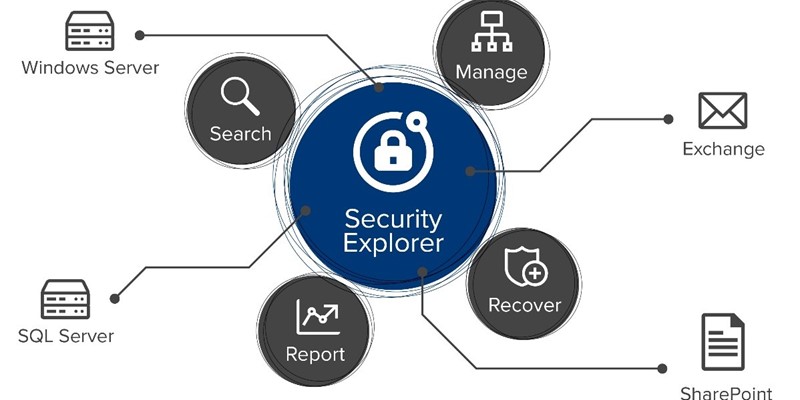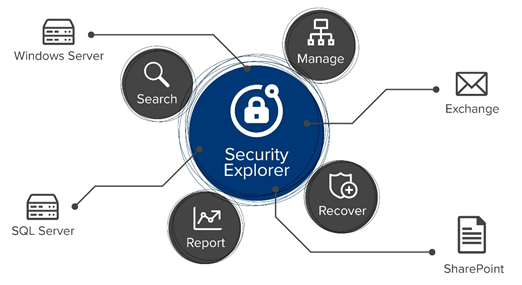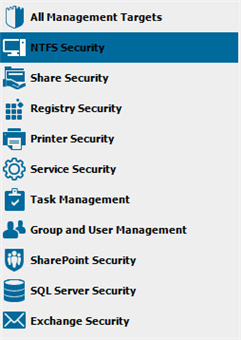Think of all the places in your environment where Windows permissions are located: Windows file servers, Exchange mailboxes, SharePoint sites, SQL Server databases, NAS/SAN filers . . . the list goes on.
Now think about the security scenarios that boil down to Windows permissions management:
- “The new marketing team moved in upstairs and they can’t connect to their new printer.”
- “A system administrator left the company. Find everywhere she had access and remove it.”
- “Oh, and change the passwords on the service accounts she had access to.”
- “The auditors want a report of who has administrator permissions on all our financial servers.”
Permissions don’t exactly hide, but they’re not out there in plain sight, either. They’re stored directly on each resource, so if you’re trying to manually manage them consistently and effectively, you’re in for a lot of time-consuming drudgery.
Security Explorer – Manage Microsoft security permissions from a single console
That’s why we built Security Explorer, a single platform for managing Windows permissions and security across your entire network. Instead of opening dozens of windows into servers all over your environment, you can search through, manage, recover and clone permissions from a single console.
Need to locate and plug up a vulnerability by modifying permissions? Trying to determine who has access to what? Looking for security weaknesses across the enterprise? Need an easy way to run a compliance report on who has permissions on which servers? Security Explorer was made for tasks like those.
As shown below, Security Explorer is organized to let you manage security settings on files (NTFS permissions and Windows file permissions), shares, registry, printers, services, tasks, groups/users, SharePoint, SQL Server and Exchange Server:
I’ll cover each of those areas in greater detail in my next post.
“But I can manage permissions with the native tools inside Windows.”
Sure, you can. But why drive yourself crazy?
Windows utilities will let you manage permissions, but they won’t help you manage them. They don’t make it easy to find where specific users or groups have access across the enterprise (let alone control that access), duplicate access from one user to another or recover permissions after they’ve been accidentally or maliciously changed.
And let’s face it: Those aren’t really the tasks that make your heart sing. We’ve built Security Explorer so you can perform them through a single console, instead of struggling to get what you need from Microsoft security tools.
“I wish I’d known about Security Explorer the other day.”
Remember that day you spent slogging through your network and tracking down permissions across multiple servers all over the company? Security Explorer would have made that much easier because it eliminates the slogging and tracking, so all you need to do is manage.
Most administrators need to perform four main tasks with permissions:
- Search: Search for inherited or explicit permissions
- Manage: Make changes to servers individually or in bulk
- Recover: Backup and restore permissions
- Report: Address ad-hoc compliance requests
Security Explorer will make those tasks much easier to accomplish the next time you have to manage Windows permissions. And you know there will be a next time.
In my next blog post, I’ll describe how Security Explorer lets you work on these four areas - Search, Manage, Backup and Recover, and Report from a single tool. Meanwhile, download a free trial version of Security Explorer and see how you can manage access control, permissions and security across your entire Windows environment.