This is part 1 in a 3 part series on the topic of analyzing Notes database usage. The goal is to help you understand what to look for when determining how much your Notes databases are being used.
How to read usage analysis
There is a lot of data captured for usage analysis. However, it is important to understand what it means. First, user activity is tracked on single databases. Each replica Notes databases has its own user activity recorded.
There are some important terms to understand regarding Notes database usage. You can view user activity by opening the Database Properties dialog box for a Notes database in the Lotus Notes client.
Database Created Date: the last date/time a user created a document in the database.
Database Modified Date: the last date/time a user modified a document in the database.
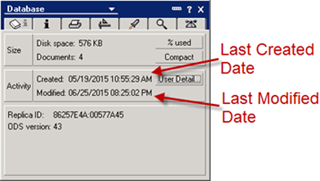
Click on User Detail to see the User Activity dialog box.
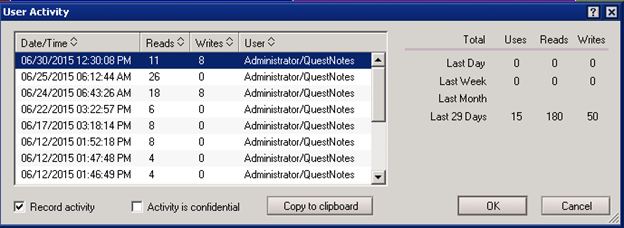
The User Activity dialog box shows each database user or server session, and how many documents a user or server read or wrote during each session, with the most recent activity appearing at the top of the list.
At the bottom of the user activity summary are the total database usage statistics for the prior day, week, and month, and since user activity recording began.
Note: The information presented in this dialog box is the same as in the Notes Log, Database Usage, and Database Activity Log Entry.
"Reads," "Writes," and "Uses" are defined as follows:
- Reads: Number of times users opened documents and number of times servers read documents.
- Writes: Number of times users and servers created, modified, or deleted documents.
- Uses: Number of times users or servers accessed the database and performed at least one read or write.
MNSP displays the usage information collected from IBM Notes as seen in the image below. The usage information is accumulated by user in the display. Ideally, you want to view this usage information to determine who last used the Notes databases and on what day.
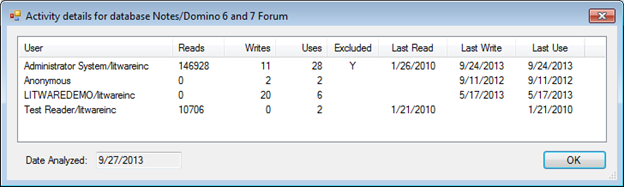
The same usage information appears as below in IBM Notes – by date and user. However, this information is not combined by username.
What if I see a username that I want to remove from analysis?
Sometimes you will see usernames that represents a Domino server ID, an agent signing ID, a user who is no longer with the company, or an IBM Notes administrator ID. Other times, you identify a username that seems to access many IBM Notes databases on the same date. The unintended result is that many IBM Notes databases appear to be used recently.
You can remove usernames from the usage analysis in the Discovery tab of the MNSP Options screen.
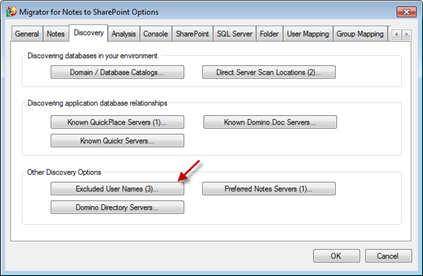
Click on the Excluded User Names button. The number on the button shows how many user names are defined. The Excluded User Names screen appears as seen below.
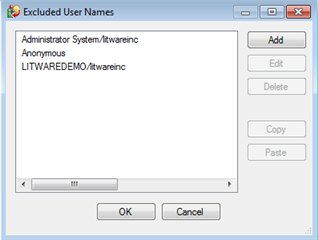
Here you can add any user names that you do not want taken into account during any of the analysis.
To add an excluded user, click Add and enter the user name. To edit, select an entry and click Edit. To delete, select and entry and click Delete.
To add several users to the Excluded User Names list, copy them to your clipboard using a comma, semi-colon, or a new line to separate each user name. Click the Paste button to copy them to the list.
If you change the excluded user list after doing a data scan, use the Recompute Database Details action to update the data in the MNSP Console without having to re-scan the Notes database. Select the databases that you want to recompute, right-click on the screen, and click on Recompute Database Details.
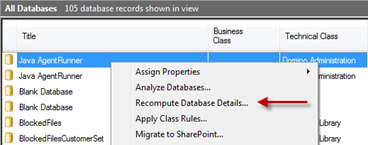
The Recompute Database Details screen appears. The Update usage option will recalculate usage based on usage data already calculated without having to scan usage on each Notes database. This is helpful if you no longer can access the Notes databases or if you want to save time in processing.
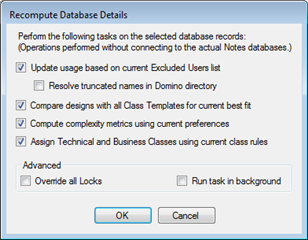
Confirm the settings and click OK to continue.
The Resolve truncated names in Domino directory option will resolve the truncated usernames in Domino Directory. This should fix the problem where long usernames are sometimes truncated to 32 characters.
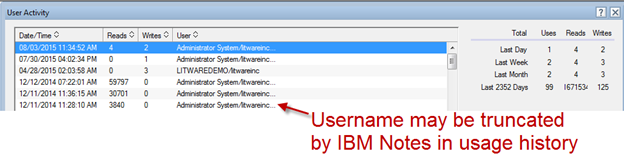
In general, usernames that are longer than 32 characters will be truncated by IBM Notes in order to conserve space for usage data. The actual number of characters trimmed is dependent on the length of content used to store the date/time value, count of reads, and count of writes. Thus, there are times where a username is truncated to less than 32 characters. MNSP does not manage the length of usernames. However, enabling the Resolve truncated names in Domino directory option will slow down usage scans as usernames that are 32 characters long in usage history need to be resolved.
The next topic in this series is about what to do if there is usage data to capture.
For current customers, you can download Migrator for Notes to SharePoint here.
For customers that are interested in evaluating Migrator for Notes to SharePoint, you can sign up for a trial here.
As with all new releases, we love to hear any and all feedback. Tell us what you like, don't like, and if you have any ideas for future enhancements, please let us know on the discussion forums!


