We are excited to announce the release of Migrator for Notes to SharePoint 6.15. This release includes a few improvements in our migration product:
-
Adding Custom Formulas for the Calculated data field in the Target Data Definition
-
Adding a Formula Editor for the Formula data field in the Source Data Definition
-
A set of views can be imported into database from a new local Notes database "NMSP Views"
-
Task History data can be stored in a different repository database than the Quest Repository
-
New platform supported: Windows 10
Adding Custom Formulas for the Calculated data field in the Target Data Definition
This feature allows users to add/edit/remove/copy Custom Formulas in the Insert code fragment dialog. Built-in Formulas can be copied but cannot be edited or removed.
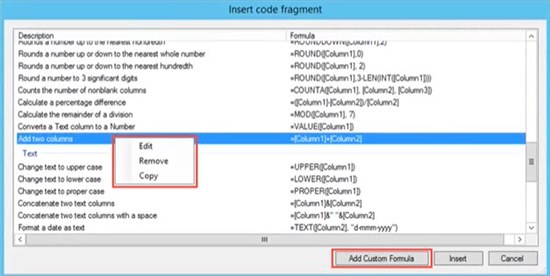
The file path for custom and built-in formulas is listed below:
Custom Formulas: C:\ProgramData\Quest\Migrator for Notes to SharePoint\Formula.xml
Built-in Formulas: C:\Program Files (x86)\Quest\Migrator for Notes to SharePoint\Bin\Resources\Formula.xml
Users can add or edit formulas in formula editor and select them from the list. You must use a Calculated Field.
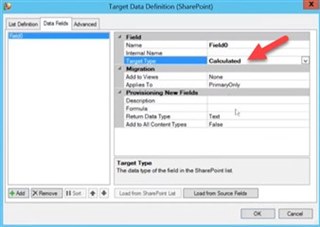
Click on the ellipsis beside the formula property.
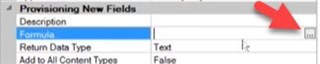
The Calculated Field Formula Editor screen appears. Click on Insert Code Fragment.
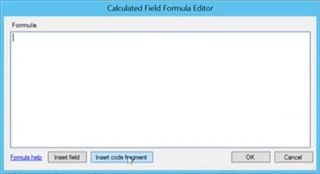
Click on Insert code fragment and the Insert code fragment screen is displayed.
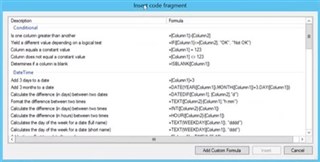
Click on Add Custom Formula and the Calculated Field Formula screen is displayed.
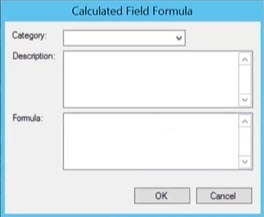
You can set the category, add a description, and enter code formula. Click OK to save the custom formula.
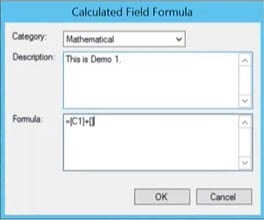
The new custom formula is added to the display in the Insert code fragment screen.

The code fragment is saved and you can reuse it elsewhere.
Adding a Formula Editor for the Formula data field in the Source Data Definition
Users can edit the formula in the data field or select one from the drop down list.
You must use the ColumnType of Formula or ParentFormula.

A set of views can be imported into database from a new local Notes database "NMSP Views"
This feature allows users to import a set of views from the Notes database “NMSP Views” to the Notes database they select in the MNSP user interface.
These views provide insight into the Notes database content and structure. The information you retrieve from these views enables you to decide which migration approach suits your goal best.
- zz_AllByForm
- zz_Categories
- zz_CategoryLevels
- zz_CreateMod
- zz_DocSize
- zz_Private
- zz_ReplConflicts
- zz_Responses
- zz_RichText
- zz_SubjectMain
For more information about these views, please refer to the MNSP User Guide or visit http://notesapplicationmigration.com/notes-migrator-for-sharepoint-views/
Task History data can be stored in a different repository database than the Quest Repository
Loading the Task History list in Console can take a long time when the Repository Database is too large.
To reduce the loading time of the Task History list, users now have an option to store Task History data in a different repository database than the Quest Repository.
We recommend creating a second repository database using the Quest Repository Notes template.
Then configure the Task History Repository database.
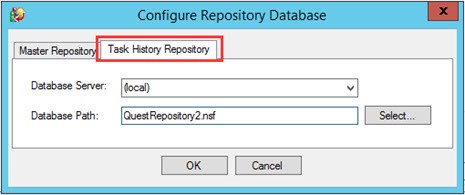
If the name or location of the Repository changes, you must RESTART the Console for the changes to take effect.
New platform supported: Windows 10
We tested and confirmed support for Windows 10 operating system.
The full Migrator for Notes to SharePoint release Notes can be found on the technical documentation site.
For current customers, you can download the new release on the product support page.
For customers that are evaluating, you can download the new release on the trial download page.
As with all new releases, we love to hear any and all feedback. Tell us what you like, don't like, and if you have any ideas for future enhancements, please let us know on the discussion forums!


