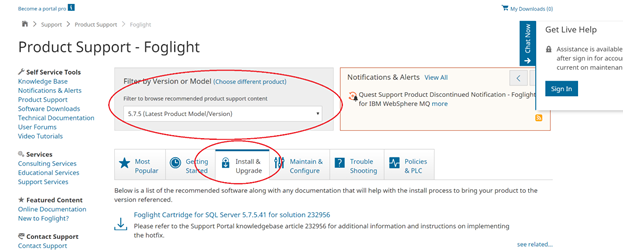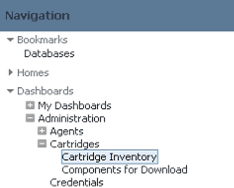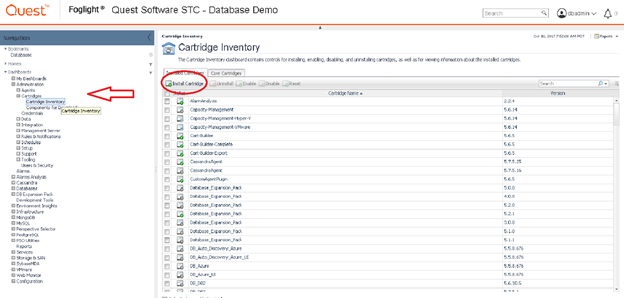Understand that this is a general, high-level guide outlining the steps you should expect to take during a Foglight for SQL Server upgrade. Since environments and upgrade circumstances are often different, it is important to review and familiarize yourself with the Foglight Upgrade Guide.
-> https://support.quest.com/technical-documents/foglight/5.7.5/upgrade-guide/
** Note: If there are other cartridges installed in addition to the SQL Server cartridge, please be sure the other cartridges support the new FMS (Foglight Management Server).
Additionally, before performing any software upgrades, it is always a good idea to back up your environment.
- Backup your Foglight Repository
- Backup your Foglight FMS Installation directory
- Backup the installation directory, (or perhaps even the entire VM that is hosting) the FgLAMs (Foglight Agent Managers).
- Log into support.quest.com -> https://support.quest.com/ and search for Foglight.
- Locate/download/save the SQL Server cartridge.
- In the Foglight web console, navigate to Administration-> Cartridges -> Cartridge Inventory -> Click on the Install Cartridge button and point to your downloaded SQL Server cartridge (.car file)
- Navigate to Databases dashboard. You will be presented with an Upgrade wizard. Follow the wizard. This verifies permissions and pushes the new cartridge files out to all of the FgLAMs.
** Though a bit dated, this YouTube video will show you what you should expect to see… https://www.youtube.com/watch?v=ifYCw6NeT7Y
- Download the latest FMS from the same site mentioned above in Step #4.
- Install the FMS. As long as you are installing in the same location as the previous FMS, it will automatically detect that it is an upgrade.
The upgrade should now be finished.
If you are interested in this blog, chances are you are already a Foglight user.
So, tell your friends to visit Foglight database monitoring to download a free trial.