In this intro post, we looked at some basics of setting alarm blackouts via the command line. These commands can then be automated via script to include in a maintenance job, for example.
Any object can be referenced in the topology query - in this example, we'll add our SQL Server Instances to the blackout list.
fglcmd -usr foglight -pwd foglight -port 80 -cmd topology:blackoutobject -query "DBSS_Instance where name like '%YOW%'" -schedulename Always -inheritable
The object here is "DBSS_Instance" or in friendly terms, a SQL Server instance.

How do we figure out the topology object name? There are several ways.
From the Rules dashboard (under Administration), you can find the rule to consider for a blackout, then go to the Diagnostics page. The rule scope will show the topology name that the rule applies to:
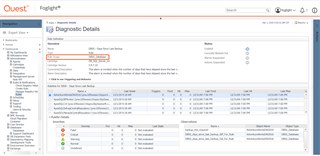
If you have access to the Data browser, you can expand the various nodes of the tree to find your object, and then find the topology name using the Property Viewer dashboard. This method only works if you have monitoring for the selected object type in place.
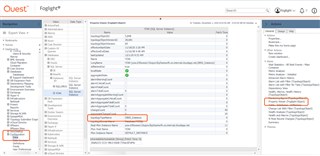
You can also use the Script Console to search for the friendly name (eg. SQL Server Instance) and then it will list the topology type.
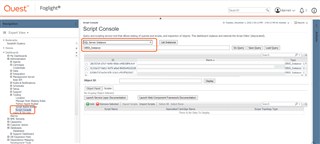
Here is a short list of common topology types:
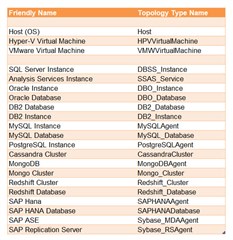
In the next post, we'll make our blackout query easier to manage. This will involve creating a service via the Service Builder, and simply adding objects to the service that we wish to create blackouts for. Stay tuned!


