What’s that you say? You think it may not be appropriate that a technology blog dive into politics?
Agreed. Instead, this blog highlights the breadth of Administration capabilities available in Foglight for Postgres.
Administration options are available for enabling during Foglight for Postgres configuration.
*(Click on images to enlarge)
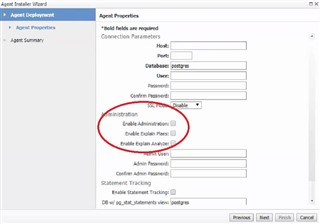
To enable Postgres Administration in Foglight once installed and configured…
Navigate to the Administration pane.
Select ‘Administration’ in the list from the left fly-out menu.
Select ‘Users and Security’.
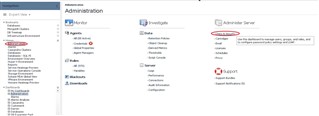
Select ‘Manage Users, Groups, and Roles’.
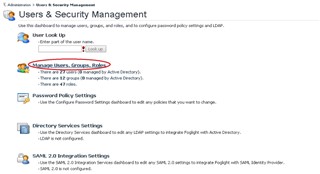
Select the Users tab, check the box to the left of the User, select the Roles (active link) from the Roles column, then check the box next to the ‘Postgres Administrator’ option in the list.
**Select ‘Save’
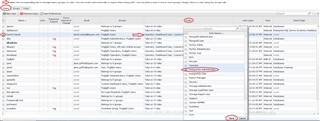
Navigate and drill into a Postgres instance to view the Admin option in several places.
Select the Postgres tile to filter to the Postgres instances.
Select the instance.
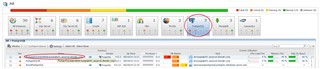
This is the Overview screen. Note the dashboard options across the top.
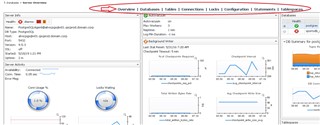
The following are the places to find Postgres Administration options in Foglight:
Databases dashboard: Select the Admin icon to the far right.
( Tables dashboard: The same navigation and options are available in the Tables dashboard. )


Vacuum – This reclaims storage occupied by “dead tuples”. Tuples are a logical representation of (and loosely equate to) database rows. Tuples that are deleted are not physically removed from the table (dead tuples). Rather, they remain until a vacuum is performed.
Analyze – This process collects statistics about the contents of tables in the database and stores the results in the pg_statistic system catalog. The query planner uses these statistics to help determine the most efficient execution plans for queries.
Vacuum / Analyze – This performs a vacuum then an analyze.
Stat Reset – Clear out gathered statistics and start new.
Select the database/tables, select the operation, select ‘Perform Operation’.
Connections dashboard: Select the Admin icon to the far right.

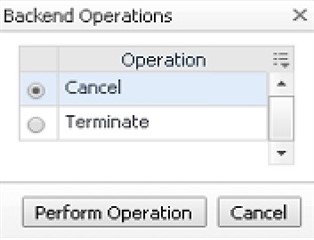
Cancel – Cancel the query.
Terminate - Terminate the connection.
Select the query, select the operation, select ‘Perform Operation’.
Statements dashboard: Select a statement/query.
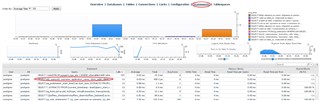
Scroll to the bottom of the Statement Details dashboard.
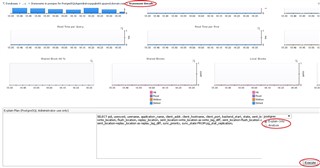
Select Execute for an Explain Plan.
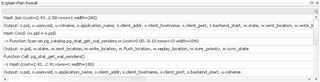
For more information, visit Foglight database monitoring to download a free trial.


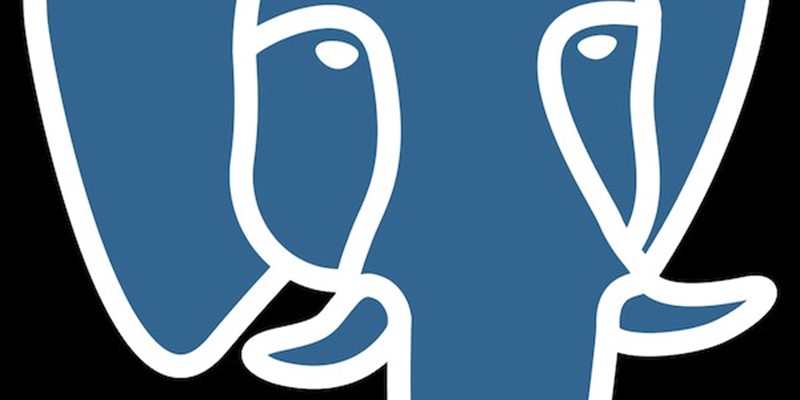
-

subbu mahadevan
-
Cancel
-
Up
0
Down
-
-
Reply
-
More
-
Cancel
Comment-

subbu mahadevan
-
Cancel
-
Up
0
Down
-
-
Reply
-
More
-
Cancel
Children