Integrating Foglight alerts with incident.io can streamline your incident management process. This guide will walk you through the steps to set up this integration efficiently.
A customer recently asked if Foglight alerts can integrate with Incident.io (https://app.incident.io/). The answer typically depends on what type of integration (alerts) and what the 3rd party can accept. Most applications have some type of email intake queue that Foglight can send to.
Once you've setup your incident.io account, you can navigate to Settings -> Integrations to view the full list. We'll select Email to get started.
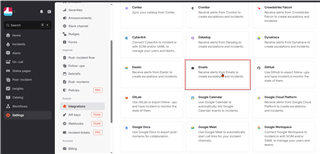
Provide a unique name for the source of the alerts..
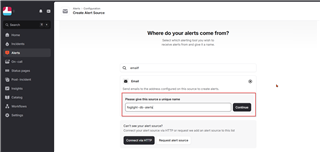
That will configure an email address for you to use with Foglight. Copy it as we'll need it momentarily.
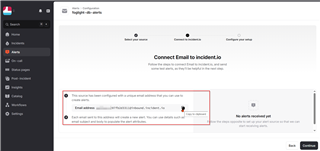
Verify the email integration is complete and that it is attached to a default route to create incidents. You can also add additional workflows within Incident.io.
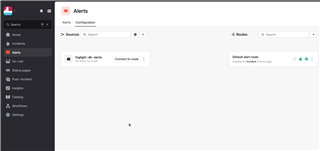
Now over to Foglight. You can create a new notification channel via Alarm Management -> Notification Management. If you have a channel already, you can edit or add the email address you copied above. (You did copy it, right?)
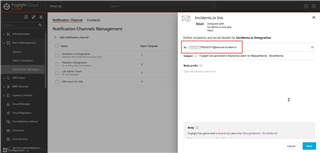
Now within Alarm Templates, you can add the notification channel. Select the alarms and severities you wish to email to Incident.io.
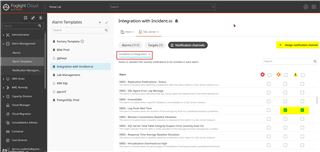
A notification channel can be used on multiple alarm templates so add more if needed.
I picked some alarms that fire often in my environment. Give it a beat and then check Incidents.io.
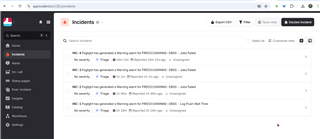
You can dig into an incident and perform additional actions and add details.

But wait, there's more! If you integrated Incident.io with Slack, you'll have a channel with a message for each incident there too!
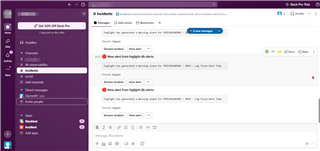
From start (sign-up on Incidents.io) to finish (getting Foglight incidents), this took approximately 20 minutes. Well done Incidents.io team for making your application very easy to use but also very powerful.


