First, a big "Thank You!" to Gita Sharifi (Spotlight Product Owner) for organizing and providing the information contained in this blog.
SQLServer DBAs may often find themselves accessing and viewing the SQLServer Error Logs via SQLServer Management Studio (SSMS) to better understand performance issues.
A helpful feature (that is often overlooked) of Quest's Spotlight is its ability to raise Spotlight alarms for SQLServer Error Log entries.
The following are the steps to configure and enable alarms for SQLServer Error Log entries (for Spotlight versions 12.3+):
1. From the Configure tab click the Error Log Entries icon
2. Choose the desired connection name from the drop-down list
3. Enable the ‘Override the Factory Settings’ option. This by default will enable alarms for the log entries listed with the ‘Raise Alarm’ option enabled:
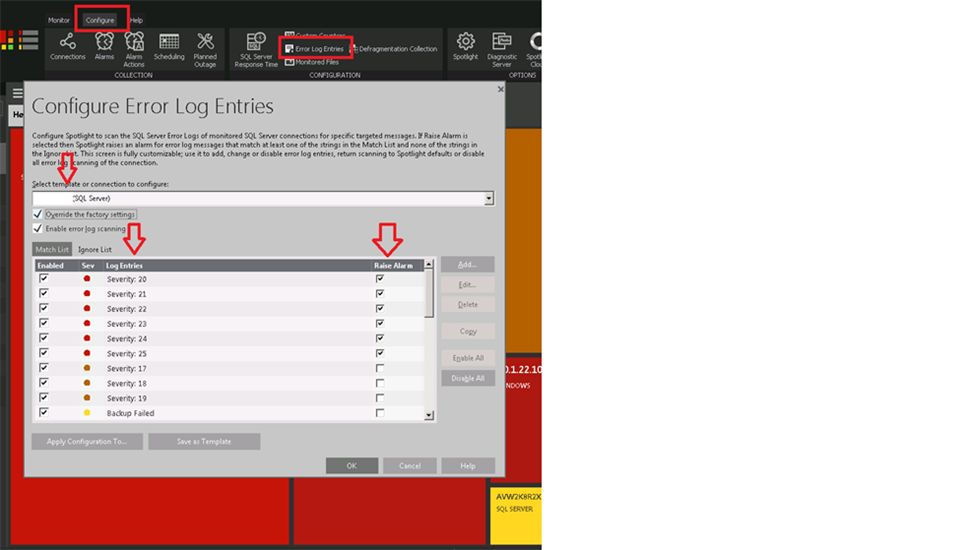
4. Enable the ‘Raise Alarm’ option for any of the other log entries listed
5. Click the ‘Add’ button to enter a custom log entry
6. Enter the text and choose an alarm severity level
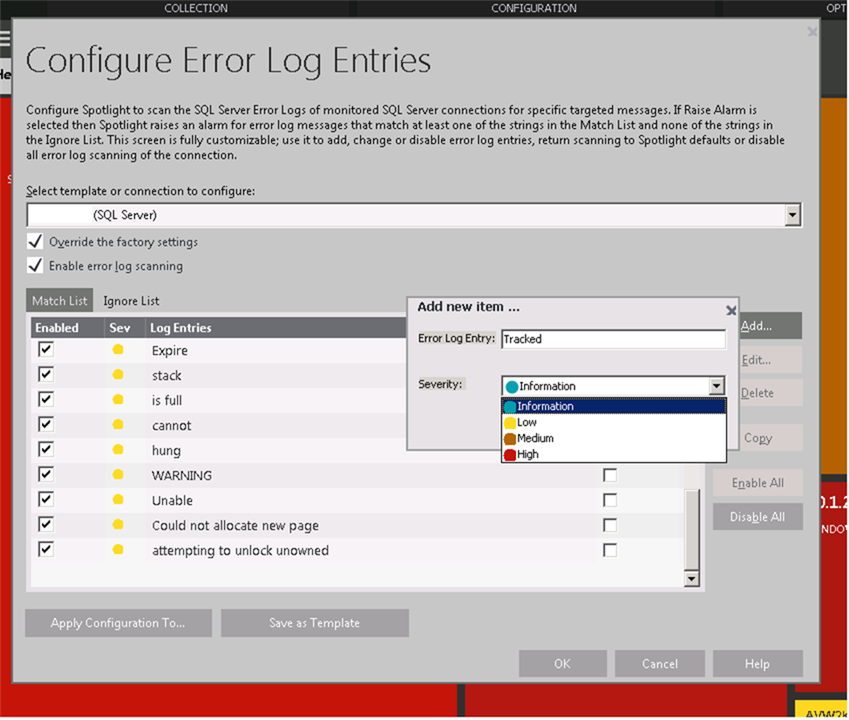
7. The new custom entry log will show in the list of entries with the ‘Raise Alarm’ option enabled as default:
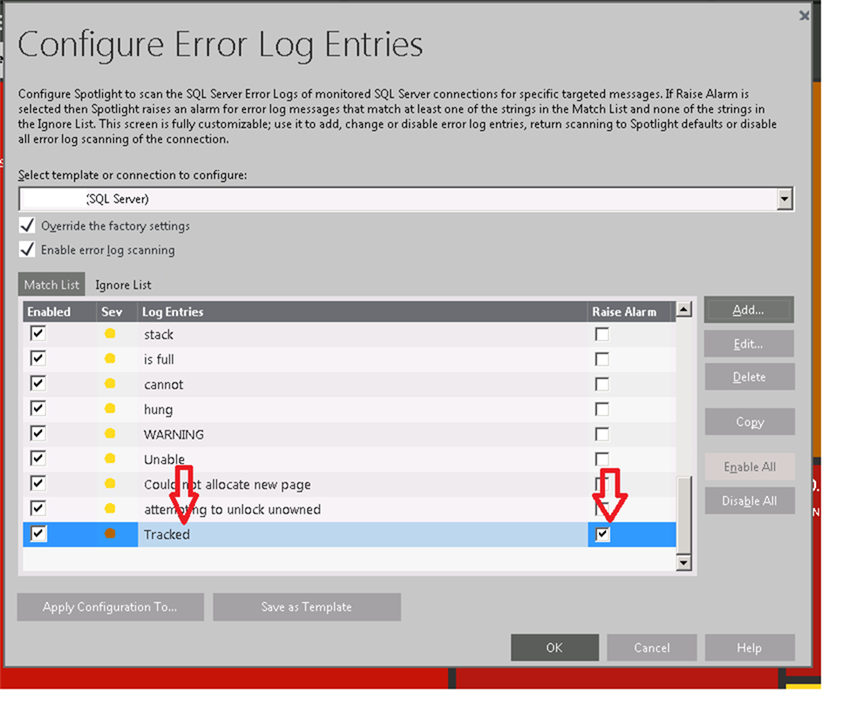
8. Use the Ignore List tab to exclude specific log entry text that can fall into existing enabled log entries
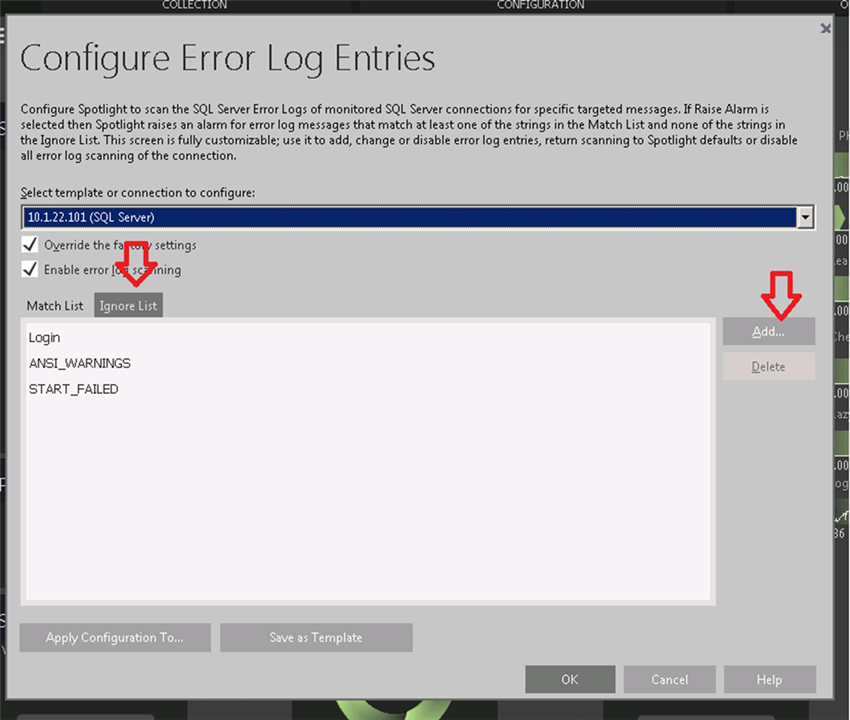
9. Click OK to save settings. Any new log entry appearing in SQL Server logs will now raise an alarm based on the text and severity level.
10. Error Log drill-down shows a new error log entry:
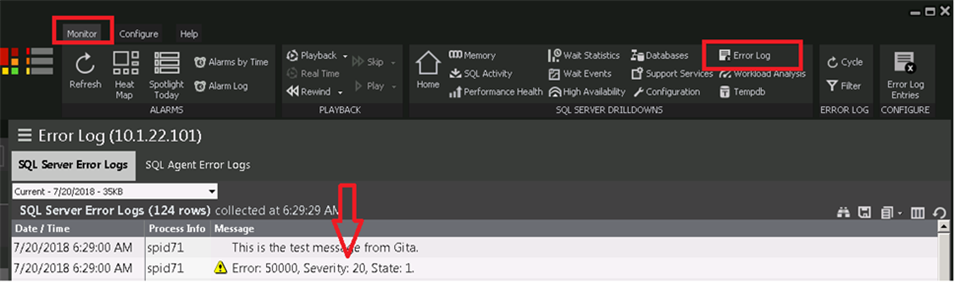
11. A new alarm is raised for this entry:
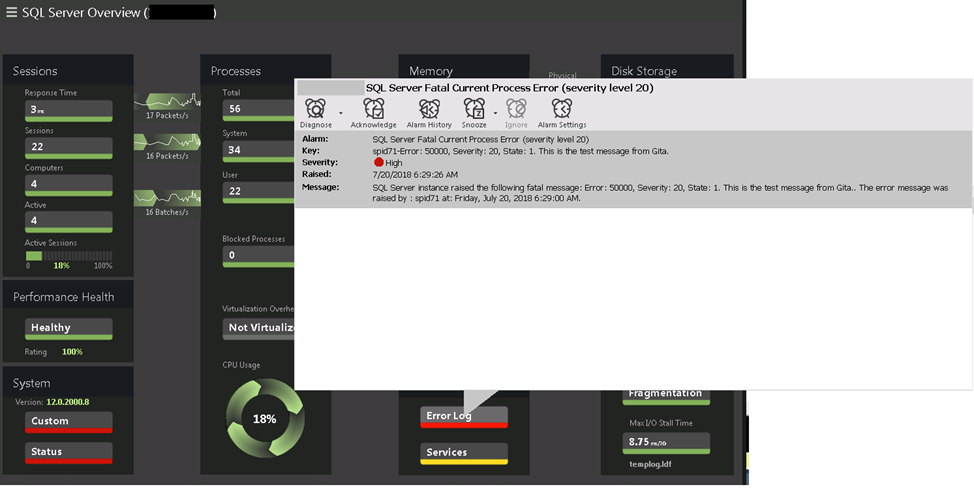
Additional Notes:
SQL Server Error Log Alarms in the Alarms Configuration window are disabled and no longer in use


