With the release of Foglight version 6, alarm management has been simplified with the use of alarm templates.
You can access Alarm Templates directly from the left-hand panel in the new UI. However, if you've upgraded from a previous version, it helps to start using the familiar alarm configuration workflow.
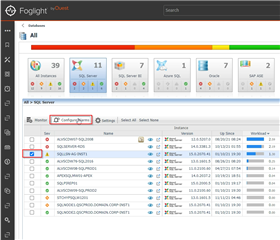
There is a new tab for "Alarm Template Settings." This allows you to do 2 tasks. You can copy and create a new template from the "Factory Template" and assign it directly to the agent (instance) that was selected. The factory template can not be modified, so this is an easy way to get going.
If you've made modifications to alarms previously, you can also create a new template based on an agent. This will copy the previous alarm modifications to a new template.
Finally, the right-hand pane shows which template is currently assigned to your instance.
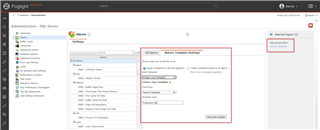
Clicking "Save and Navigate" will assign the template and bring you into the new Alarm Templates dashboard. But before you do that, there is one more item to note. The "All Alarms" tab is where you will find the email notification settings. You can define the default email recipient, message, etc. here.
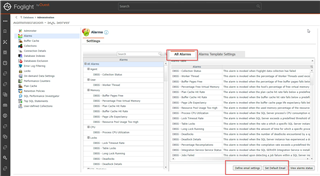
Stay tuned for the next post where we'll dive into the new Alarm Templates dashboard.
In the meantime, you can try Foglight for your self with our new Virtual Lab.


