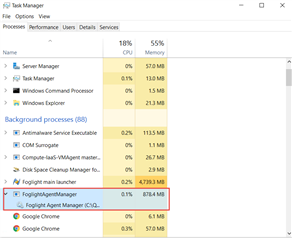Depending on how many databases, hosts, etc. that you wish to monitor, the JVM memory settings for the Foglight Agent Manager (Fglam) may need to be adjusted.
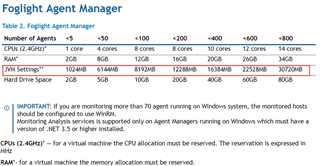
There is a way to do this from the Foglight UI. Navigate to Administration -> Agents -> Agent Managers. Pick the Column Selector icon and enable JVM Settings.
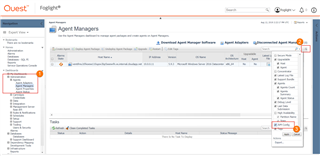
We can check the Fglam memory settings on the host it is running on before making any adjustments.
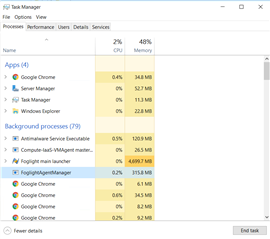
To add parameters, click the JVM icon, Add VM parameter, and enter the parameters needed. In this example, I'm specifying the JVM start with 1 GB (1024m) and also use that as the max memory.
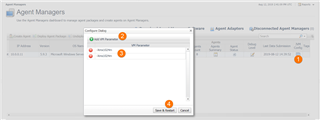
There is a small hitch - when the Fglam is installed, a deployments sub-folder is created on the host where the Fglam is installed (as shown) and there is a file named vm.deployments that over-rides the initial config setting. Make a backup then delete that file before restarting the Fglam.
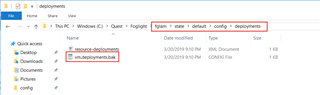
After restart, you can verify again the memory settings. We see the Fglam is using more memory as specified and can handle additional agent connections.