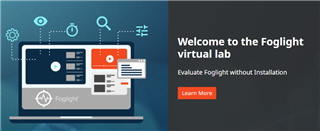If you haven't come across the word Vindaloo or Vindalho
If you haven't come across the word Vindaloo or Vindalho , well this is an Indian curry dish based on the Portuguese dish carne from de vinha d'alhos which is popular in Goa, Vasai, the Konkan, Kerala and other parts of India. How did Vindaloo travel to England? Well you all can google this and find out.
The most important post for today is all about UEFA Euro 2020 (played in 2021), yes it has reached a stage where four nations prepare for this week’s huge semi-final ties in London, with the final match on the 11th July 2021.
As some of us are eagerly waiting for the final match, we still have work to do.
How about monitoring your Databases and Infrastructure on Cloud and VMWare using Foglight whilst you get real-time updates of Football, Watch Highlights, Listen to live radio commentary. Take a quick look at the video below
If you would like to achieve a similar dashboard or inspired to get more creative - here are few tips and steps to follow. Hold on, Hold on!! whilst you read this article further, click on the link below, have fun listening to this tune.
Ok, now let’s create a Tabbed View to Visualize the most important critical database servers, create services and add your datacentre hosts, databases to a service, create tabs for Cloud Monitoring, VMWARE or add a custom dashboard to the mix.
Steps to create tabbed view dashboard
Step 1: Let’s start by creating a workspace and add couple of existing views to Foglight Module
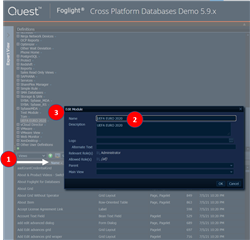 |
1. Goto Foglight UI | Configurations | Definitions | Add a Module name by clicking the plus sign 2. Provide a name “UEFA EURO 2020” 3. Click OK to save the module name |
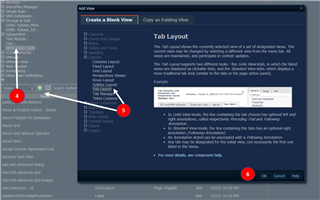 |
4. Select on the module name “UEFA EURO 2020” 5. Click the plus to choose blank view | Expand Layouts and Select Tab Layout 6. Click OK |
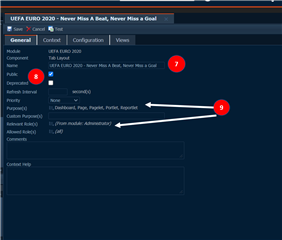 |
7. Provide a name to view “UEFA EURO 2020 – Never Miss a BEAT, Never Miss a Goal” 8. Make the view public by checking the box 9. Choose the purpose of the view and add relevant roles |
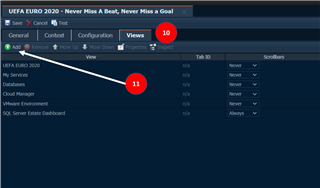 |
10. Now goto “views” Tab 11. Select “Add” Start Adding Views or dashboards |
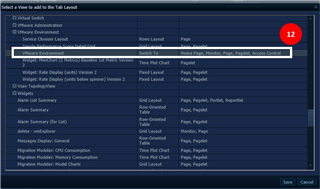 |
12. Select a preferred view | Click Save 13. Continue to add more views by following steps 10-12 14. Click “save” and test the view |
Step 2: How to create iframe view to embed third party links or posts into Foglight’s Dashboards (supports HTML pages)
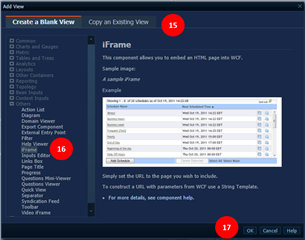 |
15. Follow step 4 above 16. Click the plus sign to choose blank view | Expand Others and Select iFrame Layout 17. Click OK |
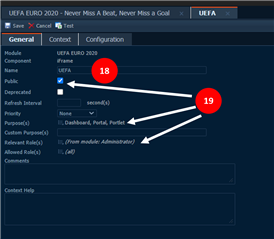 |
18. Provide a name to view “UEFA TV” 19. Make the view public by checking the box, Choose the purpose of the view and add relevant roles |
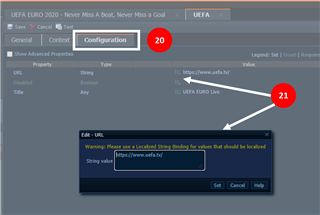 |
20. Now goto “Configuration” Tab 21. Set the URL – Click Save and Test Follow steps 11-14 above in order to select “UEFA TV” either tabbed view or any custom dashboard. |
Happy Dashboarding!!!! Happy Vindalooo!!!!
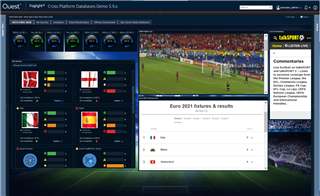 |
Register for Foglight Virtual Lab Access - https://www.quest.com/register/124435/