Note: We previously posted product release announcements in our Blogs section; but are now posting them in the community.
We are excited to announce the release of Metalogix Essentials 2.9. Listed below are some of the key features:
- Right button menu updates
- Hyper mode migration in Navigator(copy/paste) for T2T
- Enhance filtering to support multiple values
- Hyper mode scripting update - adding extra parameters
- SPO to SPO in Hyper mode continued.
1. Updates to the right button menu were implemented and are displayed in the image below:
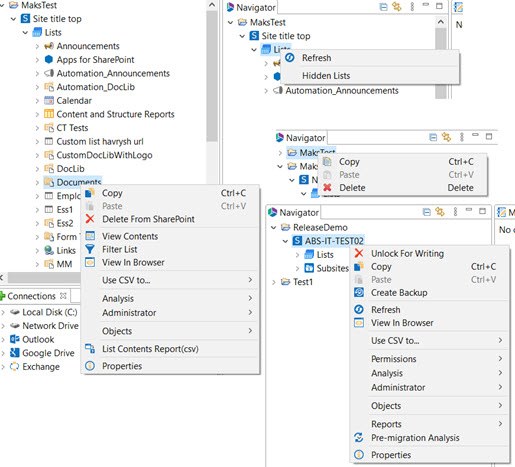
2. Hyper mode migration in Navigator(copy/paste) for T2T
Hyper mode migration in Navigator. Copy SPO Tenant (1) and paste it to SPO Tenant (2). Copy site to Site, Copy site to a Subsite.
Use direct connection to each of SPO tenants (3).
Select which type of site copy should be run (4).
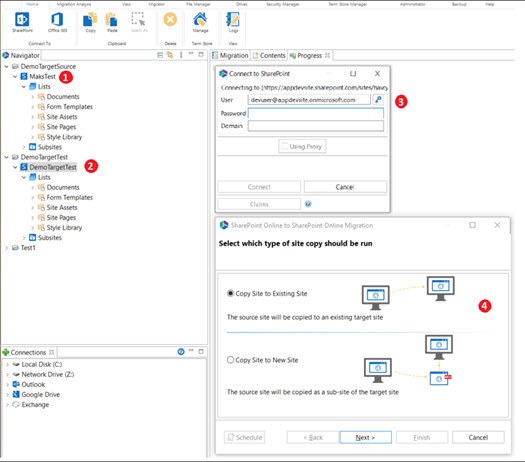
Set up the migration according to your needs (5).
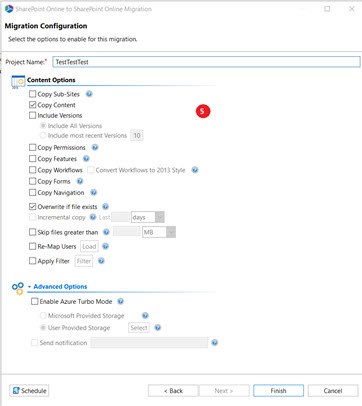
There is a possibility to switch between Classic mode and Hyper Migration Mode
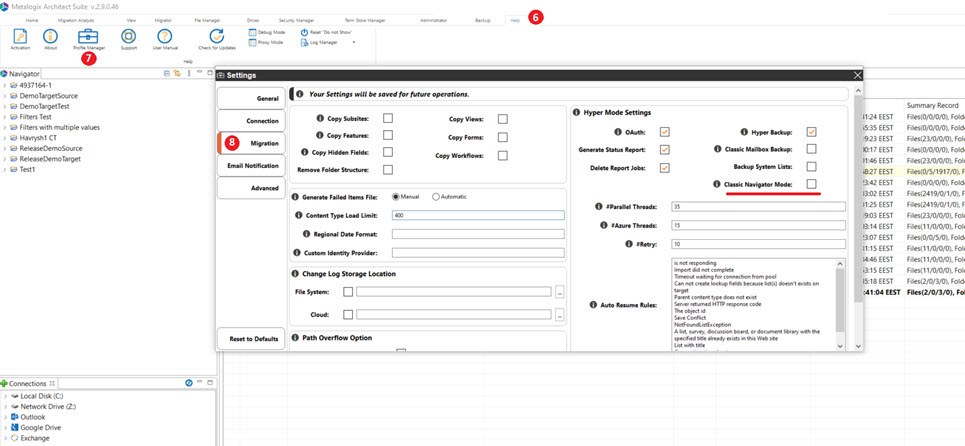
3. Enhance filtering to support multiple values
Copy Filters folder (example) (1) and Paste it to current list or to another SPO site (2). Check "Apply Filter" checkbox and open Filters popup (3). Select filter custom filter type which is required, for example "Person or Group" (4) and in the popup window choose the required filter group (5).
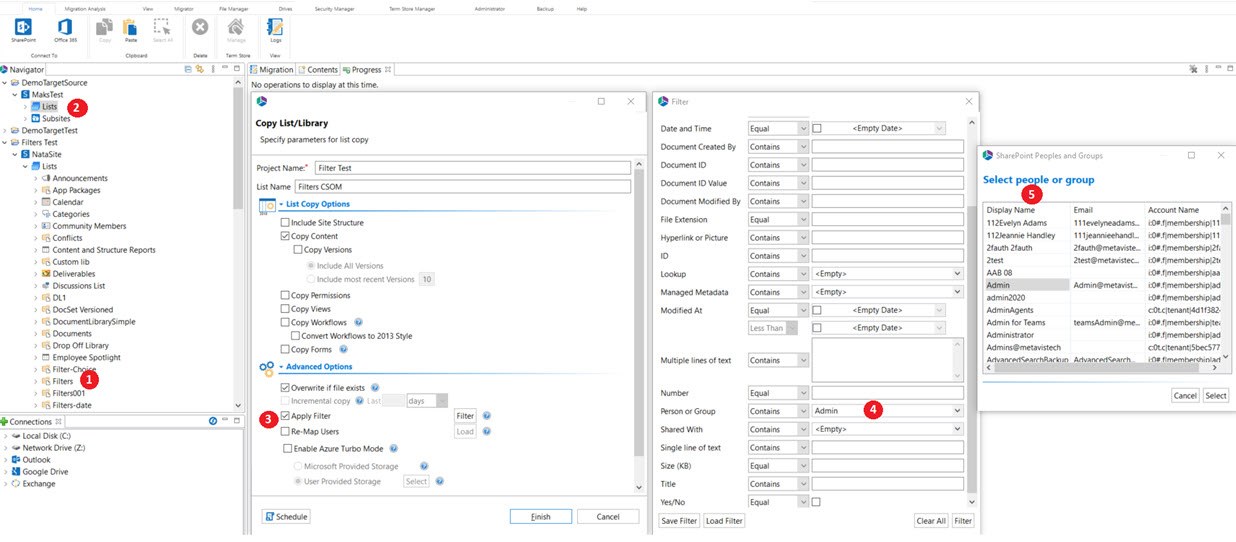
4. Hyper mode scripting update - adding extra parameters
In the upcoming release, we are announcing new enhancements in the Hyper Scripts. For next type migrations:
- Groups to Groups
- OneDrive to One Drive
- SPO to SPO
- Google to Groups
- Google to OneDrive
- FileShare to SPO
- FileShare to Groups
- FileShare to OneDrive
- FileShare to Teams
- Box to SPO
- Box to Groups
- Box to OneDrive
- Box to Teams
- DropBox to Groups
- DropBox to OneDrive
- DropBox to Teams
Run basic Copy Past migration (available for any migration), press Schedule button (1) and set Script properties (2) and enter your machine password (3). Your script will be generated, and you will be able to find it according to this trace C:\Users\user.name\Essentials\.metadata\tasks.
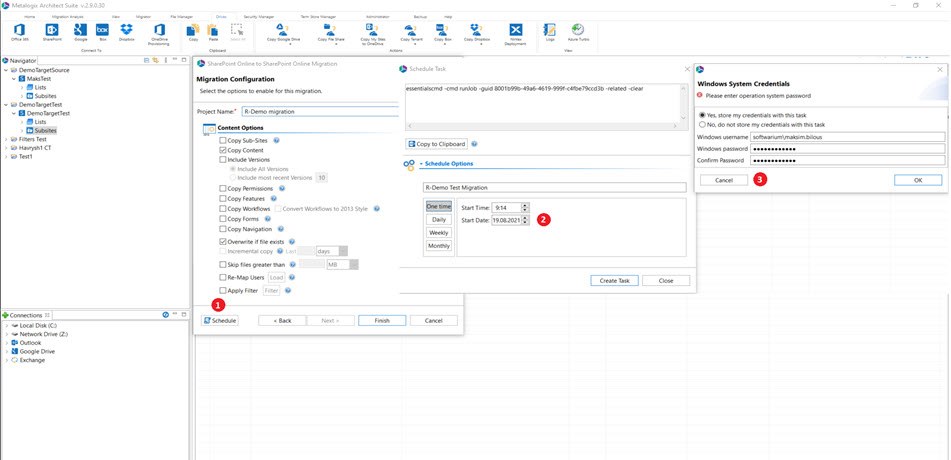
In the tasks folder (4) find your HScript and with a right button menu press to edit it. We are adding various options which are available to be changed and you will see them in the documentation but in this example, I'm showing "-targeturl" function which changes the Target site for a Migration (5). Once all the changes are done, save your file and press Run the script (6). Application has to be closed for a proper script running and once cmd window is closed, your migration is completed, and you could check its status in the Application.
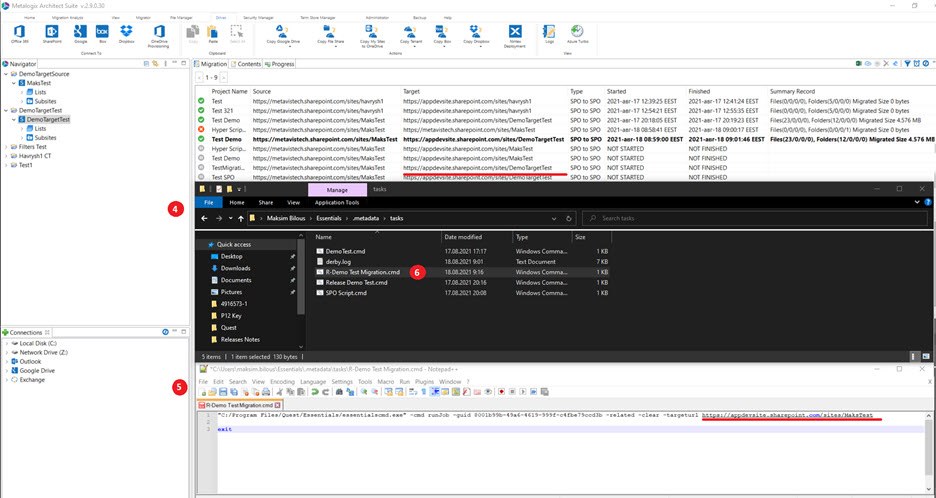
How it Works:
The script may have optional values to create clone of existing config to avoid manual recreation of the same job. It means that each job would have its own history and logs.
Limits:
Hyper script must have original job guid as base for cloning new modified jobs. Also, this base job must contain only 1 pair of source and target location. Since addition script command for modify script can change only one value. Also don’t launch base job, its recommended to leave it as not modified base for all job clones.
The tool creates new configuration in …\Essentials\.metadata\hmigration\configurations locations when additional script command was applied.
5. SPO to SPO in Hyper mode continued.
Save INT ID via AZURE for Items and Folders
Application support preservation of INT ID when do copy items and folders via Azure. Incremental or Delta functionality did not work correctly because we did not preserve Items and Folders ID's, now it's fixed and it works correctly.
- IF Incremental Copy option is selected any duplicate items on the target will be replaced with the source item.
- Delta Migration - If selecting "0" as the value for the incremental filter, the tool will do a content analysis of both source and target and bring over any content that is identified as differential.
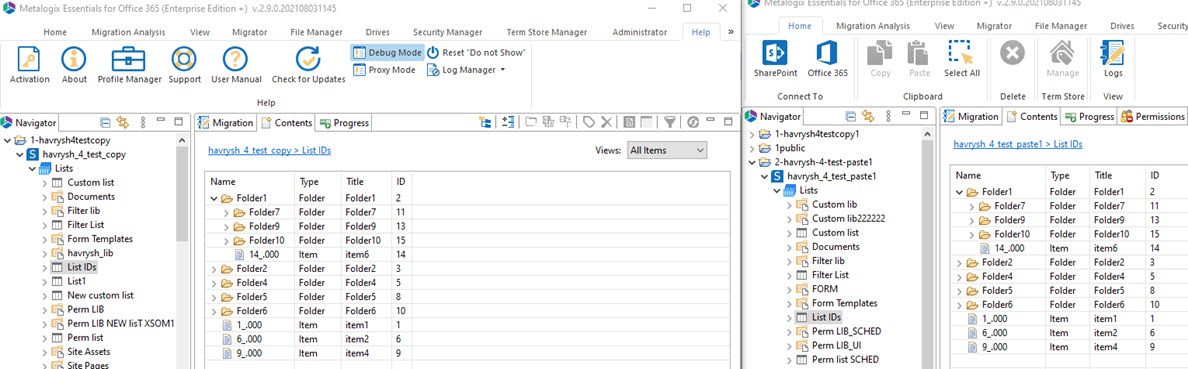
Drives: SPO to SPO : Update Content Type and Column
Content Types
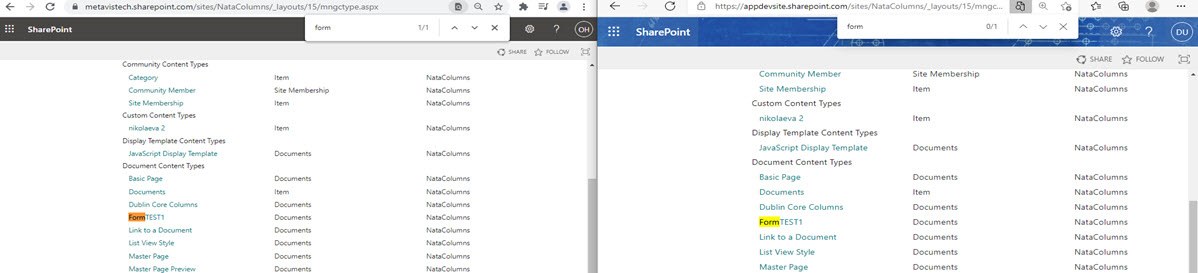
Renamed columns are preserving Display Name
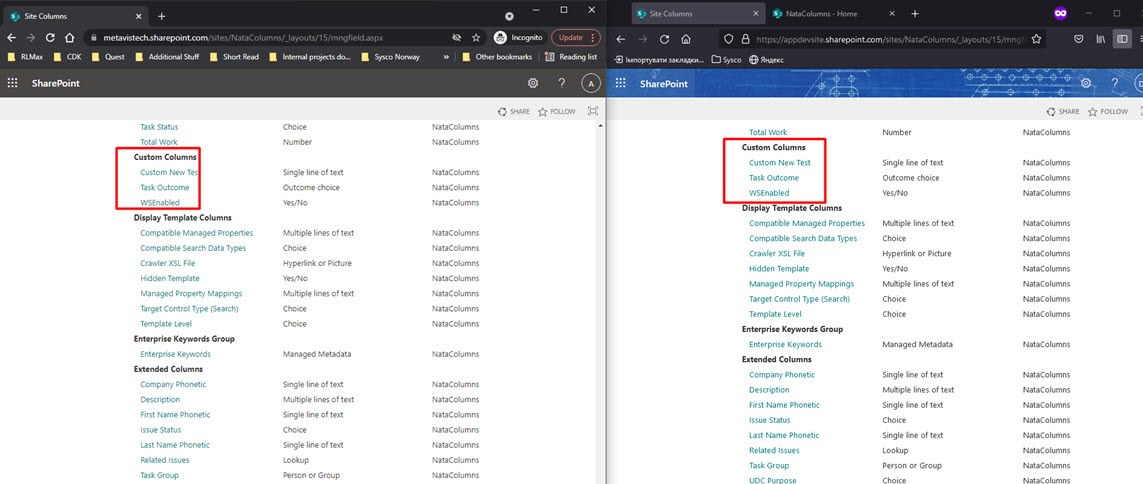
Added support for German tenant, Updated logic for GCCH tenants
Before new logic implementation, Essentials tried to connect to the GCCH German Tenants directly but failed due to SOME restrictions. Current logic allows us to take GCCH German Tenants and to replace .de with a .com in the Manifest what allows us to connect to such Tenants without any problems. With a direct Essentials connection and with a Claims.
Following next simple steps, in case if you face impossibility to connect to GCCH German Tenant, you will be able to change settings I the Manifest:
- Open Log Manager in the Help ribbon Menu and pick show the workspace from the dropdown (1).
- Following this trace: C:\Users\maksim.bilous\Essentials\.metadata\profileDataStore (2), find end open "connection.urls.profile.xml" (3).
- In the configuration change: "<string>">provisioningapi.microsoftonline.de/.../string>" change .de to .com. Save the csv file and reload the application.
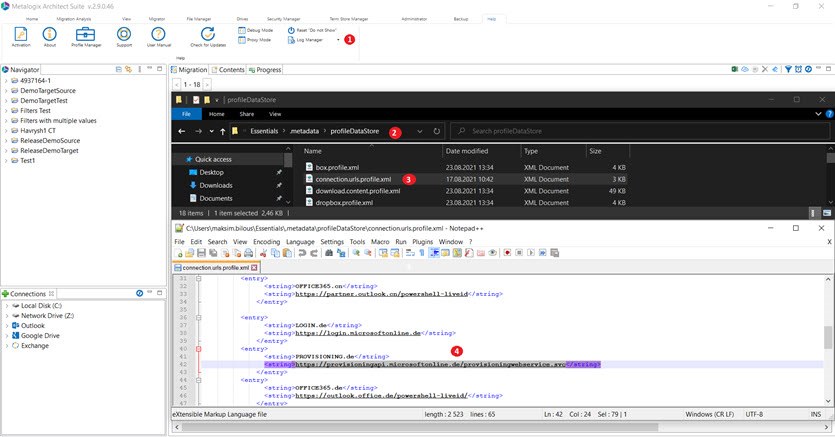
Groups and Teams Discovery on Target when do SPO to SPO
The main idea of this improvement for SPO to SPO migration is to remove logic for retrieving of target site collections not by specified templates.
Now target SCs are retrieved including all existed templates(including Teams and Group). Previosly we filtered them and could not map Groups and Teams Target web sites.
Run any type of migration and on the step "Check for availability if SharePoint Online Sites", use mapping and Application will find any Target Site if it exists. We avoid any filtering on the search for a target when checking sites on target.
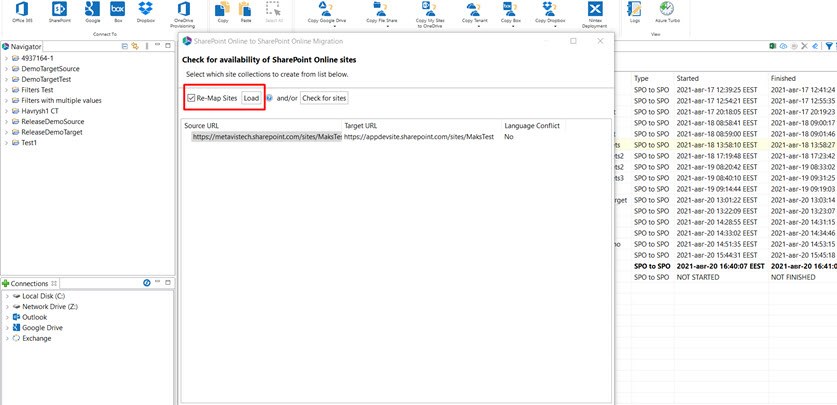
Hyper Drives SPO to SPO and Hyper Copy Paste: Updated URL inside web parts when URL mapping was used or source and target have a different relative path.
If a referenced object (for example image to display in the image viewer web part) is not found, web part page must be failed with the error 'Object dependencies not found' (it may happen when page migration was started before referenced object migration). Users can use the Resume to solve the page issue - the page must be deleted from the target and recopied.
The problem will be fixed after "Resume"
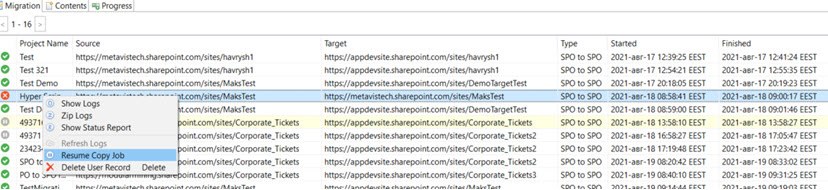
Works for:
- Wiki pages (they always go via csom)
- web part pages (they always go via csom)
- site pages (via csom and azure)
Full update/new logic for un-marshalling Export API Manifest Files
As we receive invalid XML with not valid symbols, we needed to find a solution as to how we could convert unknown symbols to the symbols with which we could work. Now in the application, we are removing all the unsupported symbols from the Manifest XML to be able to work with such Metadata and process it. If we did not implement this enhancement, we could not process Manifest what could cause lots of exceptions in the migration.
Known Limitations
The following is a list of issues:
- High level report- Claims is not supported for farm connection
- SPO to SPO -
- Custom doc template setting is not preserved as it does not work with tokens
- No admin pooling when connect via claims.
- Master page gallery is not supported
- Lookup will work in Synchronous mode
- The following are not supported structures for Migration
- Copy Site Theme/change the look
- Copy Master Pages Gallery
- Copy Custom Doc Template
- Columns and Content Types:
- Column Settings (Hidden/Required/Optional) are not supported for migration.
- Additional Column Settings (Description, Validation, Column Formatting, etc.) are not supported for migration.
- Migration of various template type limitation is mentioned in a KB article

