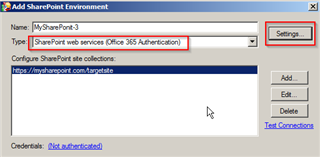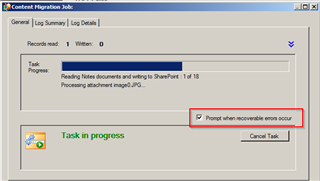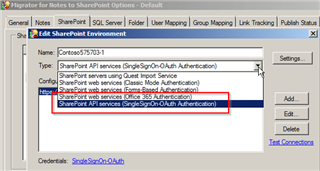While trying to migrate Notes databases with a large number of records, sometimes one or more will fail with an error. If the task is not resumed quickly enough, the authenticated connection expires and all further writes fail with a "(401) Unauthorized" or "(403) Forbidden" error message.
How can I reestablish connection with authorized credentials without terminating the current migration job?
Because if the source is large and >5000 records have already been written, I cannot start another migration to the list without first recreating it and starting from scratch.