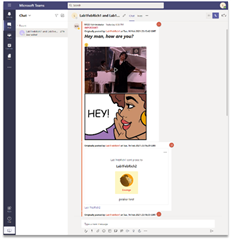What’s new with On-Demand Migration for Teams?
As of January 2021 Private Chat Migrations are now generally available with Teams Workload of On Demand Migrations ! On Demand Teams migrations already provides unparalleled workload support by migrating more data in Teams than any other ISV. Continuing our commitment and investment to providing the most comprehensive Teams migration experience, On Demand now migrates your user’s private 1-on-1, group, and meeting chats to the target Teams Chat history. After you have migrated the user’s mailboxes and OneDrive files, simply discover who has private chats in the source then migrate their chats. When the user logs in to Teams, they’ll see their chat history on the chat tab, which can be searched, pinned, hidden and much more, just like any other private chat. Any chat attachments are linked back to the migrated file (OneDrive migration required), your gifs, emojis, rich text, participants are also migrated, but we’ll talk more about that later. Let’s move onto how easy it is to use.
How does it work?
It couldn’t be any simpler! With On Demand Migration once you complete your account, mailbox, and file migrations, you’re already set up to begin your user’s private chat migrations. No need to stop your progress to create separate projects or configure additional access. Let’s talk about each step so it’s crystal clear what needs to happen first, why, and when we recommend you migrate your user’s private chats during a tenant-to-tenant migration project.
- Discover Accounts – As with all On Demand Migration projects, you start with discovering your users and groups.
- Match or Create Target Accounts – Once you’ve discovered your users and groups, next you either match them with existing target objects or you create the missing accounts.
- Migrate Mailbox and OneDrive – Now you are ready to migrate the user’s major workloads, mailboxes, archives, files, and folders.
- Discover Source Users with Private Chats – After you have migrated your user’s primary data and most importantly, their files you can begin migrating the user’s final bit of personal data, their private chats.
- Migrate Chats – When you are ready, you may migrate your users’ personal chat history. Be sure all possible users are matched and mapped properly and each user participating in a chat has their OneDrive migrated prior to the chat migration starting. Remember, this is a onetime migration, updates made to the source after the migration are not supported.
What is migrated?
To migrate private chats all that is required is a subscription with the Microsoft Teams & Office 365 Groups for each user being migrated. Once licensed, the following content is migrated with On Demand private chat migrations.
|
1-on-1 Private Chat |
* |
Chat Titles (When applicable) |
* |
|
Group Private Chat |
* |
Embedded Images |
* |
|
Meetings Private Chat |
* |
Stickers |
* |
|
Attached Files with Link (OneDrive Migration Required) |
* |
Praise |
* |
|
Participants |
* |
Mentions |
* |
|
Emojis |
* |
Delivery Options (Importance) |
* |
|
GIFs |
* |
Reactions |
X |
|
Rich Text Content & Styling |
* |
Chats with External Guests |
X |
What should users expect?
That’s the great thing about the On Demand Teams Private Chat migrations, the target user just opens up Teams on their desktop or in their browser to find their historical content! They can continue to search, pin, hide… whatever they normally do with important chats. Easing the transition for the user, keeping their knowledge base intact, and most importantly giving them what they expect, and content where it belongs.