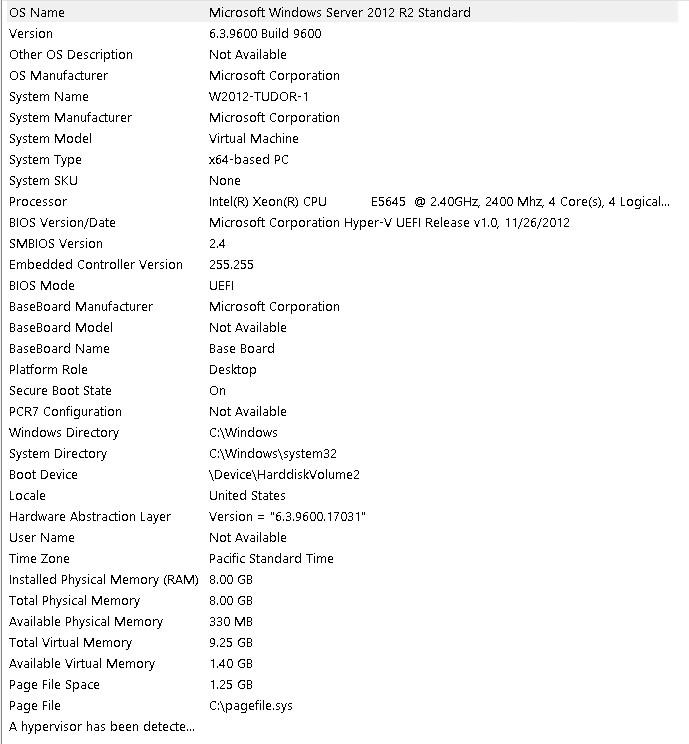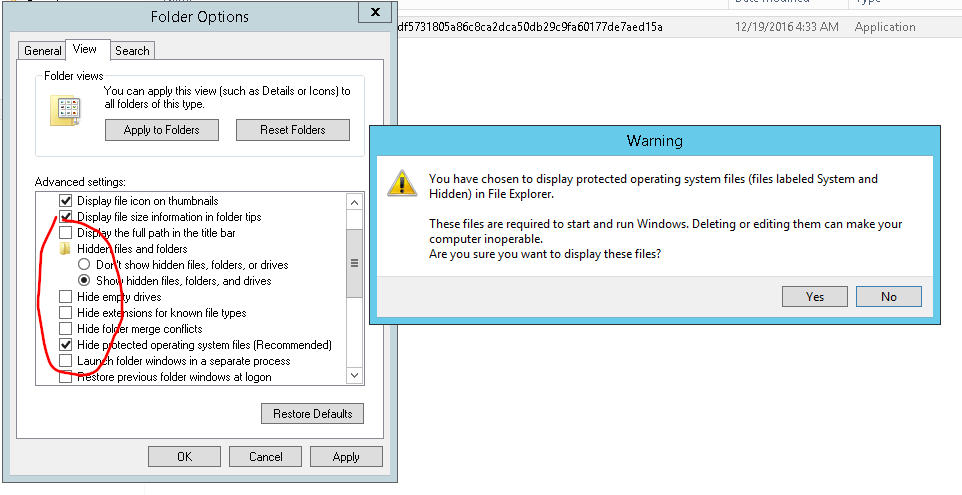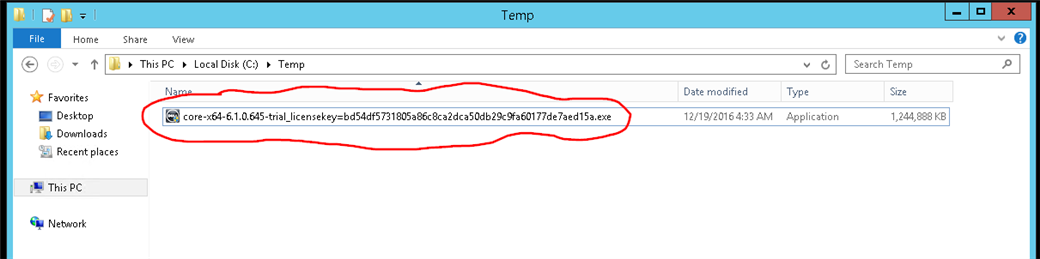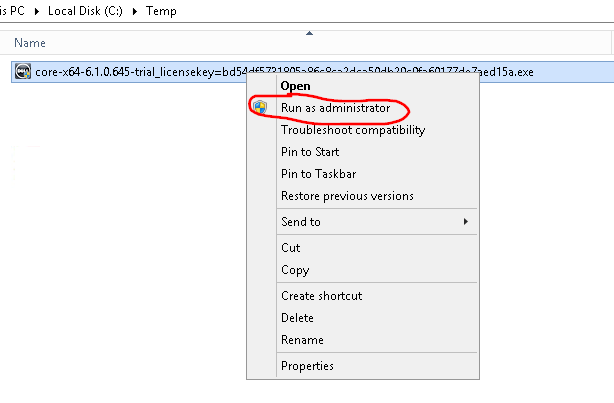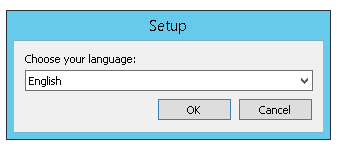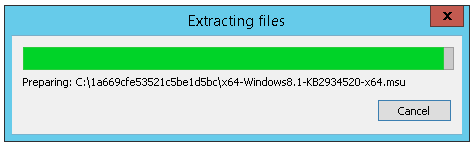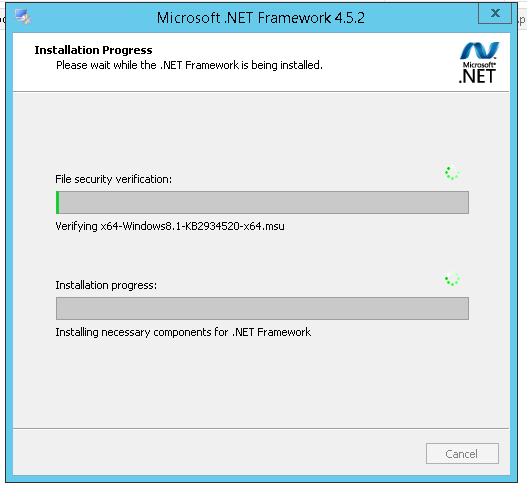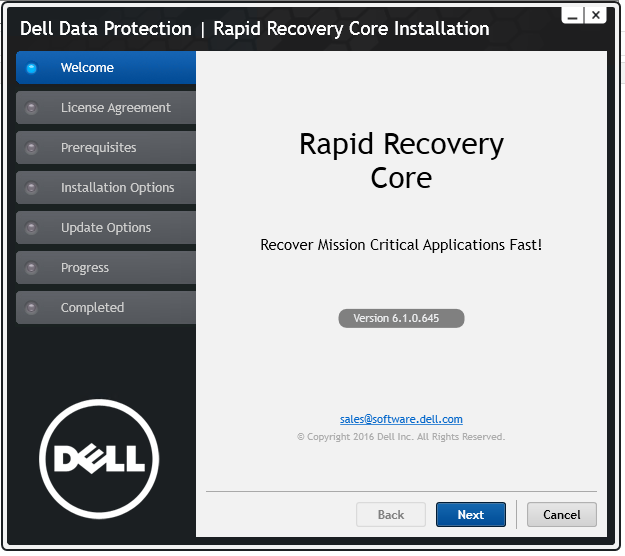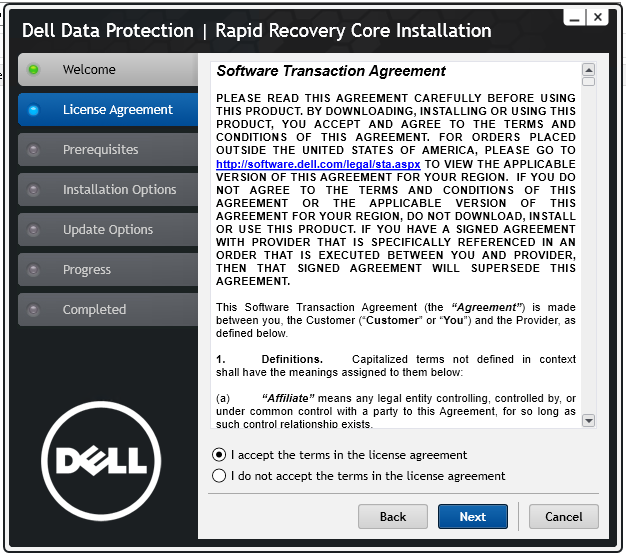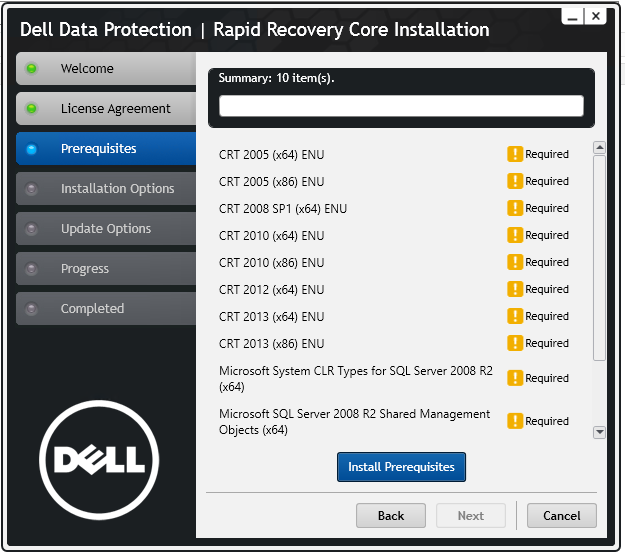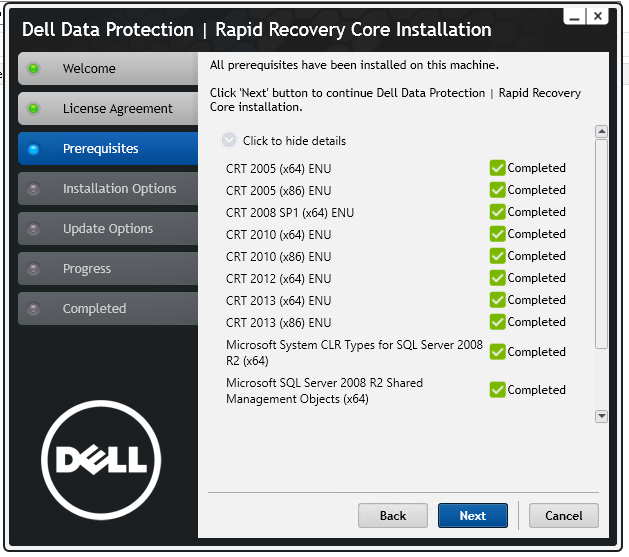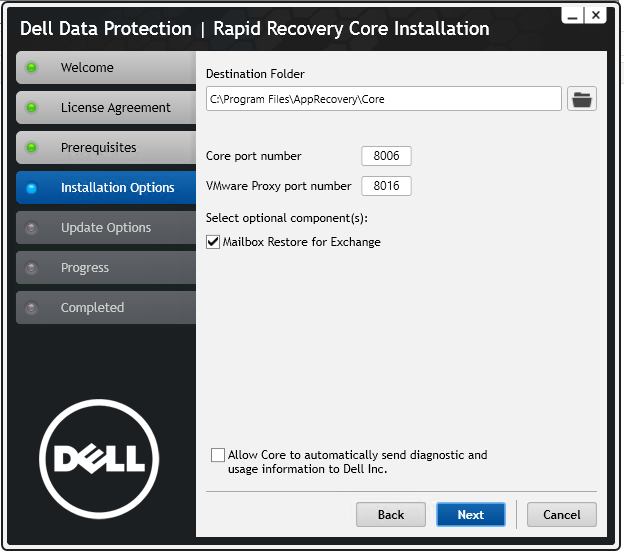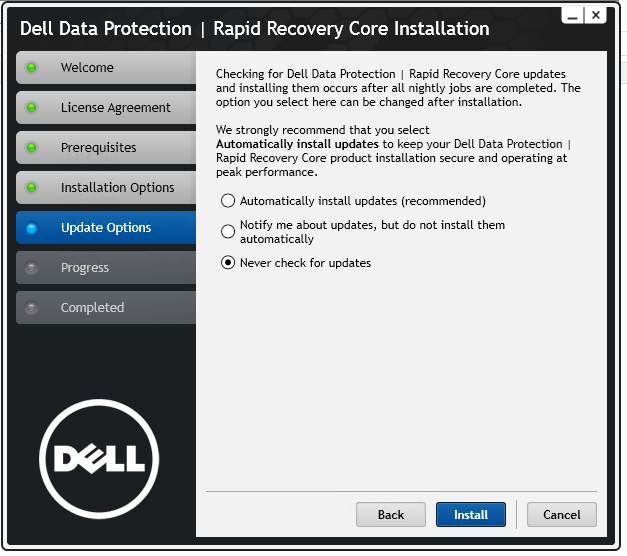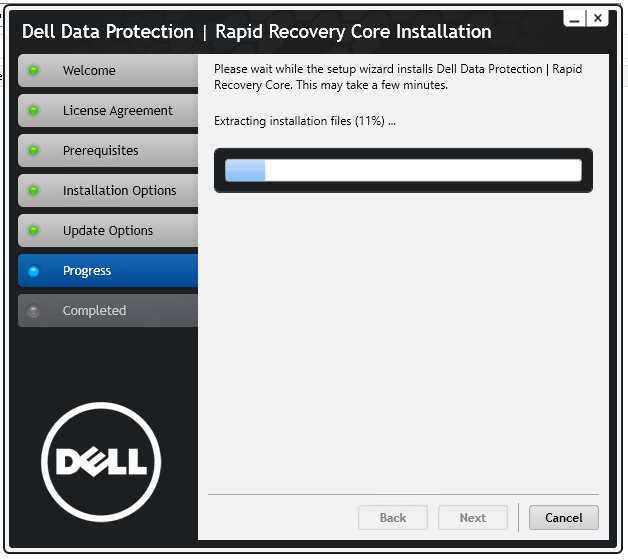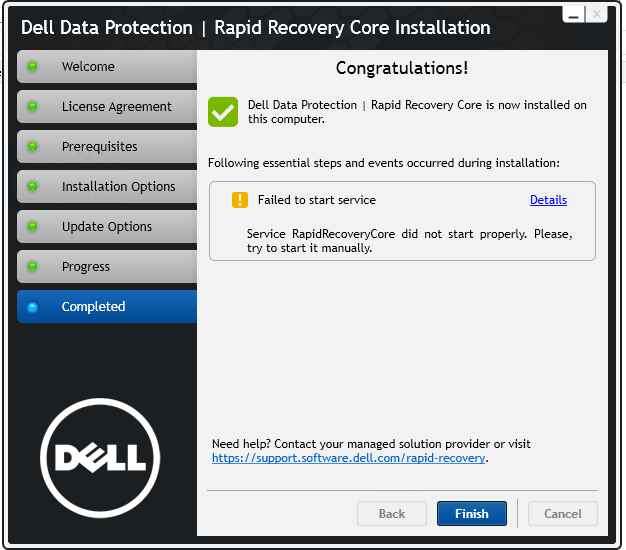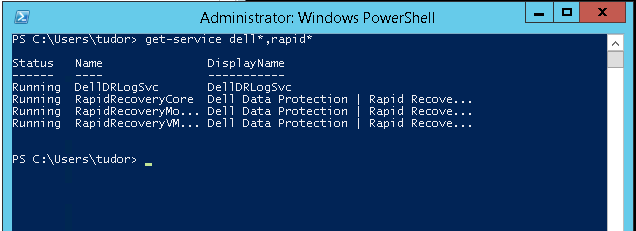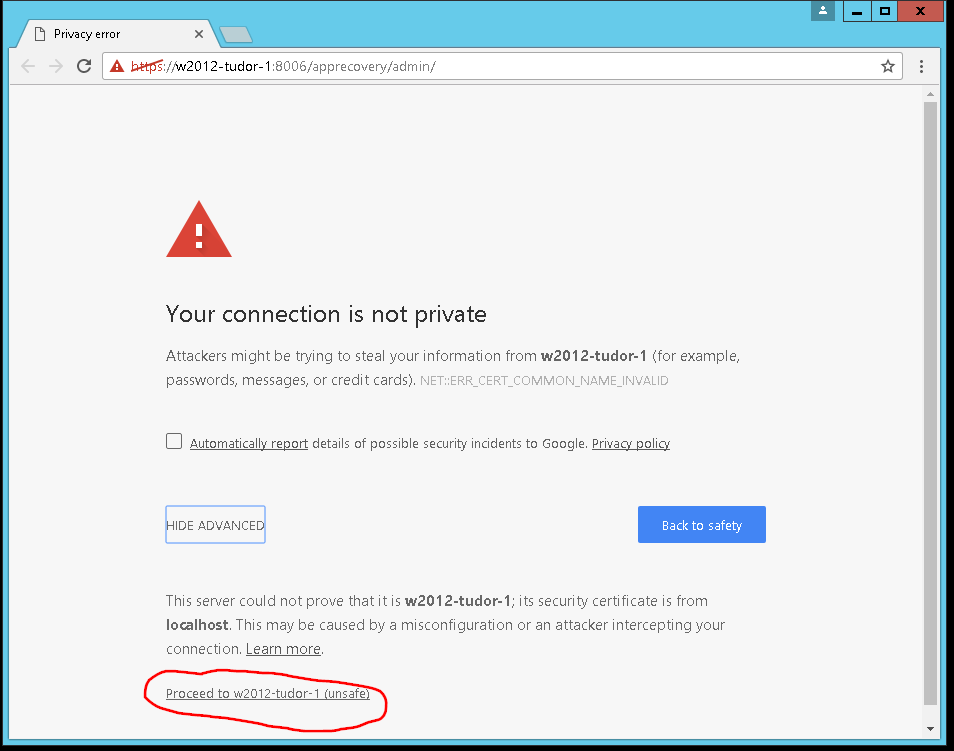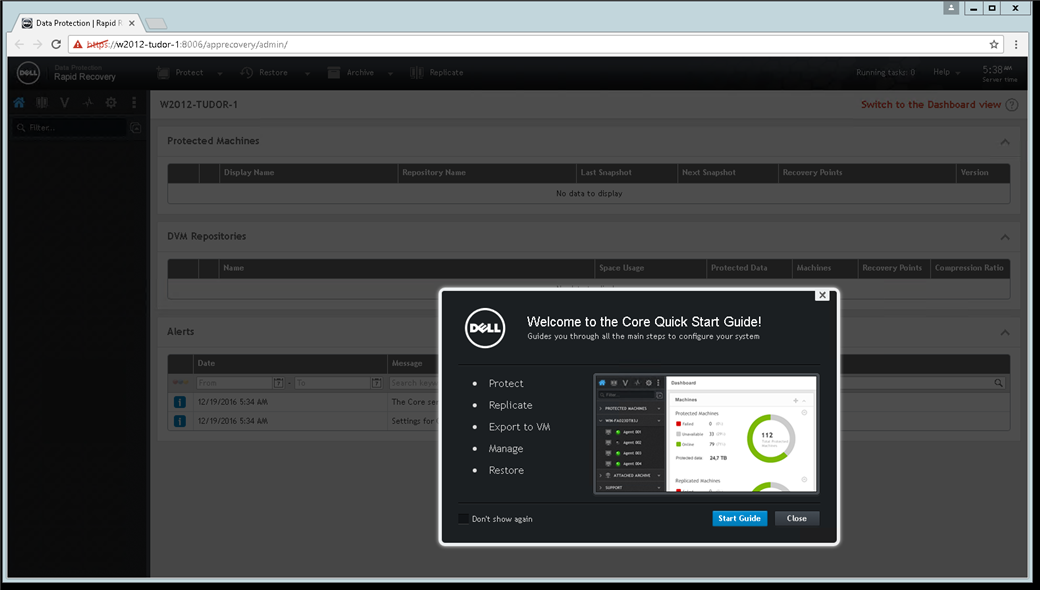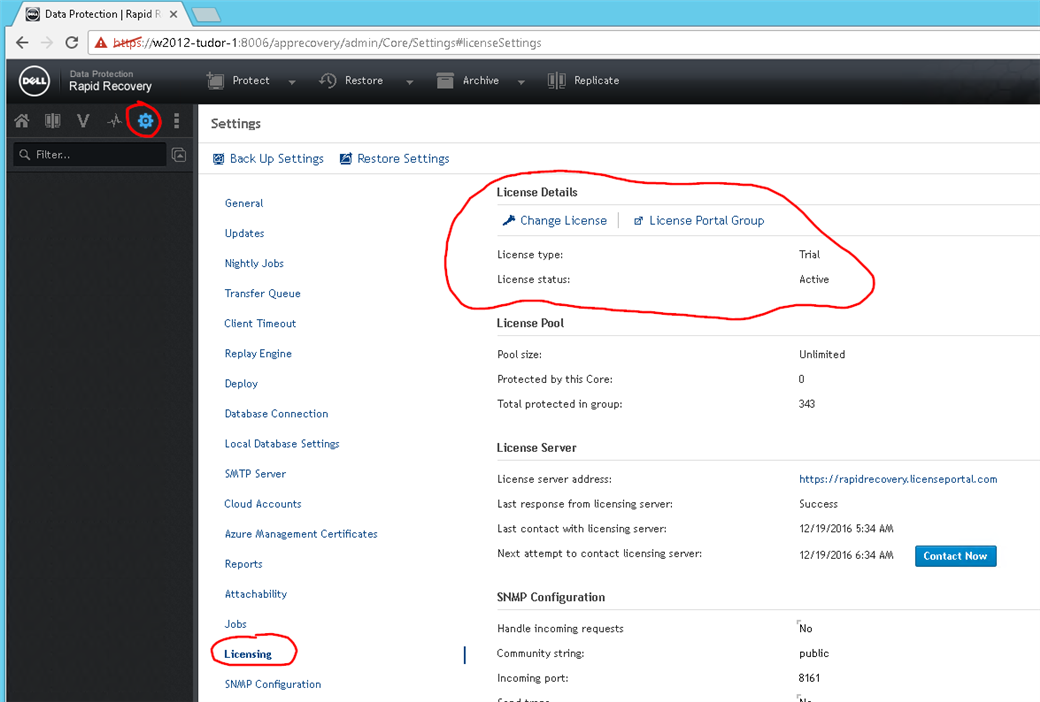Optimize your users’ application experience — and simplify backup and recovery. Rapid Recovery lets you protect anything, anywhere — systems, apps and data, whether it’s physical, virtual or in the cloud. Run without restore in just a few clicks.
- Ensure zero impact on your users by presenting them with the data they request instantly, during restores, as if the outage never happened
- Assure system, application and data availability everywhere: physical, virtual and cloud
- Protect growing virtual environments automatically
- Connect to all the leading public clouds simply and easily
- Lower costs — all capabilities included in one solution