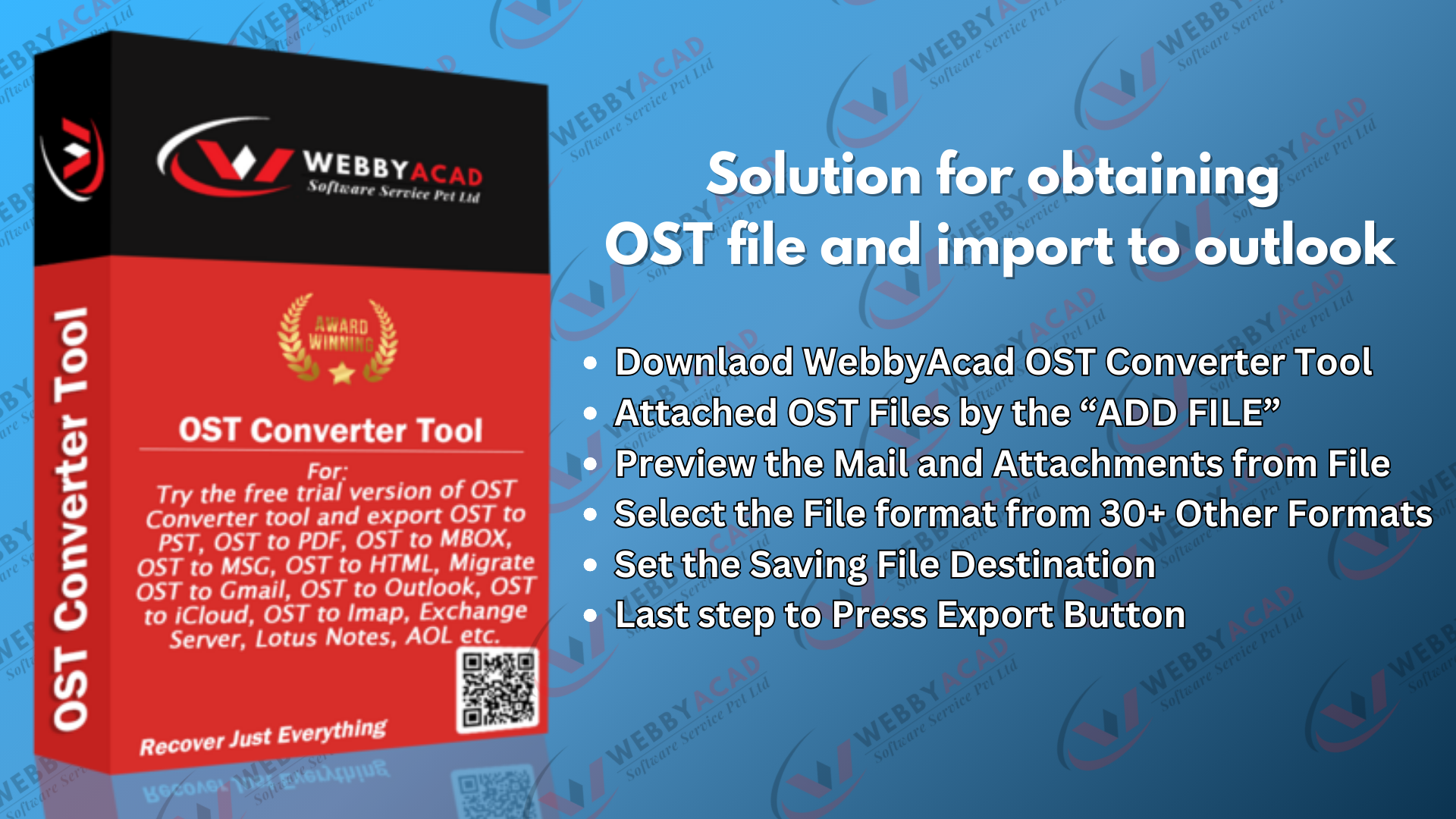OST aka Offline Storage Tables supported file storage of Microsoft Outlook. You obtain the OST files from outlook by using these following steps:-
- Open the Outlook > Go to File > Account Setting > data files > Open the files location.
- Time vise time your outlook already take a backup of .ost files.
- After that you need to Download the WebbyAcad OST to PST Converter Tool for .ost files conversion. Open the OST files > Preview the Mails > Select the File Format PST > Set the file destination > enter the export button.
With a few seconds your OST Files should be converted and saved to selecting location in PST Format.