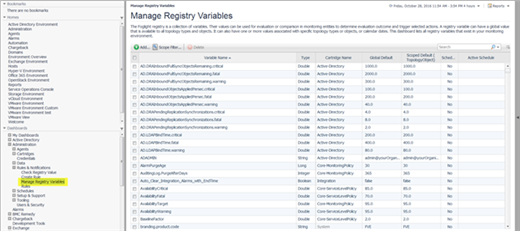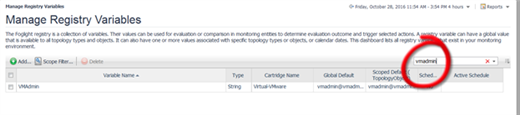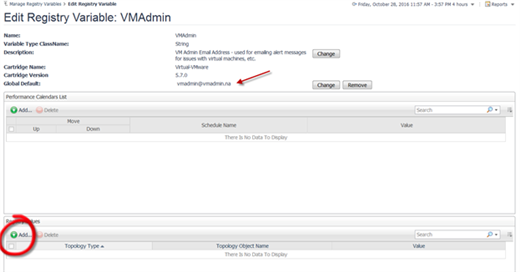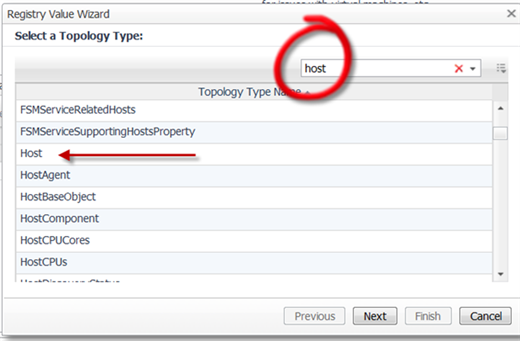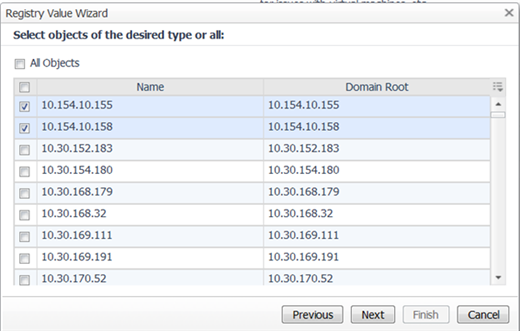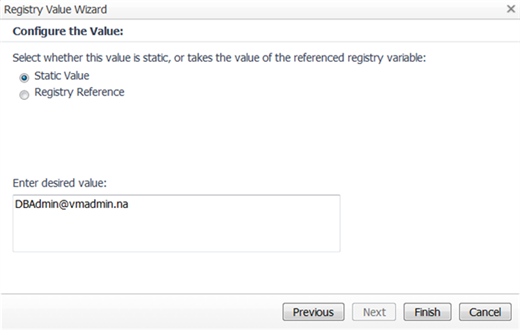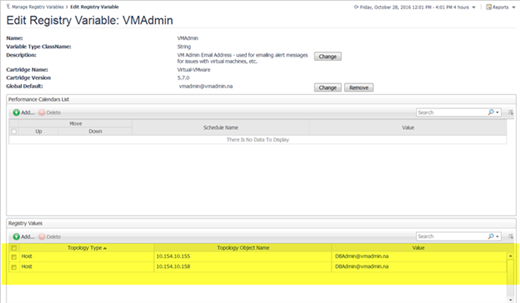This is the last part in this series of how to configure your alarms to do exactly what you want them to do. If you haven't had a chance, read part two of this series "Get Rid of That Noisy Alert Chatter! Part 2." Today, we will go over how to scope your variable. With this great tool, you can configure variables that will have different thresholds for different servers (like production, DR, and test), route emails more effectively, or have variable values based on any topology type. That last part I think begs an example.
Hypothetical situation (possibly). I run an environment with several virtual centers. I have a mixture of production and development environments. I don’t want to get the alarms for the development servers because another group handles them. I would like to apply the alarms to everything in the same way, but I want the emails for each server to go to the proper group. This has got to be simple. I don’t want to put a lot of time into it.
In this case, I want the servers (topology type) to determine which email address to use (variable value). I could slice and dice this a few ways based on different properties of the topology. I chose this one because I thought it would have the most applications for other uses.
Here is how you would implement this in Foglight.
1) Navigate to Dashboards | Administration | Rules and Notifications | Manage Registry Variables
2) Find the variable you want to modify. Use the search feature to help you narrow your search. You can also create new variables here.
3) In this example, I am working with the VMAdmin variable. The global default is what this will resolve to by default. When you click add in the lower section (Registry Values), you can add some variability to the variable. Or in other words, what criteria do you want this variable to resolve to a different value?
4) Next we select a topology type. I am selecting the hosts’ name. Then I select my hosts.
5) Next, it gives me the option of what I want this variable to be for the different hosts. I put in the other groups email address.
When I check the variable now it shows the exceptions.
How to locate Variables in the rules
When you look at a rule, all the variables are on the ‘rule detail page’ that comes up before the rule comes up. When you are in the rule editor, in the rule condition it will look like registry("VMW:vmLogicalDrive.fatal").
How are other people using scoped variables out there?
I hope everyone enjoyed and found something valuable in this series. If you started this series by reading Part 3, I highly encourage you to read Part 1 and Part 2. Go to the Foglight Forums section of the community and share what you have done, or ask questions about what you would like to do.