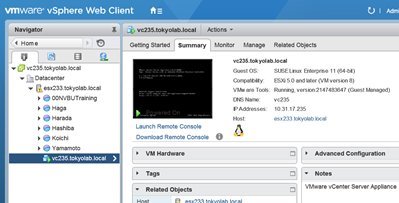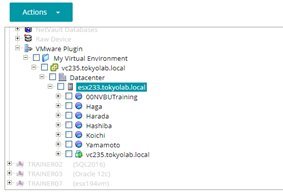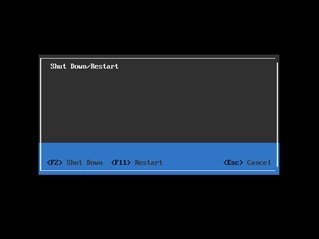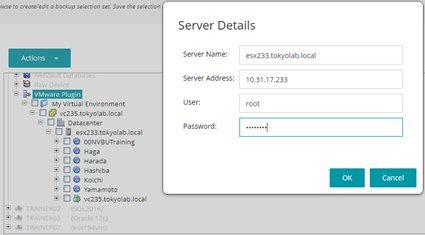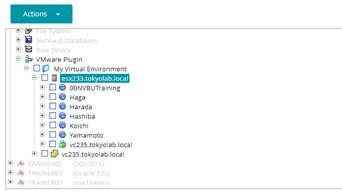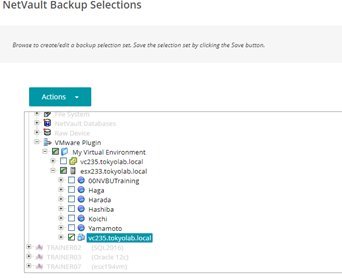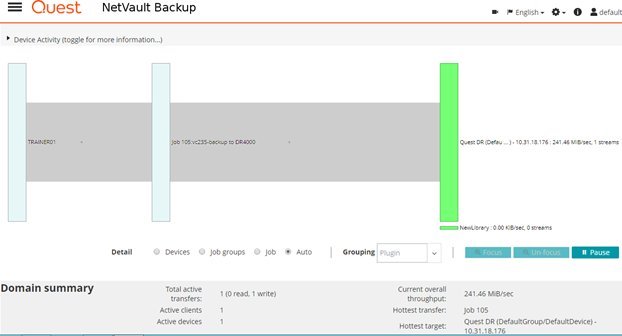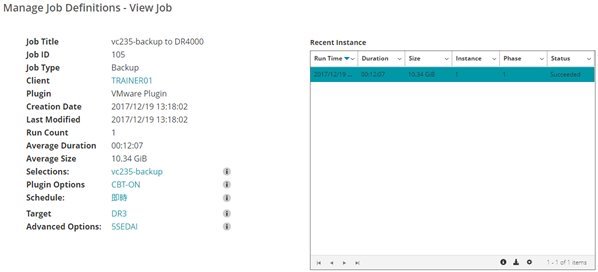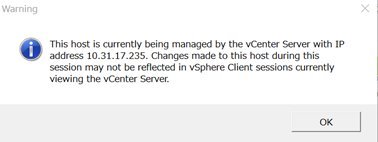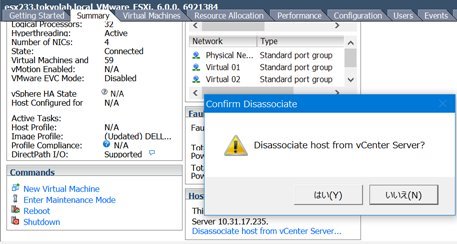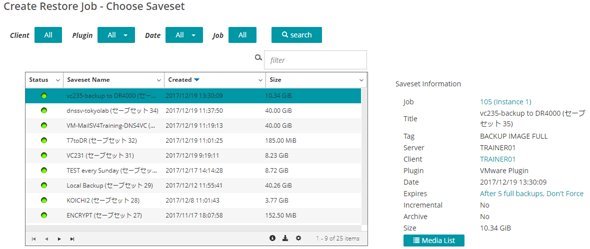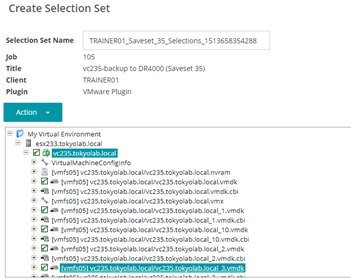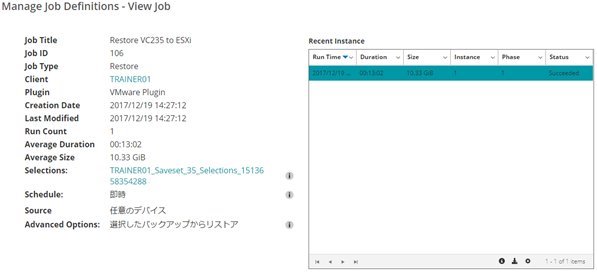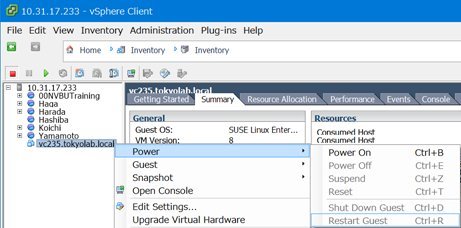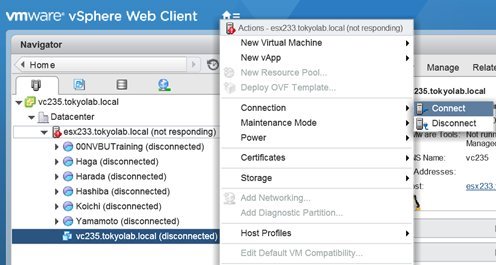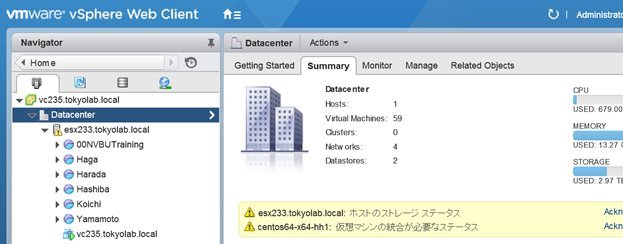This is a report of verification test about offline Backup and Restore for vCenter Virtual Appliance (VA) 6.0.
vCenter VA 5.5 or earlier was simple to deploy using OVF images. However vCenter VA 6.0 or later is not provided via OVF, and DNS and internet connection are required for installation. This requires VA deployment to be architected, and makes backup and recovery more details.
This vCenter VA offline backup operation helps vSphere 6 customer to protect vCenter VA easier.
>> Commpatibility
- vCenter Virtual Appliance (VA) 6.0 or later, running on ESXi 6.0 or later
- NetVault Backup 11.4 or later with VMware Plugin 11.4.5 or later
>> Environment
vCenter VA “VC235.tokyolab.local” is running on VMware ESXi server “esx233.tokyolab.local”. vCenter VA manages and controls VMware ESXi.
>> Backup Procedure
| (1) |
To ensure application consistency, shutdown and power off vCenter VA “vc235.tokyolab.local”. |
| (2) |
To backup vCenter VA “vc235.tokyolab.local” offline via ESXi , add ESXi server “esx233.tokyolab.local” to VMware Plugin. |
| (3) |
Create backup job that selects vCenter VA “vc235.tokyolab.local” on ESXi server “esx233.tokyolab.local”. |
| (4) |
Backup job completes successfully. |
>> Restore Procedure
If vCenter Server Appliance fails, recover by the following operation.