We’ve added a modern UI to Foglight® by Quest® to help you with large-scale performance monitoring in your organization.
Enterprise customers like you are managing ever-growing landscapes of databases, containers, virtual machines, operating systems and cloud computing resources. You’ve told us how we can make your management tasks easier and we’ve rolled your improvements into Foglight version 6.1, which is available now. Have a look at the changes in store for you with this version, built with the Angular web application framework.
Redesigned login screen
We’ve redesigned the login screen for simplicity and clarity.
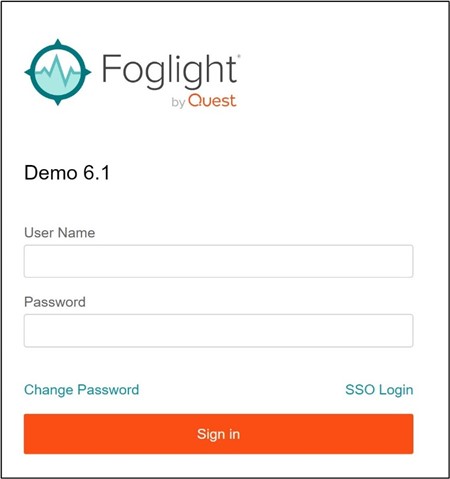
The most important difference is that you can now see the Foglight server identifier. If your organization runs more than one Foglight server, it’s easy to see the one you’re about to log into (here, “Demo 6.1”).
Updated welcome area and search tool
Once you’ve logged in, you’ll see shortcuts to the most commonly used Foglight functions, like viewing health, configuring alarms and reporting.
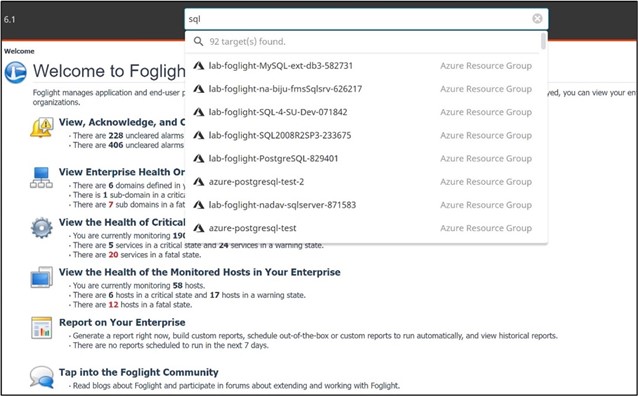
You’ll also see a search bar that points to and remembers any target you’re currently monitoring with Foglight. Start typing the name of a database, host, VM or container — on premises or in the cloud — in the search bar, then select it.
That allows you to drill down to the Overview page, with a view of all the information you need to investigate and understand the current health of the target. It’s a quicker path to the same dashboard you already know. And it’s a quicker path to seeing all the monitoring objects of a particular application group or other commonality based on naming conventions. We’ve made it easier to choose the object you were looking for.
Improved left navigation panel
You’ll find that the left navigation in Foglight is more useful now. You can pin or unpin the navigation panel and vary its width. The field at the top allows you to search all your targets.
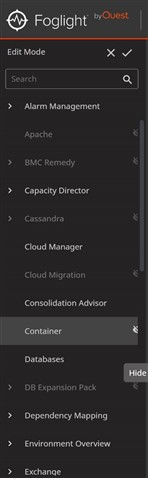
You can modify the contents of the navigation pane to focus on actions you most want to see by hiding those you don’t. For quick access to the actions you use most often, you can also create and manage bookmarks. Our goal with the navigation pane is to make it easy to find and run the Foglight functions most useful to you and your users.
Alarm Management and Notification Management
In the navigation pane you’ll see a new Alarm Management item, containing all the items related to alarms in a single place. In it, you’ll see that we’ve integrated Notification Management with Alarm Templates in Foglight. Alarm templates, introduced in Foglight release 6.0, let you standardize the way you configure alarms across your targets.
That’s useful if you want the alarm scheme to be identical for, say, all the SQL Server domains you add to Foglight. By configuring one template and setting it as default, all the subsequent targets underneath each selected domain will inherit the configuration.
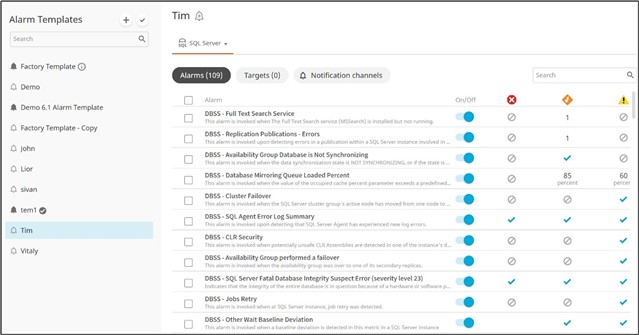
Similarly, you can decide which target will be associated with a given template by selecting Add Targets. From that point on, the target will be associated with the alarm template, and it will inherit any configuration changes you make to the template.
Notification Channels
Finally, you can now create Notification Channels to send alarm notifications via email to different groups of contacts — here, the groups are eti test, DBAs and DevOps:
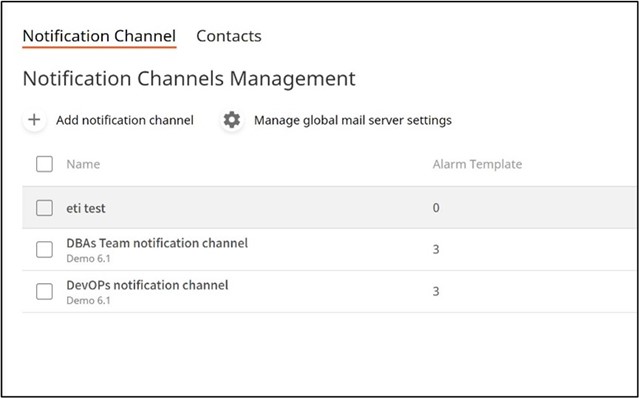
Within each channel, you define the recipients by adding their email addresses. Once you’ve created the notification channel, you can associate it with an alarm template. That determines which alarms affect which notifications.
When you combine Alarm Templates, Notification Management and Notification Channels, you have granular control over each kind of alert you configure, all across the environment you monitor with Foglight.
Next steps
Have a look at the two-minute video we’ve created about the Foglight modern UI. You’ll see how easily you can access and manage performance of all the targets you monitor.
Are you ready to try the latest version of Foglight and see the modern UI for yourself? Contact your account manager about upgrading to version 6.1 or download a free trial version now.


