We often get asked by customers how can they integrate Foglight with other products they own to streamline their daily operations. Based on my recent conversation with one of my customers and their IT Ops team, I had the opportunity to explore IT Ops tool OpsGenie. Part of the project was to integrate Foglight Alarms (One Way) to create incidents into OpsGenie Tool. This blog will give you an overview of Foglight and Opsgenie Email Integration. I would like to share some insights on
- What is OpsGenie
- Two Methods of Integrations for Foglight (In this blog, we will cover Email Integration)
- Email Integration DataFlow
What is OpsGenie
Opsgenie is a modern incident management platform that ensures critical incidents are never missed, and actions are taken by the right people in the shortest possible time. 
The tool receives alerts from a monitoring systems and custom applications and categorizes each alert based on importance and timing.
Two Methods of Integrations for Foglight
Just like many tools today in the market – an integration can be handled by using methods like scripting, API calls, SNMP etc. In this example we will use
Email Setup – Foglight Email setup to create incidents in OpsGenie
API Calls – Using RestAPI calls over HTTP/HTTPS (Part 2 of this blog)
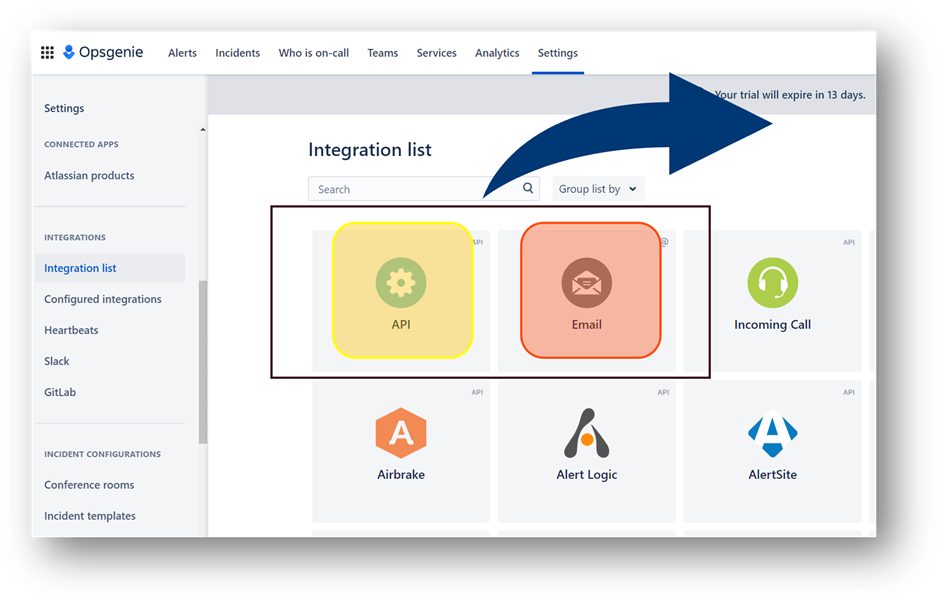
EMAIL Integration –
Take a quick look at the dataflow for Foglight Alarms and Email Integration setup using Opsgenie
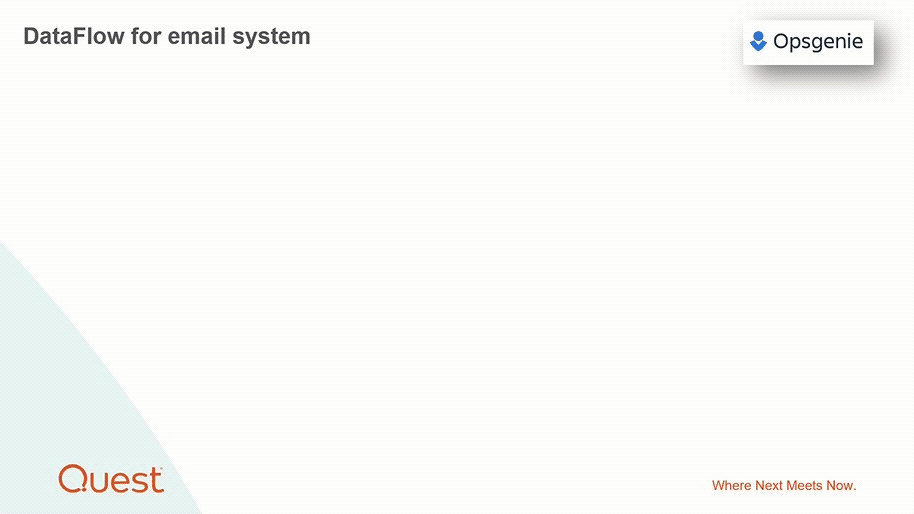
A few Simple Steps -
- Once logged into OpsGenie | Goto Settings
- On the navigation pane, look for Integrations List - The integration list will give multiple options to configure for eg: Email, API, and several other integrations.
- Create an email link where Alarm emails can be forwarded from Foglight
- OpsGenie also gives options to assign email incidents to specific teams, where assigned team can start working on Foglight Alarm Incidents and resolve database or infrastructure problems.
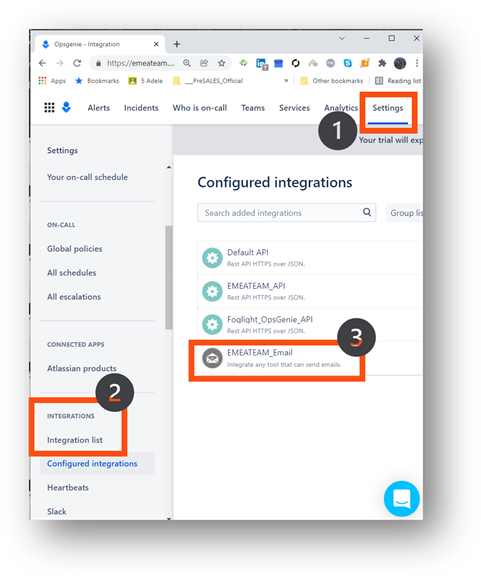
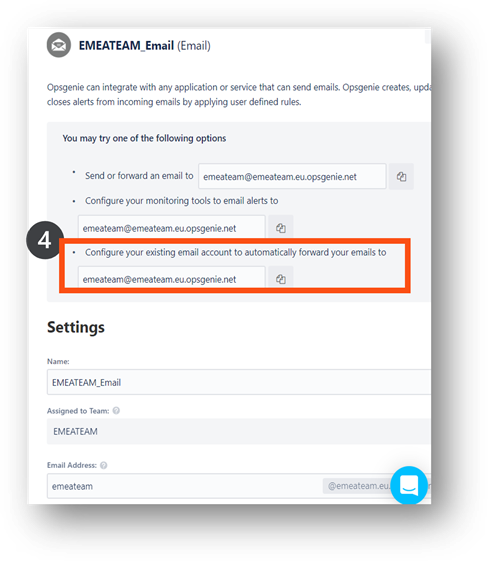
5. Login to Foglight | Goto Administration dashboard and configure email settings by providing Mail Server Name or IP, From Address. Other configuration parameters will depend on the type of EMAIL setup you would use. For eg: Exchange Mail Setup, Office 365 and Amazon Simple Email System (SES) is also supported.
Note: If you would like to learn how to enable Database alarms, the following link explains
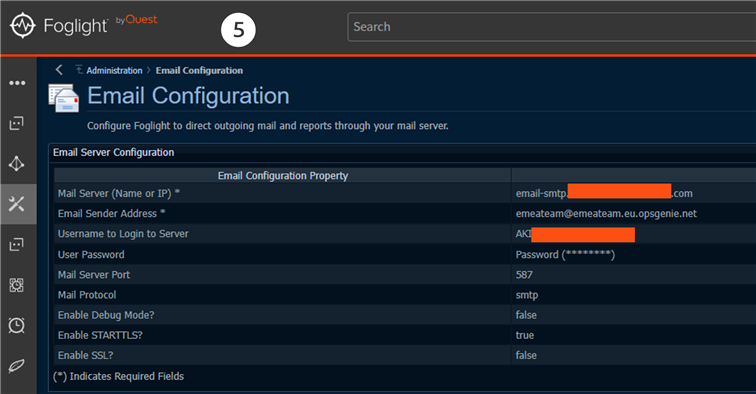
6. This step shows Foglight's Service Builder to create service models for a hosts or database components where such service emails can be forwarded as incidents. For further details how Foglight Services work the link below explains.
Once a service model is created | set and save OpsGenie's email address.
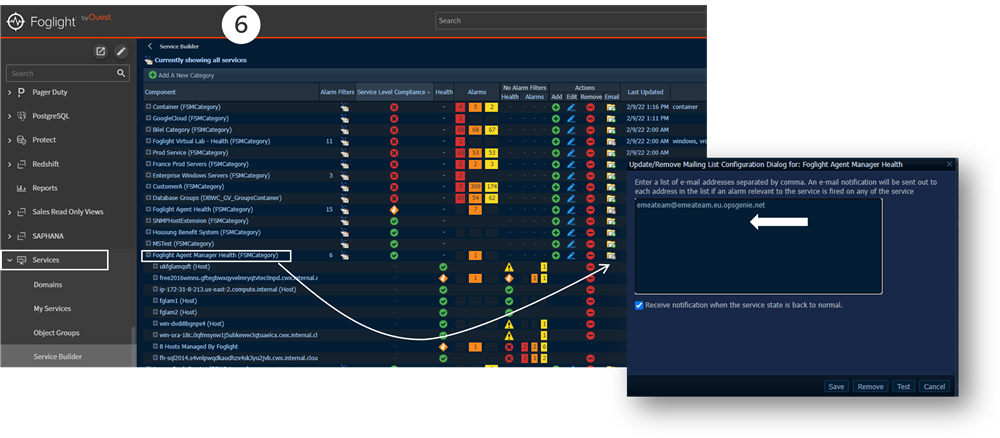
7. Once the above setup is complete, Foglight incidents are created in OpsGenie Tool as shown below
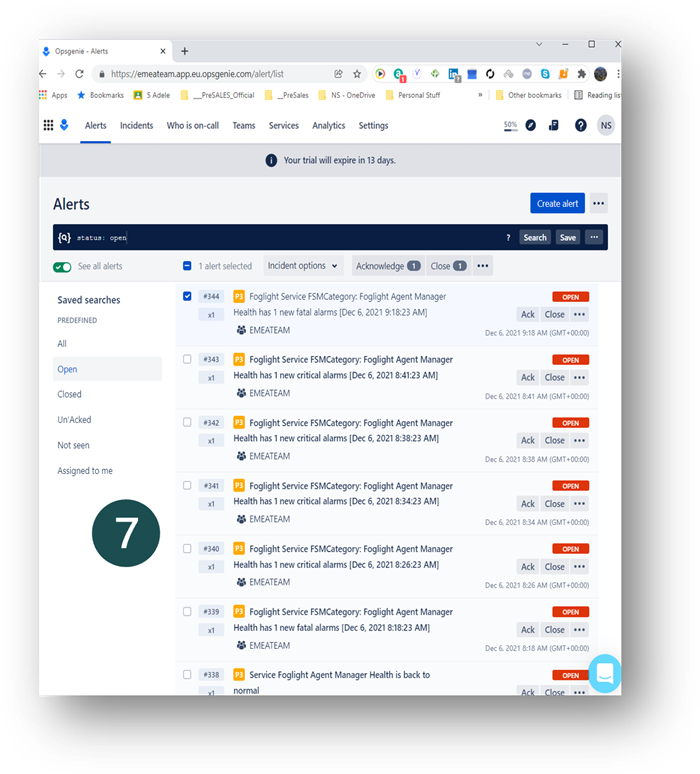
That's it - Have a great day!!


