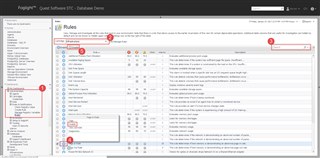In a previous post, we learned how to disable specific Foglight alarm severities. For example, maybe you don't want a warning alert when cpu utilization is only at 70% - if so, you can disable that, while keeping the rule active to alert when the condition gets worse.
After letting Foglight monitor your environment for "a while", you might find some rules that aren't relevant for you. In that case, you may want to disable the rule entirely. Here's how.
#1 - Navigate to the Rules dashboard (Administration -> Rules & Notifications).
#2 - Select the cartridge from the dropdown. For any custom rules you have created, select "Non-Cartridge".
#3 - You can also search for your rule - the rule name will match the "Origin" field in the alarm message/dashboard.
#4 - You can click the "power" icon next to your rule (blue = enabled / grey = disabled) and disable or enable that rule.
#5 - You can also select multiple rules and use the Disable/Enable buttons at the top of the dashboard.