SQL Server provides us with a number of high availability and disaster recovery solutions. Two of them are Always On Availability Groups and Always On Failover Cluster offerings. In order to leverage these options, they themselves need to be constantly evaluated. Therefore, monitoring the health and status of these Always On instances is critical, but how do we optimally configure them in Spotlight? My aim is to provide insight to the configuration steps based on the type of Always On instance:
Always On Availability Groups:
- Create an Availability Groups connection type. Use the listener IP address for the Address field.
- Create a SQL Server connection type for each AG replica.
- Each SQL Server connection to have an associated Windows connection type. Under the “OS Details” section of the SQL Server Connection Properties window create the Windows connection by using the Create button, or choose the existing Windows connection name from drop down list.
List of Always On Availability Groups alarms:
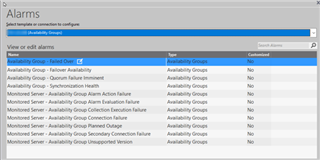
Availability Groups Home page:
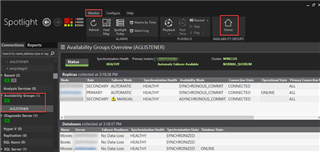
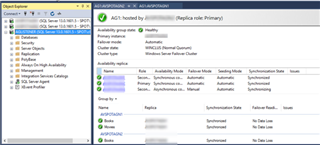
Always on Failover Cluster:
- Create a Windows connection type for each node in the cluster.
- Create a SQL Server connection type for each AG replica. Use the Client Access Name* for the Address field. (*see screen shot at bottom)
- Each SQL Server connection to be associated with the Active node in the cluster. Under the “OS Details” section of the SQL Server Connection Properties window, select the ‘Cluster Active Node’ option from drop down list.
List of Always on Failover Cluster alarms:
***Note: Some alarms can be raised in Always On availability group connection since they’re both using Windows Server Failover Clustering (WSFC) functionality to provide local high availability. 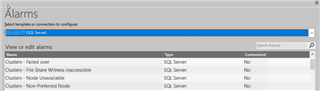
Cluster Services drilldown:
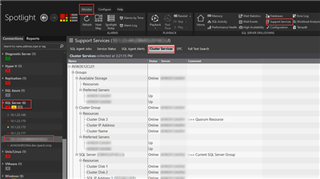
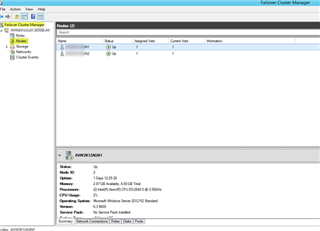
Client Access Name:
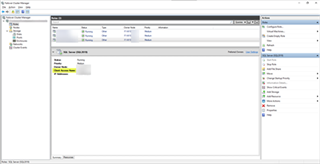
Download the latest version of Spotlight on SQL Server Enterprise here.


