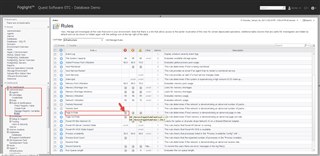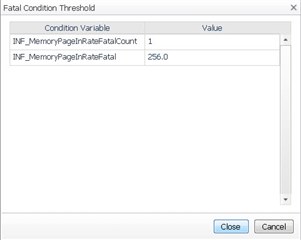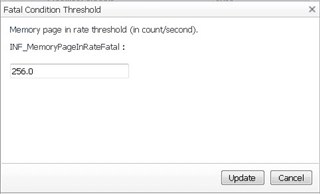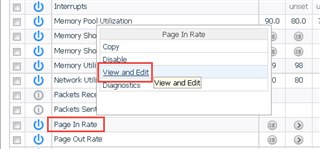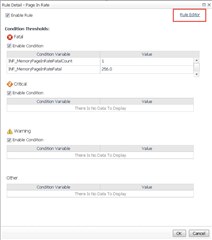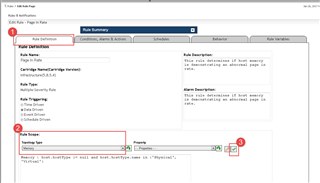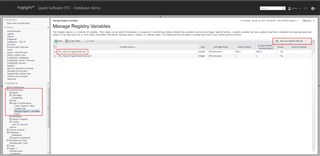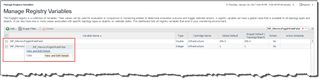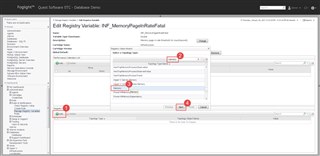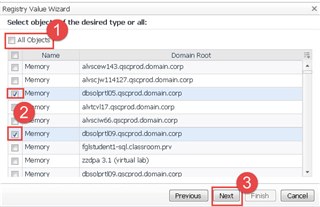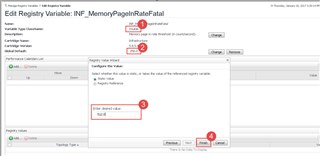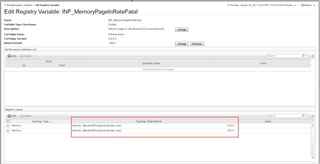In a previous post, the Rules dashboard was used to show how to modify the global value of an alarm threshold. For this particular rule, that value would then apply to all hosts that are being monitored.
What if we only want a subset of hosts to take on a different value? This tutorial will show you how to do that. Starting in the Rules dashboard, locate the rule to modify. Clicking the button shown in the image below brings up the values used by the rule.
The Page In rule uses 2 registry variables for the fatal severity. Clicking on a variable shows more detail.
The global threshold for the memory page in rate is 256. Copy the variable name so it won't need to be remembered later.
Before leaving the Rules dashboard, the scope that the rule applies to should be verified. View and Edit the rule to bring up the editor.
Select Rule Editor, and then Continue.
Navigate to the Rule Definition tab (#1), and verify the rule scope (#2). Remember the rule scope for later (memory). Clicking the green check mark (#3) will show a list of scoped objects.
Next, navigate to the Manage Registry Variables dashboard. Paste in the registry variable name that was copied earlier.
Click the variable name, then View and Edit.
Add a registry variable (#1). Type in the topology type to search for (#2). Select the topology type (memory) and then next.
Uncheck the All Objects box (#1), then pick the objects to set a value for. The domain root (hostname in this example) is shown for easy reference.
Now to set a value. Verify the variable type (#1, double) and check the global default as an example (#2, 256.0). Set the new value. Since this is a datatype of 'double', specify the decimal point too.
Once finished, the values for the 2 hosts are set and ready for use by the rules engine.
Learn more about Foglight performance monitoring.