That's right setup application patching for those Windows and Mac's in under 3 minutes. In this tutorial I'll show you how to setup application patching and ensure your endpoints are patch compliant. With KACE Cloud Companion Edition enabling cloud-based patches has never been easier. Let's get started.
Create a patch filter.
Go to patching, select the patch filter icon. Next, we will select the attributes you would like to filter on. For example, you could select Severity and exclude Recommended, other common options would be by release date or operating system type.
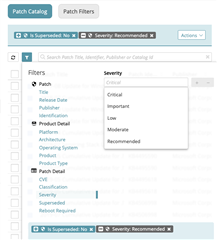
Add any desired filters then in the Action drop down save as Patch Filter. Add a unique name and description, then save.
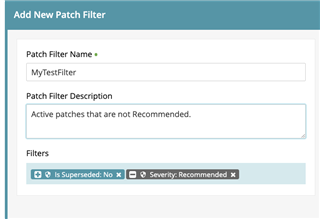
Create a Patching Policy
Go to Policies then add new. Here groups of devices are targeted with the patch filter previously created. Additionally, the patch job can be set to run silently in the background or warn the user before patches are applied. In this case the administrator can build in snooze options for duration and number of uses.
Navigate to Rules, Notification Rules make selections and save.
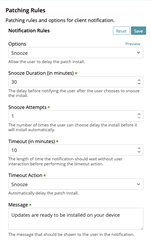
Next select options for Reboot Rules.
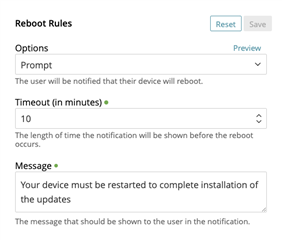
Select Patch Filter. Go to patching, select filter, select Link to Policy.
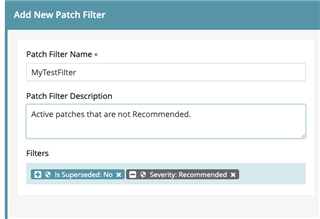
Target and enable the patch policy. Select General, edit the policy name and choose the groups of machines you want to patch and add under the Applies To section.
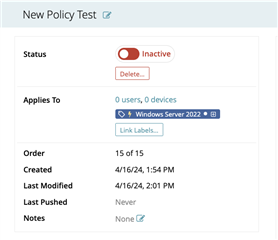
Active and Push the policy.
Any targeted devices will immediately start to update based on your selection.
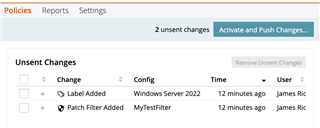
With KACE Cloud Companion Edition, you can effortlessly keep your devices up to date with KACE’s always on policy-based management. Desktop and Servers are supported for both Windows and Mac devices. For more information visit us here.



