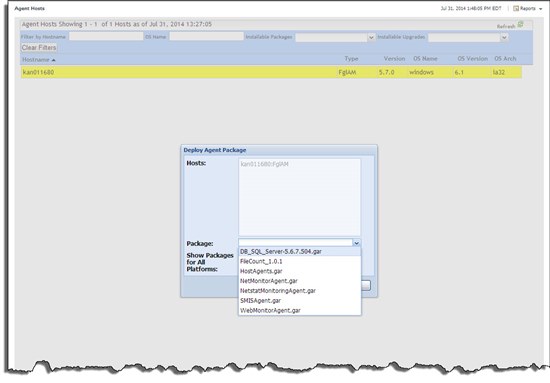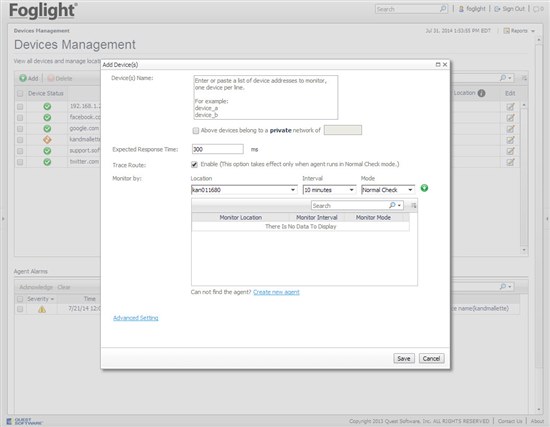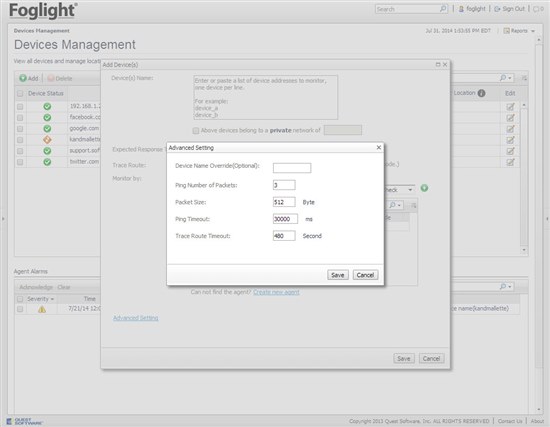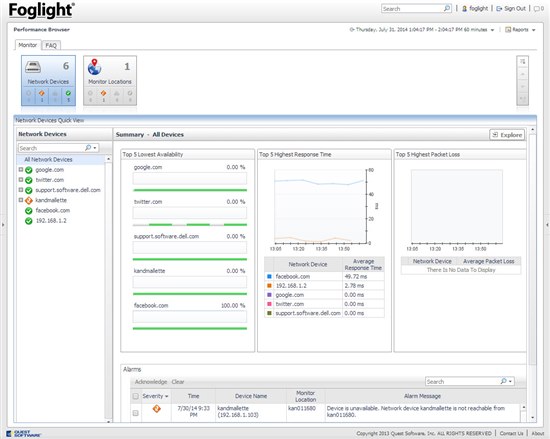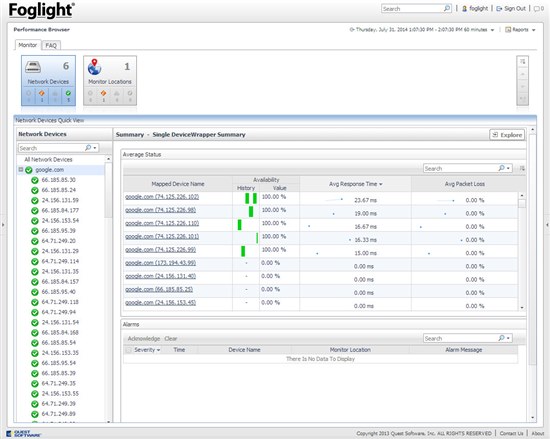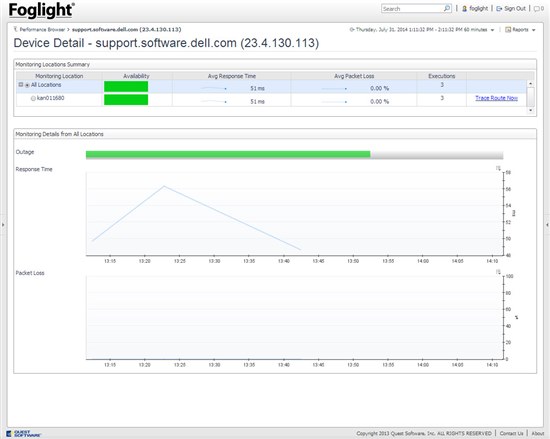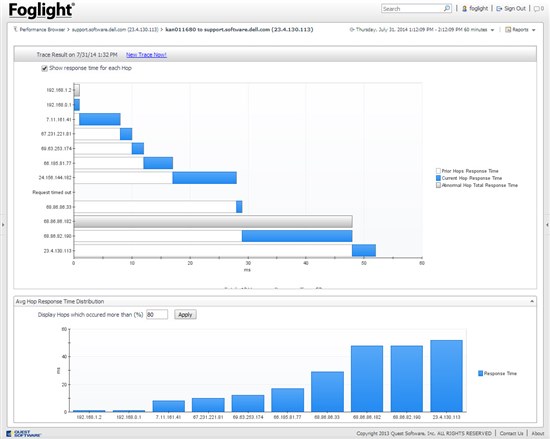We recently released updates to several "utility" agents in Foglight. In this article, I'm going to show how to get started with the NetMonitor agent. This is used for monitoring anything that has an IP address and which can respond to an icmp (ping) request from a host running the Foglight Agent Manager.
First, download and install the NetMonitor cartridge into Foglight. This is a standalone download from Support - it is not bundled with the Infrastructure cartridge download. Once it is enabled, deploy the NetMonitorAgent.gar package to one or more hosts that are running the Foglight Agent Manager. Please note, you do not need the "NetstatMonitoringAgent.gar" deployed - that is for dependency mapping!
Once enabled, you'll notice a new set of dashboards under "Infrastructure NetMonitor". We'll start by adding devices using the Devices Management dashboard.
You can specify a list of devices, the expected response time, and the location to monitor them from on this page. Advanced Settings lets you specify additional parameters for ping packet number and size, and timeouts for ping and traceroute. As you'll see in a moment, I like to enter the IP address for a device (such as a router, switch, etc.) and the domain name for an application. I'll expand further on an interesting feature when we do the latter.
Remember to save on the way out. Give Foglight a chance to collect several rounds of metrics. We can then look at the results in the Performance Browser.
You can browse performance either by Network Device or Monitor Locations from the tiles at the top. You might notice that some of my devices are showing up with 0% availability. It relates to entering the device with the domain name. In that case, whatever IP address responds to the ping will be recorded in Foglight. You can see with google.com for example, 5 different IP addresses responded within the past hour.
This can be analogous to testing an internal web or application server using the VIP, and seeing what actually responds to the ping request.
Finally, we can use the Explore button to drill down further to an individual IP address.
And, we can view the route taken from the Foglight Agent Manager to the device.