Quest is excited to announce a new AI feature coming to On Demand Migration for Active Directory May 1, 2025, that will reduce the time you spend scrutinizing migration logs and product documentation, allowing you to focus on more strategic tasks that move your migrations forward.
This new feature will let migration operators use AI to quickly analyze the results of Directory Sync Workflows.
- Summarizes the workflow steps and the number of objects processed
- Provides suggestions for resolving any warnings or errors with links to related KB Articles
- Frees up time to focus on other project tasks
- Available in On Demand Migration (ODM) for AD, ODM Directory Sync, ODM T5, and ODM T7
How do I access the AI Log Analyzer?
Once the feature becomes available, you will see new options when viewing the history of a Directory Sync workflow in On Demand Migration for AD. Instead of clicking “Download Logs” for manual review, you can click on "Generate AI Report" to have the AI Log Analyzer review the data instead.
Note: You will be prompted to agree to Quest’s Generative AI Terms of Use the first time you try to use AI functionality in On Demand and must accept the terms and conditions to proceed. If you decline, On Demand will not generate the AI Report and you will need to download the logs for manual review.
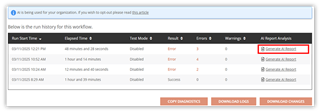
AI analysis will begin immediately and you will see “In Progress” next to a spinning icon.

Once analysis is complete, click “View AI Report”. The report will remain available for 30 days.

Information included in AI Log Analyzer Reports
AI Reports for directory sync workflows include a “Migration Summary” section that summarizes the results for each step that was executed, lists any warnings or errors, and provides a statement about the overall workflow status.
If there were any errors, the report will also include an “Issue Summary” section that displays details for the top errors and suggestions on how to resolve them, with links to related Knowledge Base articles.
You can click the thumbs-up or thumbs-down icon at the bottom of the report to rate the usefulness of the information.
Example Report for a Workflow completed with errors
Below is an AI Report for a workflow that encountered errors during the Write step of the workflow caused by user account collisions. The report highlights two of the errors and provides suggestions to resolve, along with links to related Knowledge Base articles.
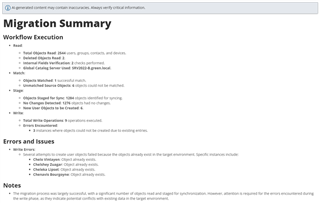
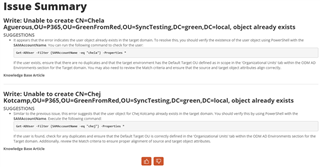
Example Report for a successful Workflow with no errors
Below is an AI Report for a workflow that completed successfully with no errors or warnings.
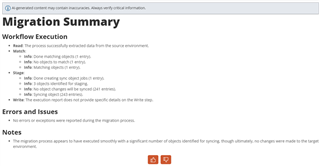
Example Report for a cancelled Workflow
Below is an AI Report for a workflow that was cancelled by the user before it completed. The Issue Summary provides links to Knowledge Base articles that reference workflow cancellation.
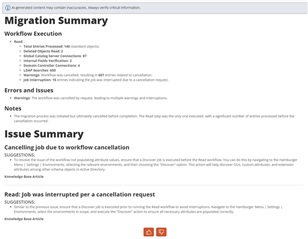
How do I control whether AI functionality is enabled in my project?
Once the feature is released, AI features will be enabled by default in On Demand and you will be able to start using the AI Log Analyzer immediately.
If you wish to disable AI functionality in your On Demand organization, you will be able to toggle the feature in the On Demand portal if you are assigned the On Demand Administrator role. Select Settings > Organization from the left navigation bar and then disable the AI feature.
If you need to block On Demand Admins from re-enabling AI functionality, you can open a support ticket for Quest to permanently disable AI features in your organization, and the toggle itself will be disabled.
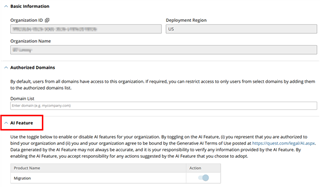
When AI features are enabled in your organization, every On Demand user will be prompted to agree to Quest’s Generative AI Terms of Use the first time they try to use AI functionality in On Demand and must accept the terms and conditions. If a user declines, On Demand will not perform the requested AI activity. If the user tries again to use the AI feature after declining, they will be re-prompted to accept the terms and conditions.
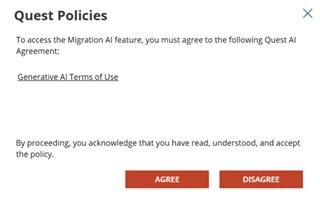
AI security and data handling
Architecture Overview
The AI Log Analyzer utilizes Microsoft’s Azure OpenAI Service to summarize the workflow logs and return suggestions from the On Demand Migration Knowledge Base. All data stays within your On Demand Region and the reports are only available to view in the On Demand organization where they were generated.
Full details including updated architecture diagrams will be published in the ODM for AD Security Guide once the AI functionality is released.
AI data access and consumption
Project data in On Demand Migration is only consumed by AI when you click the button to generate the AI Report. There are no background processes granting AI access to your data.
AI does not have access to privileged accounts or application consents and cannot delegate rights to perform migration activities.
AI data storage and training
Our AI-powered migration assistant will not use your data to train itself. Your activity in the AI-powered migration assistant will be exclusive to your session and will not be visible to any other user.
Auditing AI usage in On Demand
All user-initiated AI activities are recorded for auditing purposes. Select Settings > Activity Trail from the left navigation bar to view the events.
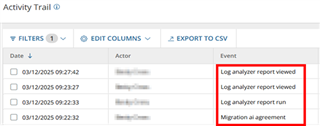
What's next for AI integration in ODM?
AI migration analysis for additional workloads
Quest will expand AI migration task analysis to all T3 workloads to assist with mail, OneDrive, Teams, SharePoint, and Power BI migrations.
AI premigration report analysis
We are researching options for AI to analyze premigration reports in T3 workloads to highlight potential risks and set expectations for upcoming migration activities.
AI migration assistant chat bot
We are researching options to add an AI chat bot that can answer questions, perform project analysis, and provide best practices as you perform your migrations.
Further Information
For more information on this and many other features within On Demand Migration, review the On Demand Migration User Guide, and visit us at Quest.com.

