Quest is excited to announce the release of a new feature, which is part of the ongoing initiative to improve the reporting capabilities of the On Demand Migration Platform.
With the release of this feature, Quest is actively supporting its customers and partners, who carry out migration projects with Quest On Demand, outside the scope of the actual migration-phase of a migration project by enabling migration users to gain an improved understanding of the current status and to support users in finalizing the migration.
In this article, the spotlight will be on the recently added functionality of performing Post-Migration Reports in the form of Comparison Reports for all supported workloads across Accounts, Mailboxes, OneDrive, SharePoint, Microsoft Teams and Groups.
Where can I find this new feature?
In a previous post, the spotlight was on the creation of Pre-Migration Reports to support with the analysis of your source environment. The collection of such statistics from the source has been made possible with the new "Collect Statistics"-Task within each individual workload. We have now extended the statistics to be collected also on the target environment, which has been configured during the creation of the ODM project.
To collect your data for the Comparison Reports, simply go into the workload in question and select "Collect Statistics". The configuration of this task will now display a new option to enable the user to collect statistics also on the target.
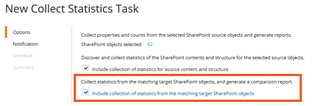
With the completion of the "Collect Statistics"-Task, a comparison report is automatically generated and made available to download.
The download of this report is available from two separate locations:
- directly from the Collect Statistics Task in the respective ODM workload under 'TASKS'
- a new link titled "REPORTS" is displayed in the upper section of the ODM migration project dashboard. This link will take the user to a new dashboard, which lists all available reports generated by the different ODM workloads, indicating the workload the report has been generated for, when the report has been created, a download link and an expiration date for when the download link will expire.
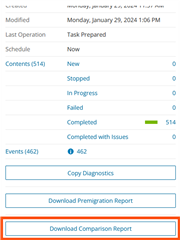
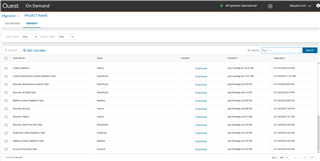
What does the report look like?
The downloaded report is an '.xlsx'-file and will list workload specific metadata and statistics of the analysed objects of the source and target environments.
For SharePoint, the report will start by displaying statistics and metadata of the source and target SharePoint sites, navigating down into the webs to breakdown the total counts displayed for the Site Collections, and lastly showcasing list and library specific data.
The comparison report for Teams and Groups will also include information about the Microsoft Teams Channels and statistics and metadata regarding Groups, which are not associated with a Microsoft Team.
Further Information
For more information on this, and many other Features within On Demand Migration for SharePoint, check out the On Demand Migration User Guide, visit Quest.com or get in touch with myself via Gary.Hughes@Quest.com.

