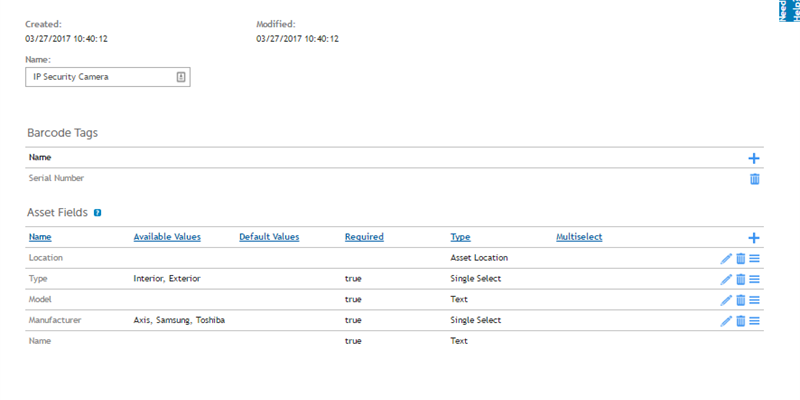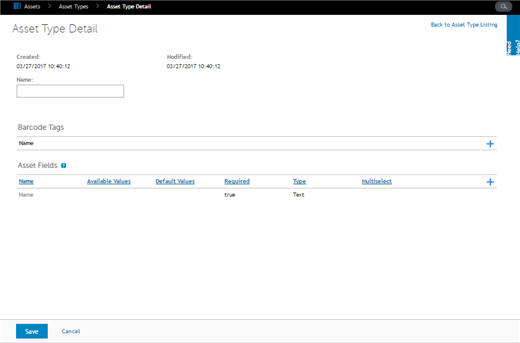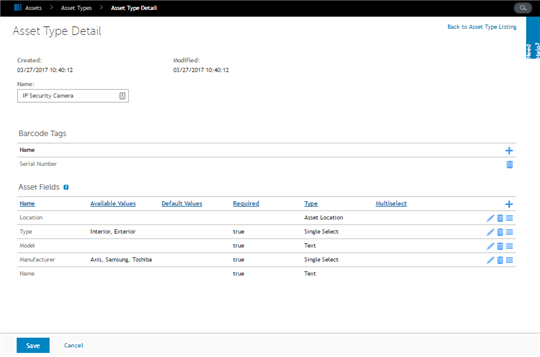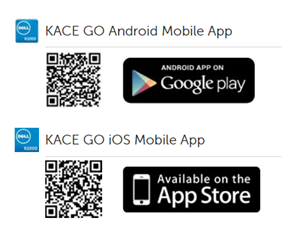Or, what do I have and how do I keep track of it.
The old adage of do more with less, is certainly true today for the IT admin as it ever was. Not only are there software compliance audits, but also hardware audits. While most of our hardware as an IT admin will have an IP address what about those hardware assets that do not?
As a KACE Engineer and a KACE Systems Management Appliance specialist, I have spoken with many an IT admin who was overwhelmed and understaffed. They wanted to know not only what they had, but also where it was and whom it was assigned. In this blog, I want to go over some strategies for using the KACE Systems Management Appliance to simplify these tasks.
Step 1: Define Items to Inventory
Some things are already going to be in inventory such as Linux, Mac, and Windows Devices. Through the inventory module of the KACE Systems Management Appliance, the hardware and software inventory are already visible. What about other devices such as projectors, printers, networking equipment, or other IP type devices? Do you have peripheral devices that needed to inventoried, such as monitors or docking stations? What about non-IT devices such as cars, radios, or other such equipment? Maybe you already have a device list already in a spreadsheet.
Step 2: Define the Item Attributes
What attributes do you want to track about the devices defined in step 1? If you are already tracking these devices in a spreadsheet, what are the column headers already being used? Add any other fields you would like to track. Do the devices have a barcode, or are you using some internal tracking number for devices. Add as much information to the device attributes to make the inventory as informative and useful as possible. One such field could be a status field, such as assigned, out for repair, or retired. It is possible to assign assets to locations and people within the KACE Systems Management Appliance, so these attributes should also be considered. When all the assets and attributes are defined, it is time to move to the next step.
Step 3: Create the Needed Asset Types
Log into the KACE Systems Management Appliance and select Assets, then Asset Types. From here, you may either edit an existing Asset Type or create a new one. To edit an existing Asset Type click on its title and edit fields as needed or add additional fields to match the discovered needs in Step 2. New Asset Types may also be created. Select Choose Action then New, a blank Asset Type Detail page will now be available to edit.
Next, you will give the Asset Type a name, in the example we will be adding an Asset Type called Security Cameras. Additional fields will be added relevant to Security Camera Asset Type. As this device has a barcode, which relates to its serial number, the barcode field will be adjusted to reflect this. Other fields have be added as shown below. These Asset Fields should match those discovered in Step 2, and their Type should reflect the nature of the Asset Field Type. Once the fields are defined, select Save at the bottom of the page and your asset type is complete. In the next step we will look at ways to get those Assets into the KACE Systems Management Appliance.
Step 4: Bringing it all Together
Now that all your Asset Types are configured and created, new assets will need to be entered. This can be accomplished a couple of different ways. First, any device in the Device Inventory section will by default, already have an associated Asset. Those Assets will only need to be edited as needed. Assets may also be imported from an existing spreadsheet. The spreadsheet format needs to be CSV to import properly into the KACE Systems Management Appliance. This is done through the Asset Import feature of the appliance, eliminating the need to re-enter existing data. The KACE GO App for Android or IOS is also available, which is used to scan barcodes and create new Assets.
Step 5: Information is now at Your Fingertips
When the Assets are input and updated as needed, then the hard work is finished. Whether, you need to create a report, generate an asset list, or open a service desk ticket, all your options are at your fingertips with the console of the KACE Systems Management Appliance. Assets may be assigned to Users or Locations from within the administrator interface and easily maintained. They may be also linked together for tracking and reporting needs, such as a monitor Asset Type linked to a desktop Asset Type. Reports listing Assets from one location to across the organization are easily created and ran from within the Reporting Module of the KACE Systems Management Appliance.
So get some time back in your day with the KACE Systems Management Appliance and stop worrying about your Asset inventory.