Creating a SQL Server Connection in Foglight
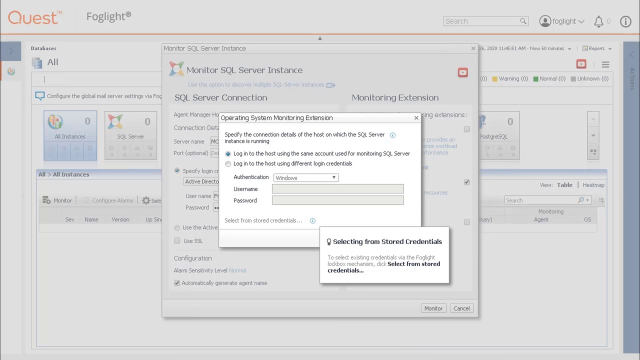 05:51
05:51
Related videos
Focus on CPU
Foglight can sound alarms for CPU usage that spikes over established baselines – a clear indicator that something is wrong. In this case, you’ll want to identif...
04:11
SQL Optimization
Using Foglight and SQL Optimizer you can identify poorly performing queries and rewrite them or generate a more efficient execution plan. First, use Performance...
08:14
Reduce database problem resolution time by up to 75%.
Foglight delivers a complete picture of your environment so you can find and fix performance issues before they put your database at risk.
01:07
Quickly Isolate Workload Bottlenecks
From the Foglight dashboard, you can highlight a specific time period and examine the various components that might be slowing down performance. These include t...
02:35
Quickly Isolate Deadlock Issues
Foglight captures database deadlocks in a dedicated UI with tabs to view the deadlocks by time period, database, objects and applications. Using the deadlocks t...
02:25
Prerequisites for Installing Foglight
Watch this video to learn the system specifications and hardware needed before installing Foglight. For more information on Foglight prerequisites or distribute...
01:50
Performance Baselines
Foglight uses IntelliProfile™ technology to estimate system performance baselines based on periods of collected metrics. Deviations from baselines trigger alarm...
02:41
Introducing Foglight Query Insights
Foglight Query Insights enables you to quickly see and focus in on the most time-consuming and frequently executed database queries. Query Insights ranks and so...
00:36
Installing Foglight for Databases
Once you’ve successfully downloaded Foglight, watch an extended clip of how to install it. This video demonstrates installation on a Windows platform and walks ...
08:09
How to create Foglight rules
Learn how to create rules in Foglight, the solution for database performance monitoring across multiple platforms.
02:25
How to create derived metrics in Foglight
Learn how to create derived metrics in Foglight, the solution for database performance monitoring across multiple platforms.
03:22
How to create and deploy script agents in Foglight
Learn how to create and deploy script agents in Foglight, the solution for database performance monitoring across multiple platforms.
04:42
Foglight for Databases Architecture
This video provides a short overview of Foglight and its architecture. To accommodate different infrastructures and flexible usage, Foglight has several compone...
02:16
Downloading your Foglight for Databases Trial
This video guides you to quickly access your Foglight Trial download file. You’ll need to provide contact information and create (or log into) your Quest accoun...
01:43
Easily manage multiple database platforms with Foglight for Databases
In this video you can see how to manage multiple database platforms and consolidate information into a single console with Foglight for Databases.
02:04
